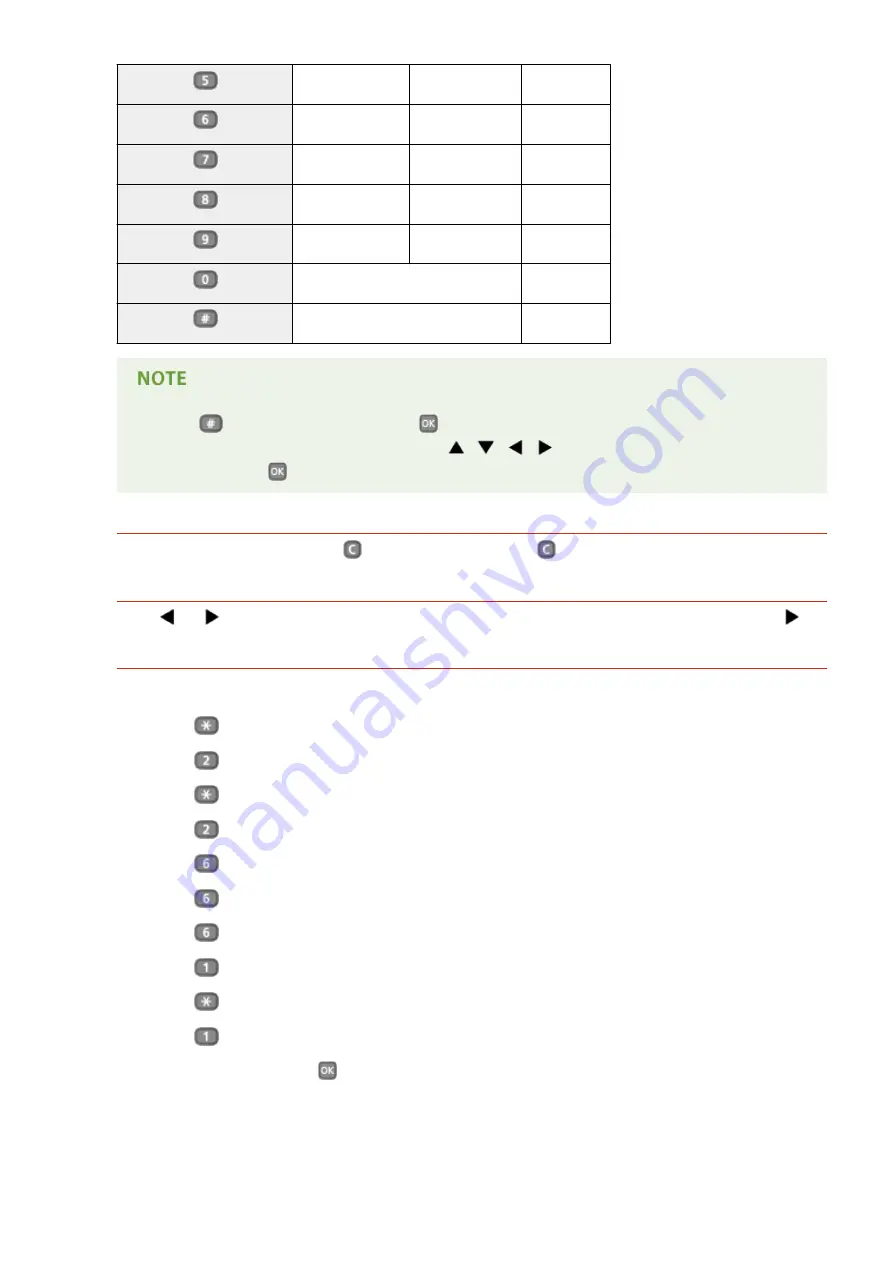
JKL
jkl
5
MNO
mno
6
PQRS
pqrs
7
TUV
tuv
8
WXYZ
wxyz
9
(Not available)
0
(space) -.*#!",;:^`_=/|'?$@%&+\~()[]{}<> (Not available)
●
Press
or select <Symbol> and press
when the type of text that is entered is <A> or <a> to
display enterable symbols in the screen. Use
/
/
/
to select the symbol you want to
enter, and press
.
Deleting Text
One character is deleted each time
is pressed. Press and hold
to delete all of the entered text.
Moving the Cursor (Entering a Space)
Press
or
to move the cursor. To enter a space, move the cursor to the end of the text, and press
.
Example of Entering Text and Numbers
Example:
"Canon-1"
1
Press
repeatedly until <A> is selected.
2
Press
repeatedly until the letter "C" is selected.
3
Press
repeatedly until <a> is selected.
4
Press
repeatedly until the letter "a" is selected.
5
Press
repeatedly until the letter "n" is selected.
6
Press
repeatedly until the letter "o" is selected.
7
Press
repeatedly until the letter "n" is selected.
8
Press
repeatedly until the symbol "-" is selected.
9
Press
repeatedly until <12> is selected.
10
Press
.
11
Select <Apply> and press
.
Basic Operations
33
Содержание LBP251
Страница 1: ...LBP252dw LBP251dw User s Guide USRMA 0786 00 2016 06 en Copyright CANON INC 2015 ...
Страница 35: ...LINKS Using the Operation Panel P 30 Basic Operations 29 ...
Страница 69: ...Exiting Sleep Mode Press any key on the operation panel Basic Operations 63 ...
Страница 75: ...Printing 69 ...
Страница 83: ...LINKS Basic Printing Operations P 70 Checking the Printing Status and Log P 78 Printing 77 ...
Страница 101: ...LINKS Basic Printing Operations P 70 Printing Borders P 93 Printing Watermarks P 96 Printing 95 ...
Страница 117: ...LINKS Printing via Secure Print P 112 Printing 111 ...
Страница 122: ...Checking the Printing Status and Log P 78 Printing 116 ...
Страница 127: ...LINKS Basic Printing Operations P 70 Registering Combinations of Frequently Used Print Settings P 118 Printing 121 ...
Страница 164: ...4 Click Edit in IPv6 Settings 5 Select the Use IPv6 check box and configure the required settings Network 158 ...
Страница 178: ...3 Click OK 4 Click Close LINKS Setting Up Print Server P 173 Network 172 ...
Страница 233: ...LINKS Configuring Printer Ports P 168 Security 227 ...
Страница 316: ...0 Auto Shutdown is disabled 1 to 4 to 8 hr Setting Menu List 310 ...
Страница 355: ...Troubleshooting 349 ...
Страница 405: ...4 Install the toner cartridge Fully push it in until it cannot go any further 5 Close the front cover Maintenance 399 ...
Страница 469: ...4 Click Next Uninstall begins Wait a moment This process may take some time 5 Click Exit 6 Click Back Exit Appendix 463 ...
Страница 470: ...Appendix 464 ...
Страница 478: ...Manual Display Settings 0W20 08J Appendix 472 ...






























