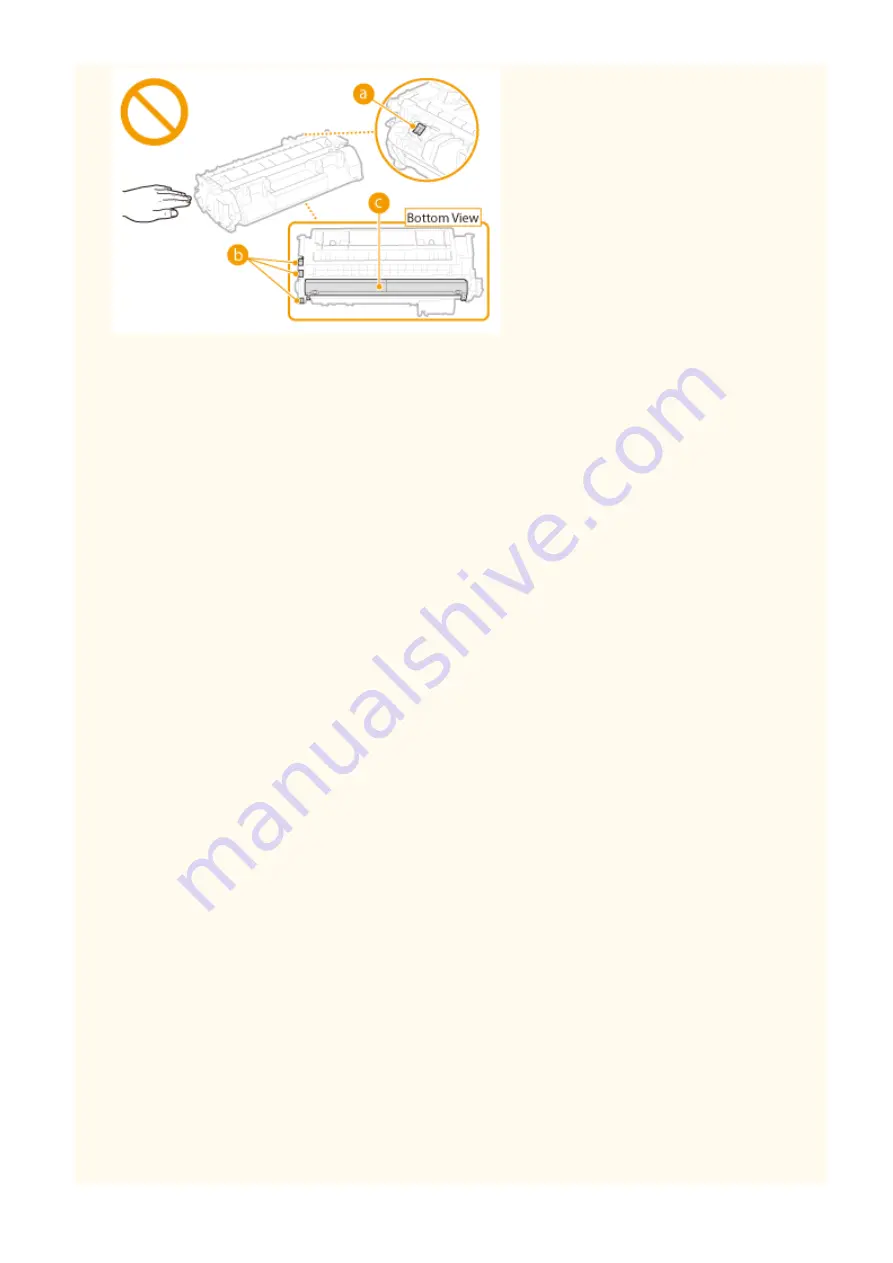
●
Do not remove the toner cartridge from this machine or from the protective bag unnecessarily.
●
The toner cartridge is a magnetic product. Do not move it close to products susceptible to magnetism
including floppy disks and disk drives. Doing so may result in data corruption.
Storing the toner cartridge
●
Store in the following environment to ensure safe and satisfactory use.
Storage temperature range: 0 to 35 °C
Storage humidity range: 35 to 85% RH (relative humidity/no condensation)
*
●
Store without opening until the toner cartridge is to be used.
●
When removing the toner cartridge from this machine for storage, place the removed toner cartridge into
the original protective bag or wrap it with a thick cloth.
●
When storing the toner cartridge, do not store it upright or upside down. The toner will solidify and may not
return to its original condition even if it is shaken.
*
Even within the storable humidity range, water droplets (condensation) may develop inside the toner cartridge if there is a
difference of temperature inside and outside the toner cartridge. Condensation will adversely affect the print quality of
toner cartridges.
Do not store the toner cartridge in the following locations
●
Locations exposed to open flames
●
Locations exposed to direct sunlight or bright light for five minutes or more
●
Locations exposed to excessive salty air
●
Locations where there are corrosive gases (i.e. aerosol sprays and ammonia)
●
Locations subject to high temperature and high humidity
●
Locations subject to dramatic changes in temperature and humidity where condensation may easily occur
●
Locations with a large amount of dust
●
Locations within the reach of children
Be careful of counterfeit toner cartridges
●
Please be aware that there are counterfeit Canon toner cartridges in the marketplace. Use of counterfeit
toner cartridge may result in poor print quality or machine performance. Canon is not responsible for any
malfunction, accident or damage caused by the use of counterfeit toner cartridge.
For more information, see canon.com/counterfeit .
Availability period of repairing parts and toner cartridges
●
The repairing parts and toner cartridges for the machine will be available for at least seven (7) years after
production of this machine model has been discontinued.
Toner cartridge packing materials
●
Save the protective bag for the toner cartridge. They are required when transporting this machine.
●
The packing materials may be changed in form or placement, or may be added or removed without notice.
Important Safety Instructions
11
Содержание LBP251
Страница 1: ...LBP252dw LBP251dw User s Guide USRMA 0786 00 2016 06 en Copyright CANON INC 2015 ...
Страница 35: ...LINKS Using the Operation Panel P 30 Basic Operations 29 ...
Страница 69: ...Exiting Sleep Mode Press any key on the operation panel Basic Operations 63 ...
Страница 75: ...Printing 69 ...
Страница 83: ...LINKS Basic Printing Operations P 70 Checking the Printing Status and Log P 78 Printing 77 ...
Страница 101: ...LINKS Basic Printing Operations P 70 Printing Borders P 93 Printing Watermarks P 96 Printing 95 ...
Страница 117: ...LINKS Printing via Secure Print P 112 Printing 111 ...
Страница 122: ...Checking the Printing Status and Log P 78 Printing 116 ...
Страница 127: ...LINKS Basic Printing Operations P 70 Registering Combinations of Frequently Used Print Settings P 118 Printing 121 ...
Страница 164: ...4 Click Edit in IPv6 Settings 5 Select the Use IPv6 check box and configure the required settings Network 158 ...
Страница 178: ...3 Click OK 4 Click Close LINKS Setting Up Print Server P 173 Network 172 ...
Страница 233: ...LINKS Configuring Printer Ports P 168 Security 227 ...
Страница 316: ...0 Auto Shutdown is disabled 1 to 4 to 8 hr Setting Menu List 310 ...
Страница 355: ...Troubleshooting 349 ...
Страница 405: ...4 Install the toner cartridge Fully push it in until it cannot go any further 5 Close the front cover Maintenance 399 ...
Страница 469: ...4 Click Next Uninstall begins Wait a moment This process may take some time 5 Click Exit 6 Click Back Exit Appendix 463 ...
Страница 470: ...Appendix 464 ...
Страница 478: ...Manual Display Settings 0W20 08J Appendix 472 ...






























