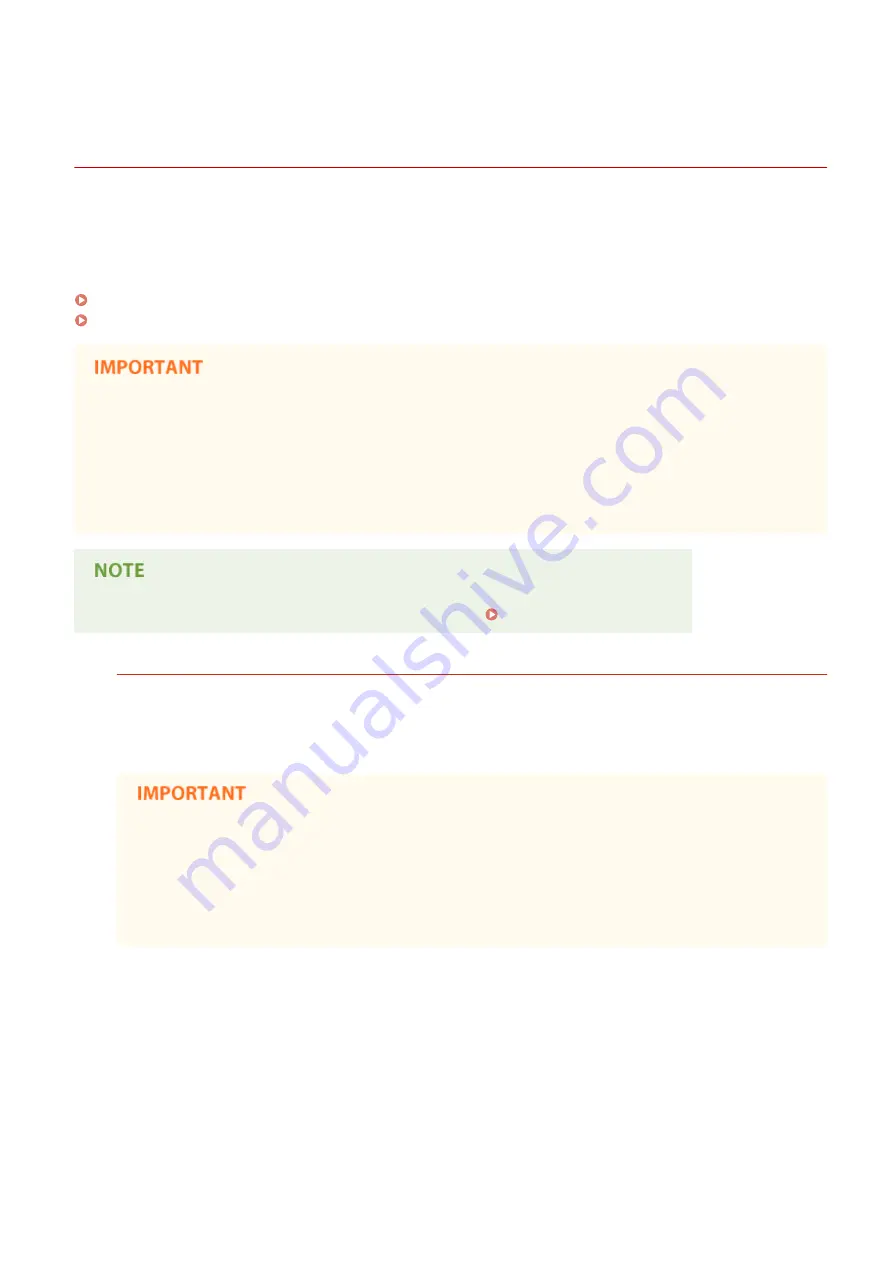
Using a USB Memory Device to Save/Load Registered
Data
0W20-06U
Menu options data that has been registered in the machine can be saved in a USB memory device (export). Data that is
saved on a USB memory device can also be registered in the machine (import). Data exported from this machine can
be imported to another machine of the same model. So you can easily copy a variety of settings data to multiple
machines.
Saving Registered Data to a USB Memory Device(P. 418)
Loading Registered Data from a USB Memory Device(P. 420)
Do not turn OFF the machine until the export/import process is complete
●
It may take a few minutes to complete the process. If the machine is turned OFF during the process, it may
result in damage to data or the machine.
Do not operate the machine during the export/import process
●
Before exporting/importing, check that no operations such as printing documents are currently in progress.
●
For the settings that cannot be imported or exported, see Setting Menu List(P. 287) .
Available USB Memory Devices
You can use USB memory devices with the following format styles.
●
FAT16 (memory capacity: up to 2 GB)
●
FAT32 (memory capacity: up to 32 GB)
●
Do not use non-standard USB memory devices. You may not be able to export/import data properly
with some USB memory devices.
●
Do not connect anything other than a USB memory device. USB memory devices cannot be connected
via a USB hub or an extension cable.
●
Do not use USB memory devices with special functions such as built-in security functions.
Maintenance
417
Содержание LBP251
Страница 1: ...LBP252dw LBP251dw User s Guide USRMA 0786 00 2016 06 en Copyright CANON INC 2015 ...
Страница 35: ...LINKS Using the Operation Panel P 30 Basic Operations 29 ...
Страница 69: ...Exiting Sleep Mode Press any key on the operation panel Basic Operations 63 ...
Страница 75: ...Printing 69 ...
Страница 83: ...LINKS Basic Printing Operations P 70 Checking the Printing Status and Log P 78 Printing 77 ...
Страница 101: ...LINKS Basic Printing Operations P 70 Printing Borders P 93 Printing Watermarks P 96 Printing 95 ...
Страница 117: ...LINKS Printing via Secure Print P 112 Printing 111 ...
Страница 122: ...Checking the Printing Status and Log P 78 Printing 116 ...
Страница 127: ...LINKS Basic Printing Operations P 70 Registering Combinations of Frequently Used Print Settings P 118 Printing 121 ...
Страница 164: ...4 Click Edit in IPv6 Settings 5 Select the Use IPv6 check box and configure the required settings Network 158 ...
Страница 178: ...3 Click OK 4 Click Close LINKS Setting Up Print Server P 173 Network 172 ...
Страница 233: ...LINKS Configuring Printer Ports P 168 Security 227 ...
Страница 316: ...0 Auto Shutdown is disabled 1 to 4 to 8 hr Setting Menu List 310 ...
Страница 355: ...Troubleshooting 349 ...
Страница 405: ...4 Install the toner cartridge Fully push it in until it cannot go any further 5 Close the front cover Maintenance 399 ...
Страница 469: ...4 Click Next Uninstall begins Wait a moment This process may take some time 5 Click Exit 6 Click Back Exit Appendix 463 ...
Страница 470: ...Appendix 464 ...
Страница 478: ...Manual Display Settings 0W20 08J Appendix 472 ...






























