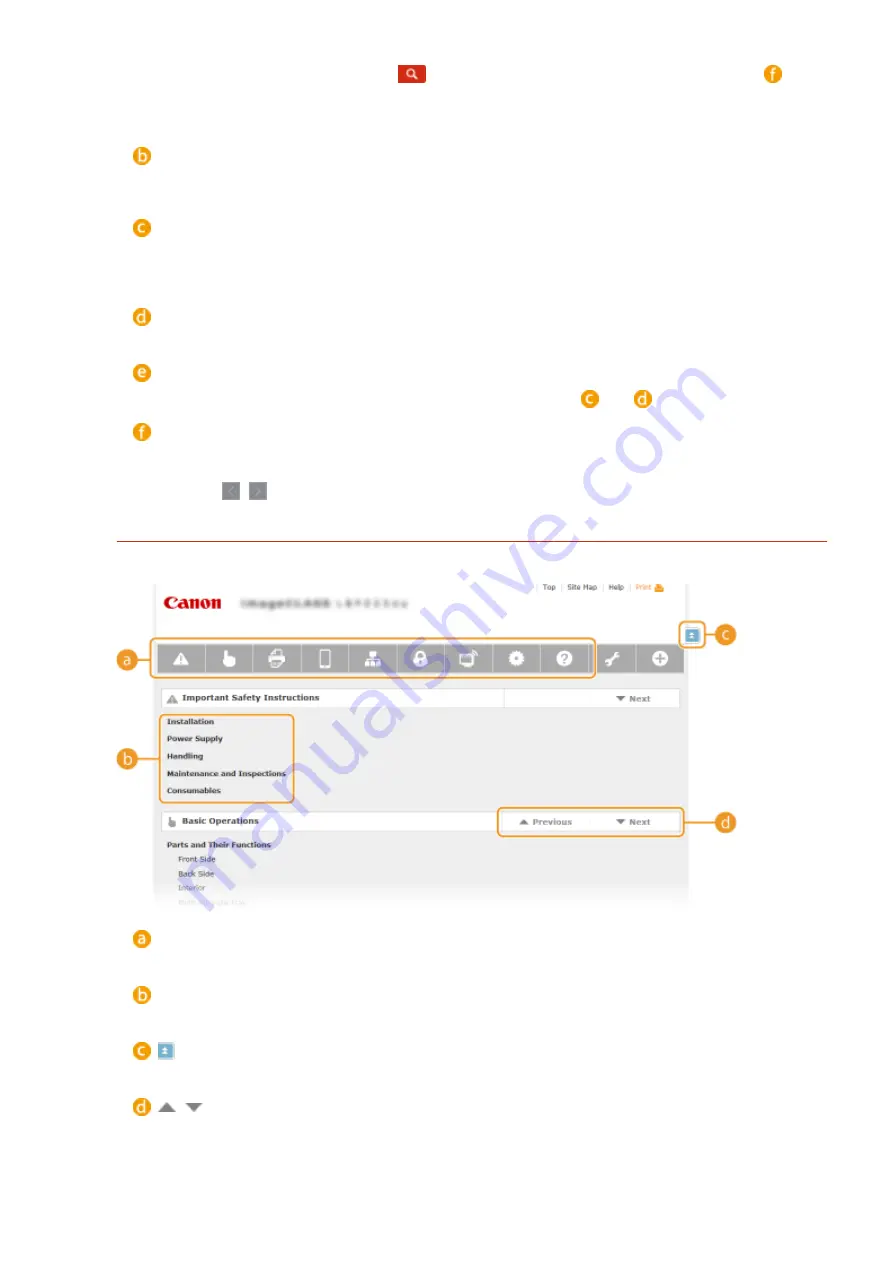
Enter a keyword or keywords and click
to display the search results in the search result list (
). You
can search for pages containing all the keywords by separating the keywords by a space (blank). Also you
can only search for pages containing an exact phrase by enclosing the keywords in double quotation
marks.
[Search options]
Click to specify search conditions such as scope of search and fuzzy match conditions. To display the
conditions, click this button when it is gray. To close the display, click the button when it is orange.
Search scope selector
Specifies the search scope. You can efficiently search for topics by narrowing the search scope. The search
scope selector is especially useful when you can predict the general location of the topic that you are
looking for.
Search options selector
Select the check box to make your search case-sensitive.
[Search with these conditions]
Click to display the search results with the conditions specified with
and
.
Search result list
Displays the search results of the pages that contain the specified keywords. From the results, locate the
page you are looking for and click the topic title of the page. If the results cannot be displayed on one
page, click
/
or a page number to display the results on the corresponding page.
Site Map
Displays the table of contents for the e-Manual.
Chapter icons
Click to jump to the topic of the selected chapter.
Title (Topic)
Displays titles and topics. Click a title or topic to jump to the page.
Click to return to the page top.
/
Click to go to the previous or next chapter.
Appendix
469
Содержание LBP251
Страница 1: ...LBP252dw LBP251dw User s Guide USRMA 0786 00 2016 06 en Copyright CANON INC 2015 ...
Страница 35: ...LINKS Using the Operation Panel P 30 Basic Operations 29 ...
Страница 69: ...Exiting Sleep Mode Press any key on the operation panel Basic Operations 63 ...
Страница 75: ...Printing 69 ...
Страница 83: ...LINKS Basic Printing Operations P 70 Checking the Printing Status and Log P 78 Printing 77 ...
Страница 101: ...LINKS Basic Printing Operations P 70 Printing Borders P 93 Printing Watermarks P 96 Printing 95 ...
Страница 117: ...LINKS Printing via Secure Print P 112 Printing 111 ...
Страница 122: ...Checking the Printing Status and Log P 78 Printing 116 ...
Страница 127: ...LINKS Basic Printing Operations P 70 Registering Combinations of Frequently Used Print Settings P 118 Printing 121 ...
Страница 164: ...4 Click Edit in IPv6 Settings 5 Select the Use IPv6 check box and configure the required settings Network 158 ...
Страница 178: ...3 Click OK 4 Click Close LINKS Setting Up Print Server P 173 Network 172 ...
Страница 233: ...LINKS Configuring Printer Ports P 168 Security 227 ...
Страница 316: ...0 Auto Shutdown is disabled 1 to 4 to 8 hr Setting Menu List 310 ...
Страница 355: ...Troubleshooting 349 ...
Страница 405: ...4 Install the toner cartridge Fully push it in until it cannot go any further 5 Close the front cover Maintenance 399 ...
Страница 469: ...4 Click Next Uninstall begins Wait a moment This process may take some time 5 Click Exit 6 Click Back Exit Appendix 463 ...
Страница 470: ...Appendix 464 ...
Страница 478: ...Manual Display Settings 0W20 08J Appendix 472 ...






























