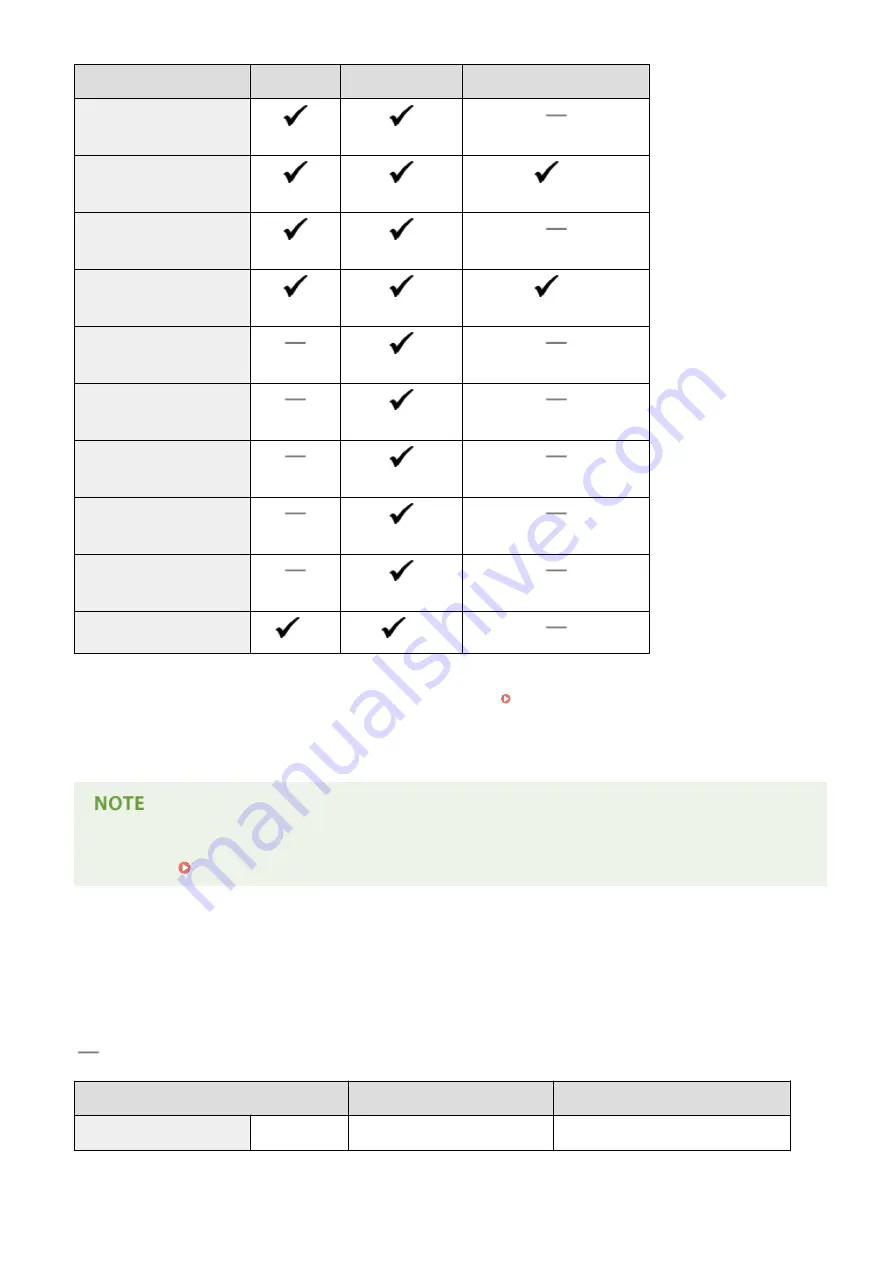
Paper Size
Paper Drawer Multi-Purpose Tray Automatic 2-Sided Printing *1
Legal (Government)
(203.2 x 330.2 mm)
Foolscap
(215.9 x 330.2 mm)
*2
Foolscap (Australia)
(206.0 x 337.0 mm)
Legal (India)
(215.0 x 345.0 mm)
*2
Envelope No.10 (COM10)
(104.7 x 241.3 mm)
Envelope Monarch
(98.4 x 190.5 mm)
C5
(162.0 x 229.0 mm)
Envelope DL
(110.0 x 220.0 mm)
3x5inch
(76.2 x 127.0 mm)
Custom
*3
*4
*1
Automatic 2-sided printing is available without necessity of paper reloading.
*2
Set the paper size switch lever in the same position as that for Letter/Legal size. Interior(P. 21)
*3
Custom size paper with width 105.0 to 216.0 mm and length 148.0 to 356.0 mm can be loaded.
*4
Custom size paper with width 76.2 to 216.0 mm and length 127.0 to 356.0 mm can be loaded.
●
The default paper size of the machine is set to A4. Change the paper size setting when using a different size
of paper. Specifying Paper Size and Type in the Paper Drawer(P. 51)
◼
Paper Type and Paper Source Capacity
Chlorine-free paper can be used with this machine.
: Unavailable
Paper Type
Paper Capacity for Paper Drawer Paper Capacity for Multi-Purpose Tray
Plain paper
*
60 to 89 g/m²
250 sheets
50 sheets
*
Automatic 2-sided printing is available without replacing paper.
Appendix
441
Содержание LBP251
Страница 1: ...LBP252dw LBP251dw User s Guide USRMA 0786 00 2016 06 en Copyright CANON INC 2015 ...
Страница 35: ...LINKS Using the Operation Panel P 30 Basic Operations 29 ...
Страница 69: ...Exiting Sleep Mode Press any key on the operation panel Basic Operations 63 ...
Страница 75: ...Printing 69 ...
Страница 83: ...LINKS Basic Printing Operations P 70 Checking the Printing Status and Log P 78 Printing 77 ...
Страница 101: ...LINKS Basic Printing Operations P 70 Printing Borders P 93 Printing Watermarks P 96 Printing 95 ...
Страница 117: ...LINKS Printing via Secure Print P 112 Printing 111 ...
Страница 122: ...Checking the Printing Status and Log P 78 Printing 116 ...
Страница 127: ...LINKS Basic Printing Operations P 70 Registering Combinations of Frequently Used Print Settings P 118 Printing 121 ...
Страница 164: ...4 Click Edit in IPv6 Settings 5 Select the Use IPv6 check box and configure the required settings Network 158 ...
Страница 178: ...3 Click OK 4 Click Close LINKS Setting Up Print Server P 173 Network 172 ...
Страница 233: ...LINKS Configuring Printer Ports P 168 Security 227 ...
Страница 316: ...0 Auto Shutdown is disabled 1 to 4 to 8 hr Setting Menu List 310 ...
Страница 355: ...Troubleshooting 349 ...
Страница 405: ...4 Install the toner cartridge Fully push it in until it cannot go any further 5 Close the front cover Maintenance 399 ...
Страница 469: ...4 Click Next Uninstall begins Wait a moment This process may take some time 5 Click Exit 6 Click Back Exit Appendix 463 ...
Страница 470: ...Appendix 464 ...
Страница 478: ...Manual Display Settings 0W20 08J Appendix 472 ...






























