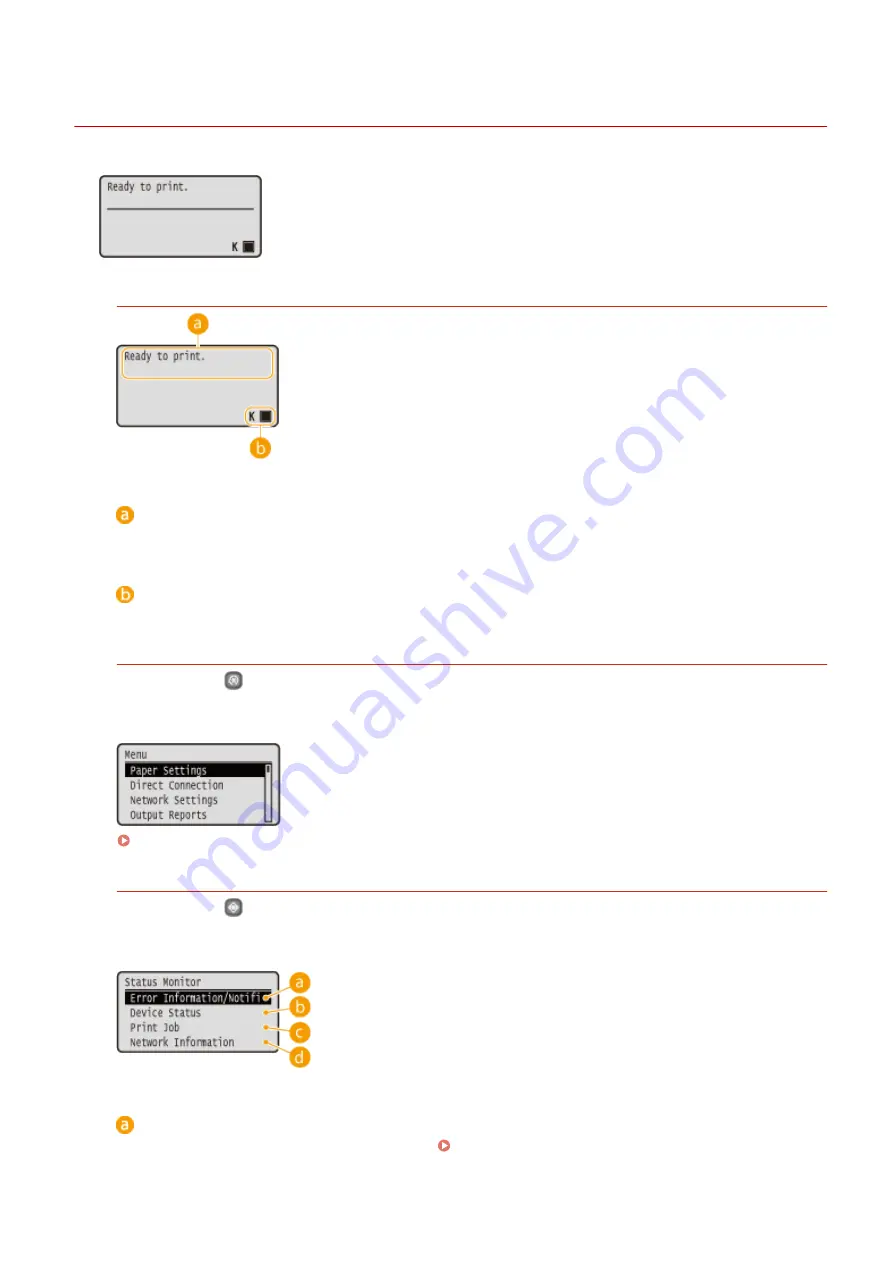
Display
0W20-085
The display shows the printing status and the screens for specifying settings. It also
shows error messages and the amount remaining in the toner cartridge.
Main Screen
Status indication
Displays the current status or operation mode of the machine.
Amount remaining in the toner cartridge
Indicates stepwise decreases of the amount remaining in the toner cartridge.
<Menu> Screen
When you press
, the <Menu> screen is displayed. On this screen, you can start specifying general machine
settings such as <Preferences> or <Timer Settings>, as well as many of the settings for printing, such as paper
settings and density adjustment.
<Status Monitor> Screen
When you press
, a screen is displayed that enables you to check the status of document that is being
printed, as well as the status of the machine (amount remaining in the toner cartridge, etc.) or the network
setting information such as the IP address of the machine.
<Error Information/Notification>
Displays the details of any errors that occurred. When an Error Message Appears(P. 357)
Basic Operations
27
Содержание LBP251
Страница 1: ...LBP252dw LBP251dw User s Guide USRMA 0786 00 2016 06 en Copyright CANON INC 2015 ...
Страница 35: ...LINKS Using the Operation Panel P 30 Basic Operations 29 ...
Страница 69: ...Exiting Sleep Mode Press any key on the operation panel Basic Operations 63 ...
Страница 75: ...Printing 69 ...
Страница 83: ...LINKS Basic Printing Operations P 70 Checking the Printing Status and Log P 78 Printing 77 ...
Страница 101: ...LINKS Basic Printing Operations P 70 Printing Borders P 93 Printing Watermarks P 96 Printing 95 ...
Страница 117: ...LINKS Printing via Secure Print P 112 Printing 111 ...
Страница 122: ...Checking the Printing Status and Log P 78 Printing 116 ...
Страница 127: ...LINKS Basic Printing Operations P 70 Registering Combinations of Frequently Used Print Settings P 118 Printing 121 ...
Страница 164: ...4 Click Edit in IPv6 Settings 5 Select the Use IPv6 check box and configure the required settings Network 158 ...
Страница 178: ...3 Click OK 4 Click Close LINKS Setting Up Print Server P 173 Network 172 ...
Страница 233: ...LINKS Configuring Printer Ports P 168 Security 227 ...
Страница 316: ...0 Auto Shutdown is disabled 1 to 4 to 8 hr Setting Menu List 310 ...
Страница 355: ...Troubleshooting 349 ...
Страница 405: ...4 Install the toner cartridge Fully push it in until it cannot go any further 5 Close the front cover Maintenance 399 ...
Страница 469: ...4 Click Next Uninstall begins Wait a moment This process may take some time 5 Click Exit 6 Click Back Exit Appendix 463 ...
Страница 470: ...Appendix 464 ...
Страница 478: ...Manual Display Settings 0W20 08J Appendix 472 ...






























