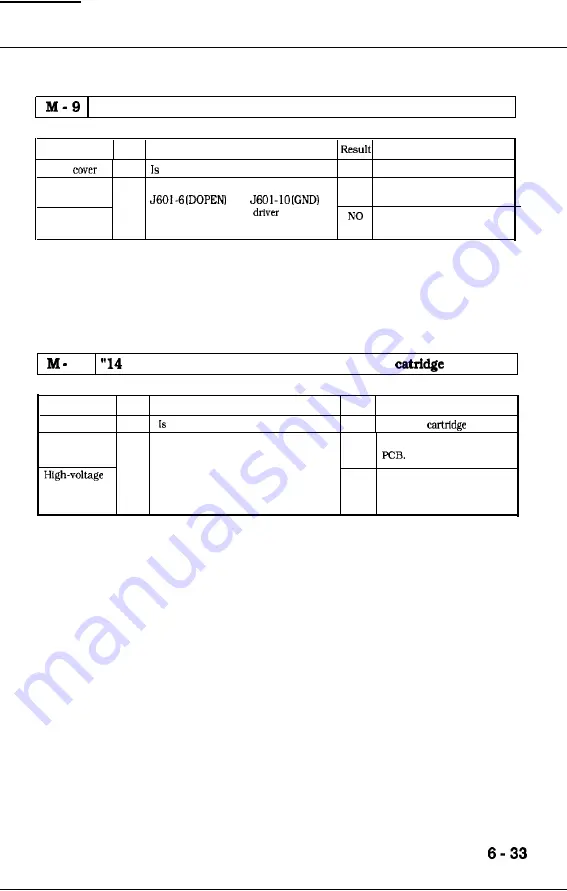
CHAPTER 6
“12 PRINTER OPEN” appears even though the printer is closed.
Possible cause Step
Check
Procedure
upper
1
the upper cover actuator damaged’?
YES
Replace the upper cover.
DC controller 2
Is the voltage between connector
YES Replace the DC controller
PCB
and
PCB.
Pick-up motor
on the pick-up motor
PCB zero
Replace the pick-up motor
driver PCB
when the upper cover is closed?
driver PCB.
10
NO TONER CART’ appears even though a
is loaded.
Possible cause Step
Check
Result
Procedure
EP-E cartridge 1
the cartridge loaded properly’?
NO
Load the
again.
DC controller 2
Turn the printer OFF, connect the
YES
Replace the DC controller
PCB
printer driver tester, and turn the
power back ON. Does the
CARTRIDGE SENSOR LED of the
NO
Replace the high-voltage
power supply
tester light for a while after the power
power supply PCB.
Is turned ON?
Содержание LBP-1260
Страница 1: ...LBP 1260 SERVICE MANUAL Canon...
Страница 35: ...l 29...
Страница 36: ...CNAPTER 1 1 30...
Страница 63: ...CHAPTER 2 This page intentionally left blank 2 26...
Страница 88: ......
Страница 139: ......
Страница 153: ...ER 6 This page intentionally left blank 6 7...
Страница 157: ...CHAPTER 6 o r J20 J215 I u IC201 El IC202 TB201 J214 J213 Fi m 6 7 6 11...
Страница 193: ...This page intentionally left blank 6 4 7...
Страница 194: ...CHAPTER 6 A Switches 1 I Figure 11 6 46...
Страница 196: ...B Sensore and Sotenoids Flgurc 6 12 6 50...
Страница 198: ...CHAPTER 6 C Motors and Others Figure 6 13 6 52...
Страница 200: ...CEtApTER 6 D PC Boards Figure 6 14 6 54...
Страница 202: ...E Connectors Figure 6 16 6 56...
Страница 203: ...Figure 6 16 6 57...
Страница 210: ...no VIDEO si ml VS Q VERTICAL SYNC REQUEZT signal VSYNC VERTICAI SYNC A 4...
Страница 212: ...IV DC CONTROLLER DC controller 112 fi 6 4 3 I 2 I 1 A 6...
Страница 213: ...DC controller 2 2 iy j A 7...
Страница 215: ...Pick up motor driver 2 2 SENSOR PCB J602 0 A pA J602 bB1 pA J602 om pB I 24UA IPlO 1 SD A 9...
Страница 216: ...D I R 7...
Страница 217: ...VII PAPER FEEDER DRIVER 3 I 1 A 11...
















































