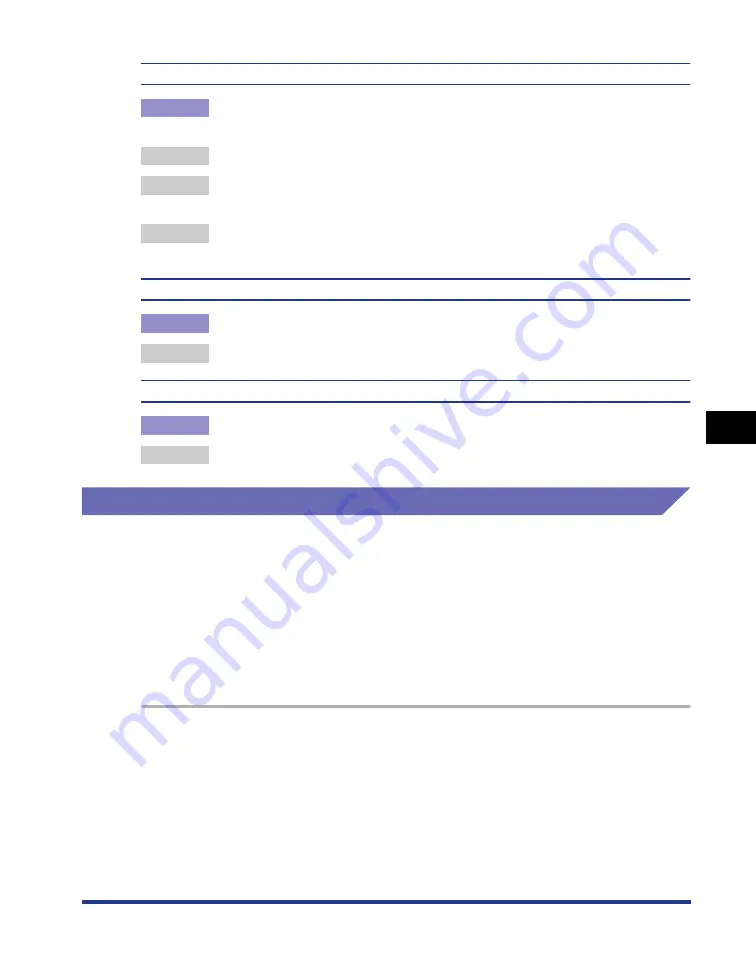
6-43
Optional Accessor
ies
6
Network Board
The ERR indicator on the network board is on.
Cause
The network cable is disconnected or broken, or the network board is not
installed properly.
Remedy 1 Make sure the network cable is connected properly.
Remedy 2 Replace the network cable with a proper one and check if there is no
disconnection or damage.
Remedy 3 If the ERR indicator still comes on even after applying the Remedy 1 and 2,
contact your local authorized Canon dealer for servicing.
The ERR indicator on the network board blinks at an interval of four times.
Cause
The DIP switch 1 on the network board is ON.
Remedy
Set the DIP switch 1 to OFF once.
The ERR indicator on the network board keeps blinking.
Cause
The hardware of the network board is in an abnormal condition.
Remedy
Contact your local authorized Canon dealer for servicing.
Resetting the Network Board
If you want to reset the network board to the default values, use the Remote UI or
FTP Client. For details on the Remote UI, see "Chapter 3 Various Functions of
Remote UI" in Remote UI Guide, and on FTP Client, see "Chapter 5 Appendix" in
Network Guide.
Even if none of the above procedures work, you can reset the settings for the
network board by manipulating the DIP switches using the following procedure. A
Phillips screwdriver is required to reset the settings for the network board. Have a
screwdriver ready in advance that matches the size of the screws.
1
Turn the printer and computer OFF, remove the USB cable,
and then disconnect the power plug from the AC power outlet.
2
Remove all the interface cables and the power cord from the
printer.
Содержание LASER SHOT LBP3500
Страница 2: ...LBP3500 Laser Printer User s Guide ...
Страница 25: ...xxii ...
Страница 112: ...2 69 Loading and Outputting Paper 2 Setting Up the Printer Driver and Printing 7 Click OK to start printing ...
Страница 122: ...2 79 Loading and Outputting Paper 2 2 sided Printing 9 Click OK to start printing ...
Страница 129: ...2 sided Printing 2 86 Loading and Outputting Paper 2 ...
Страница 213: ...3 84 Uninstalling the CAPT Software Setting Up the Printing Environment 3 ...
Страница 287: ...4 74 Printing a Document How to Use Online Help 4 1 Click Help 2 Click Contents ...
Страница 305: ...4 92 Printing a Document Printer Status Window 4 ...
Страница 389: ...6 48 Optional Accessories 6 Network Board ...
Страница 455: ...7 66 Troubleshooting 7 Confirming the Printer Features ...
Страница 463: ...8 8 Appendix 8 Dimensions of Each Part Duplex Unit DU 67 Front Surface mm 25 133 355 414 4 397 8 ...
Страница 478: ...8 23 Index 8 Appendix V Ventilation Slots 1 5 W Watermark 4 25 4 49 When Nothing is Printed 7 50 Windows Firewall 8 12 ...
Страница 480: ...FA7 9916 060 CANON INC 2009 ...
















































