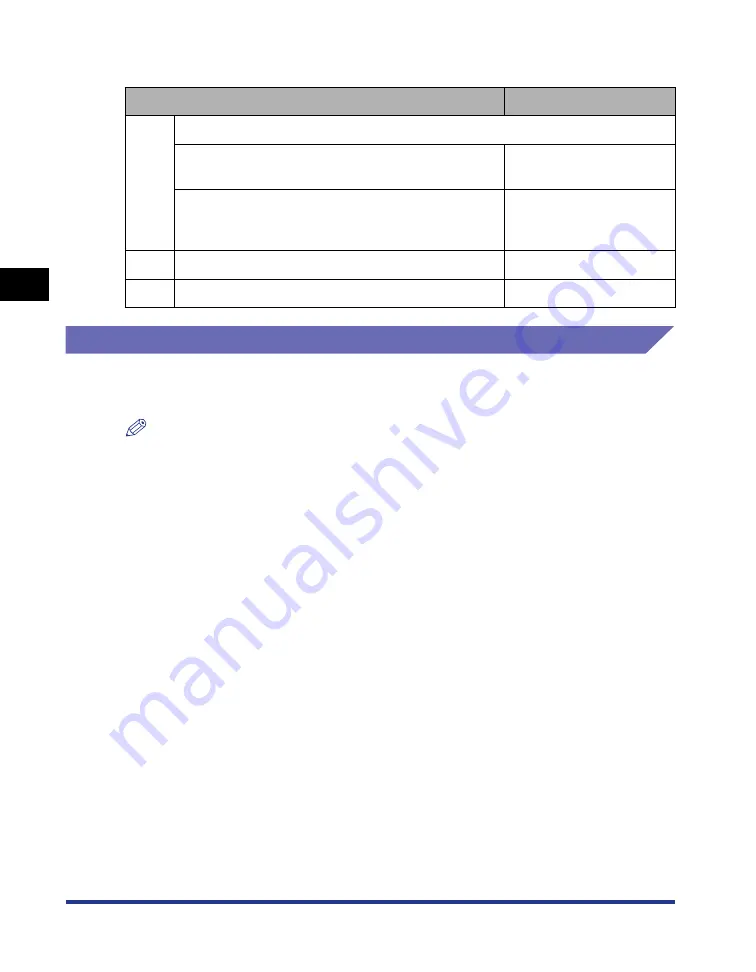
3-56
Printing from a Network Computer by Sharing the Printer on a Network
Setting Up the Pr
inting En
vironment
3
When using a print server, perform the following settings:
Print Server Settings
This section describes the procedure assuming that the print server is running
Windows 2000/XP/Server 2003/Vista.
NOTE
The screen shots used in this section are from Windows XP Professional.
Preparing the Printer Sharing Settings
1
From the [Start] menu, select [Control Panel], and then click
[Network and Internet Connections]
➞
[Network
Connections].
For Windows 2000: From the [Start] menu, select [Settings]
➞
[Network and
Dial-up Connections].
For Windows Server 2003: From the [Start] menu, select [Control Panel]
➞
[Network Connections]
➞
[Local Area Connection], click [Properties], and then
proceed to Step 3.
For Windows Vista: From the [Start] menu, select [Control Panel], and then click
[View network status and tasks] -> [Manage network connections].
For Windows 2000: The [Network and Dial-up Connections] folder is displayed.
For Windows XP/Vista: The [Network Connections] folder is displayed.
Setting
See
1
Install the printer driver on the print server
When the printer and print server are connected by
the USB cable
When the optional network board is installed and the
printer and print server are connected by the LAN
cable
See Network Guide
2
Print Server Settings
3
Installation on Clients
Содержание LASER SHOT LBP3500
Страница 2: ...LBP3500 Laser Printer User s Guide ...
Страница 25: ...xxii ...
Страница 112: ...2 69 Loading and Outputting Paper 2 Setting Up the Printer Driver and Printing 7 Click OK to start printing ...
Страница 122: ...2 79 Loading and Outputting Paper 2 2 sided Printing 9 Click OK to start printing ...
Страница 129: ...2 sided Printing 2 86 Loading and Outputting Paper 2 ...
Страница 213: ...3 84 Uninstalling the CAPT Software Setting Up the Printing Environment 3 ...
Страница 287: ...4 74 Printing a Document How to Use Online Help 4 1 Click Help 2 Click Contents ...
Страница 305: ...4 92 Printing a Document Printer Status Window 4 ...
Страница 389: ...6 48 Optional Accessories 6 Network Board ...
Страница 455: ...7 66 Troubleshooting 7 Confirming the Printer Features ...
Страница 463: ...8 8 Appendix 8 Dimensions of Each Part Duplex Unit DU 67 Front Surface mm 25 133 355 414 4 397 8 ...
Страница 478: ...8 23 Index 8 Appendix V Ventilation Slots 1 5 W Watermark 4 25 4 49 When Nothing is Printed 7 50 Windows Firewall 8 12 ...
Страница 480: ...FA7 9916 060 CANON INC 2009 ...






























