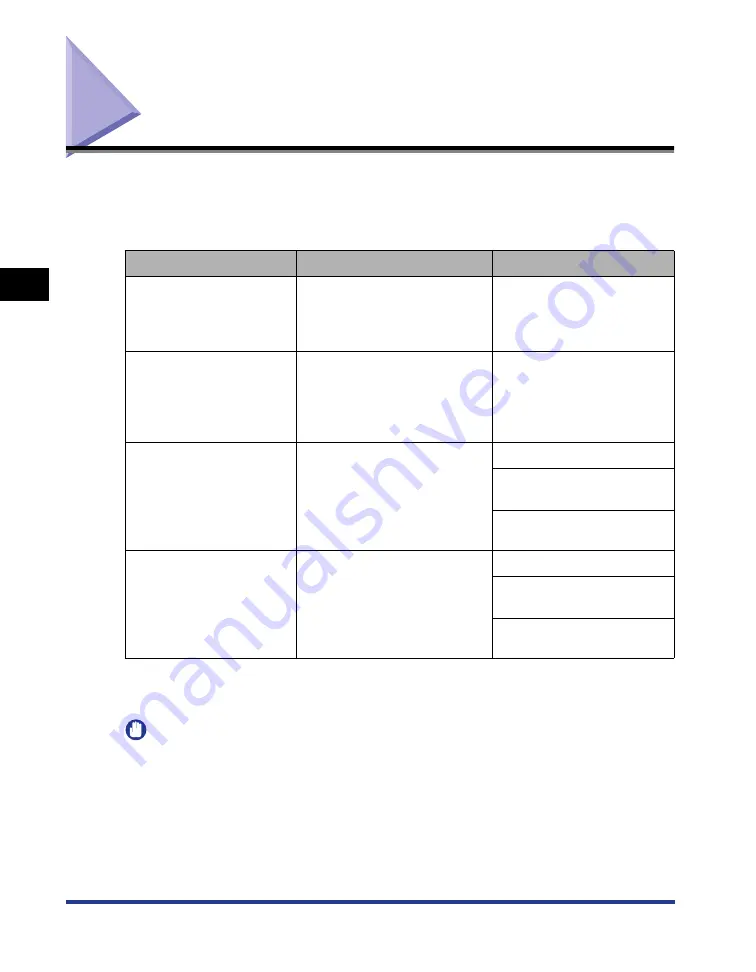
3-4
Installing the CAPT Software
Setting Up the Pr
inting En
vironment
3
Installing the CAPT Software
This section describes the procedure for installing the CAPT software when
connecting this printer to your computer with a USB cable.
There are the following methods for installing the printer driver:
*1 If you want to install the manuals only, see "Installing the Manuals," on p. 4-78.
*2 When installing the CAPT software from the [Printers and Faxes] folder or the [Printers] folder, the USB port for
connecting this printer has to have already been registered.
IMPORTANT
•
The CAPT software is required for printing with this printer. Be sure to install the CAPT
software.
•
When there is not enough free hard disk space, a message will appear during the
installation. Stop the installation and increase the free space, and then install the CAPT
software again.
Installation method
Contents
Reference page
Easy Installation
Installs the manuals when
installing the printer driver from
the CD-ROM supplied with the
printer (CD-ROM Setup).
Custom Installation
You can choose to install only
the printer driver or only the
manuals from the CD-ROM
supplied with the printer
(CD-ROM Setup).*
1
Installing with
Plug and Play
Searches for the printer
automatically, selects the file
required for the installation
from the CD-ROM supplied
with the printer, and then
installs the printer driver.
Windows Vista: P. 3-13
Windows XP/Server 2003:
P. 3-19
Windows 2000: P. 3-25
Installing from the [Printers
and Faxes] Folder or the
[Printers] Folder*
2
Using [Add Printer Wizard] or
[Add Printer], selects the file
required for the installation
from the CD-ROM supplied
with the printer, and then
installs the printer driver.
Windows Vista: P. 3-30
Windows XP/Server 2003:
P. 3-36
Windows 2000: P. 3-43
Содержание LASER SHOT LBP3500
Страница 2: ...LBP3500 Laser Printer User s Guide ...
Страница 25: ...xxii ...
Страница 112: ...2 69 Loading and Outputting Paper 2 Setting Up the Printer Driver and Printing 7 Click OK to start printing ...
Страница 122: ...2 79 Loading and Outputting Paper 2 2 sided Printing 9 Click OK to start printing ...
Страница 129: ...2 sided Printing 2 86 Loading and Outputting Paper 2 ...
Страница 213: ...3 84 Uninstalling the CAPT Software Setting Up the Printing Environment 3 ...
Страница 287: ...4 74 Printing a Document How to Use Online Help 4 1 Click Help 2 Click Contents ...
Страница 305: ...4 92 Printing a Document Printer Status Window 4 ...
Страница 389: ...6 48 Optional Accessories 6 Network Board ...
Страница 455: ...7 66 Troubleshooting 7 Confirming the Printer Features ...
Страница 463: ...8 8 Appendix 8 Dimensions of Each Part Duplex Unit DU 67 Front Surface mm 25 133 355 414 4 397 8 ...
Страница 478: ...8 23 Index 8 Appendix V Ventilation Slots 1 5 W Watermark 4 25 4 49 When Nothing is Printed 7 50 Windows Firewall 8 12 ...
Страница 480: ...FA7 9916 060 CANON INC 2009 ...






























