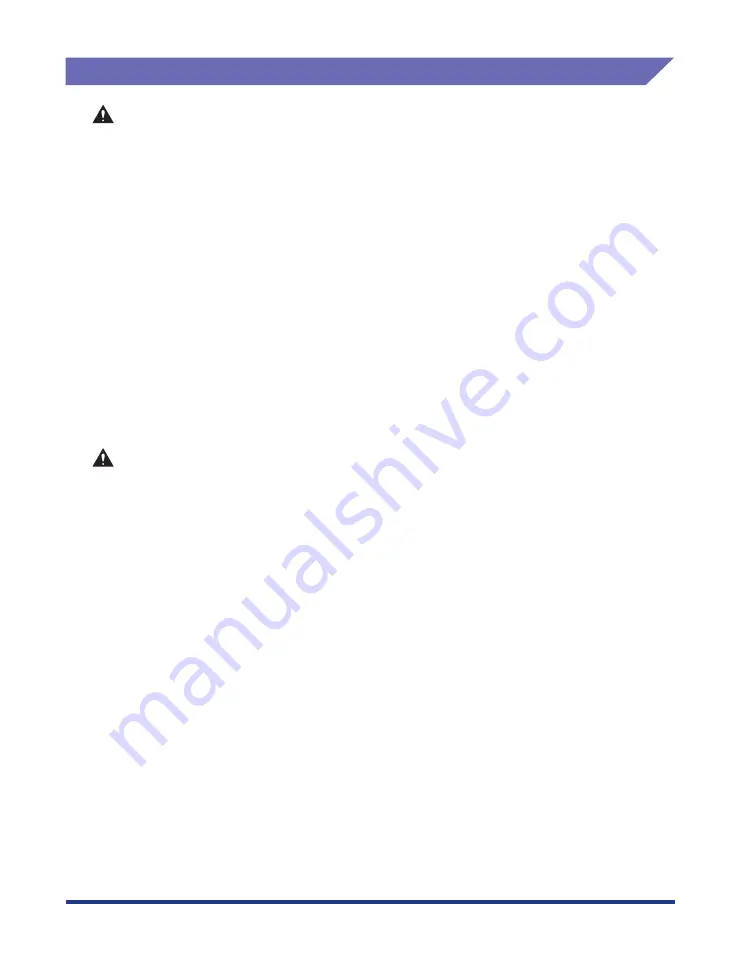
xx
Maintenance and Inspections
WARNING
•
When cleaning the printer, turn OFF the main power switch, remove the USB cable,
and then unplug the power plug. Failure to observe these steps may result in a fire or
electrical shock.
•
Unplug the power plug from the AC power outlet regularly, and clean the area around
the base of the power plug's metal pins and the AC power outlet with a dry cloth to
ensure that all dust and grime is removed. If the power plug is plugged for a long
period of time in a damp, dusty, or smoky location, dust can build up around the
power plug and become damp. This may cause a short circuit and result in a fire.
•
Clean the printer using a slightly dampened cloth with water or a mild detergent
diluted with water. Do not use alcohol, benzene, paint thinner, or other flammable
substances. If flammable substances come into contact with electrical parts inside
the printer, it may result in a fire or electrical shock.
•
There are some areas inside the printer which are subject to high-voltages. When
removing jammed paper or when inspecting the inside of the printer, do not allow
necklaces, bracelets, or other metal objects to touch the inside of the printer, as this
may result in burns or electrical shock.
•
Do not throw a used toner cartridge into open flames, as this may cause the toner
remaining inside the cartridge to ignite, resulting in burns or a fire.
CAUTION
•
Never attempt to service this printer yourself, except as explained in this manual.
There are no user serviceable parts inside the printer. Adjust only those controls that
are covered in the operating instructions. Improper adjustment could result in
personal injury and/or damage requiring extensive repair that may not be covered
under your Limited Warranty.
•
The fixing unit and its surroundings inside the printer become hot during use. When
removing jammed paper or when inspecting the inside of the printer, do not touch the
fixing unit and its surroundings, as doing so may result in burns or electrical shock.
•
When removing jammed paper or replacing the toner cartridge, take care not to allow
the toner to come into contact with your hands or clothing, as this will dirty your
hands or clothing. If they become dirty, wash them immediately with cold water.
Washing with warm water will set the toner and make it impossible to remove the
toner stains.
•
When removing paper jammed inside the printer, remove the jammed paper gently to
prevent the toner on the paper from scattering and getting into your eyes or mouth. If
the toner gets into your eyes or mouth, wash them immediately with cold water and
immediately consult a physician.
•
When loading paper or removing jammed paper, take care not to cut your hands with
the edges of the paper.
•
When removing a used toner cartridge from the toner cartridge slot, remove the
cartridge carefully to prevent the toner from scattering and getting into your eyes or
mouth. If the toner enters your eyes or mouth, wash them immediately with cold
water and immediately consult a physician.
Содержание LASER SHOT LBP3500
Страница 2: ...LBP3500 Laser Printer User s Guide ...
Страница 25: ...xxii ...
Страница 112: ...2 69 Loading and Outputting Paper 2 Setting Up the Printer Driver and Printing 7 Click OK to start printing ...
Страница 122: ...2 79 Loading and Outputting Paper 2 2 sided Printing 9 Click OK to start printing ...
Страница 129: ...2 sided Printing 2 86 Loading and Outputting Paper 2 ...
Страница 213: ...3 84 Uninstalling the CAPT Software Setting Up the Printing Environment 3 ...
Страница 287: ...4 74 Printing a Document How to Use Online Help 4 1 Click Help 2 Click Contents ...
Страница 305: ...4 92 Printing a Document Printer Status Window 4 ...
Страница 389: ...6 48 Optional Accessories 6 Network Board ...
Страница 455: ...7 66 Troubleshooting 7 Confirming the Printer Features ...
Страница 463: ...8 8 Appendix 8 Dimensions of Each Part Duplex Unit DU 67 Front Surface mm 25 133 355 414 4 397 8 ...
Страница 478: ...8 23 Index 8 Appendix V Ventilation Slots 1 5 W Watermark 4 25 4 49 When Nothing is Printed 7 50 Windows Firewall 8 12 ...
Страница 480: ...FA7 9916 060 CANON INC 2009 ...
















































