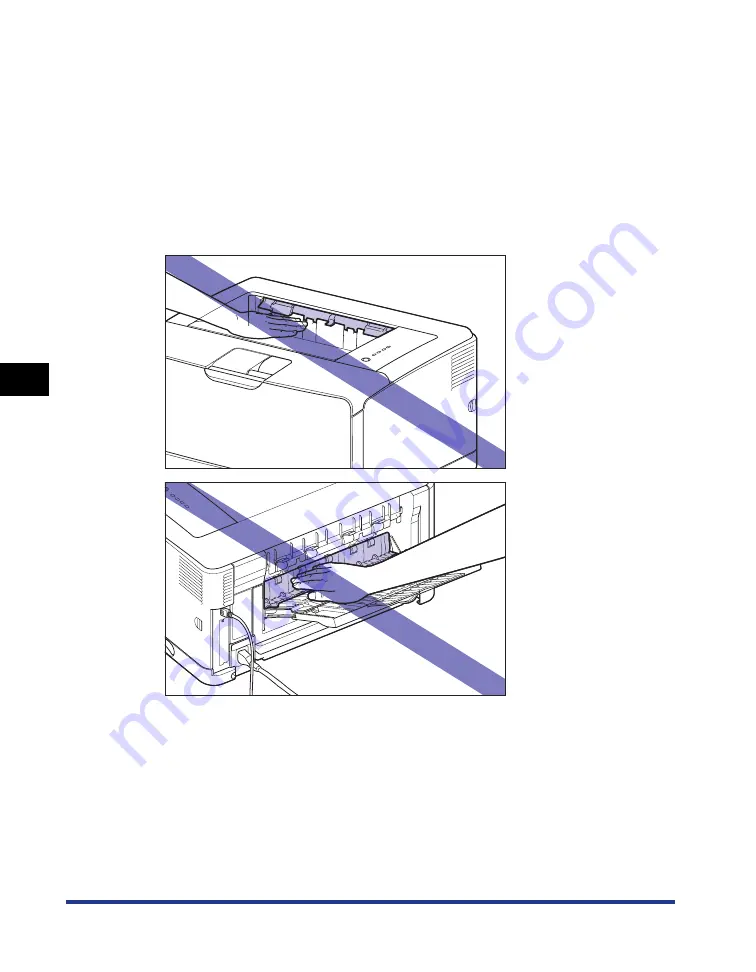
5-36
Routine Maintenance
5
Handling the Printer
•
Handle the front cover, sub-output tray, and other covers gently when opening or closing
them. This may result in damage to the printer.
•
If you want to spread a blanket on the printer to prevent dust from entering the printer,
turn the power OFF and allow the printer to cool down sufficiently before covering the
printer.
•
If you do not plan to use the printer for a long period of time, unplug the power plug from
the AC power outlet.
•
Do not use or store the printer in a room where chemicals are used.
•
The surroundings of the output tray and sub-output tray are hot during printing or
immediately after printing. When taking out of the paper or removing jammed paper, be
careful not to touch the surroundings of the output tray or sub-output tray.
Содержание LASER SHOT LBP3500
Страница 2: ...LBP3500 Laser Printer User s Guide ...
Страница 25: ...xxii ...
Страница 112: ...2 69 Loading and Outputting Paper 2 Setting Up the Printer Driver and Printing 7 Click OK to start printing ...
Страница 122: ...2 79 Loading and Outputting Paper 2 2 sided Printing 9 Click OK to start printing ...
Страница 129: ...2 sided Printing 2 86 Loading and Outputting Paper 2 ...
Страница 213: ...3 84 Uninstalling the CAPT Software Setting Up the Printing Environment 3 ...
Страница 287: ...4 74 Printing a Document How to Use Online Help 4 1 Click Help 2 Click Contents ...
Страница 305: ...4 92 Printing a Document Printer Status Window 4 ...
Страница 389: ...6 48 Optional Accessories 6 Network Board ...
Страница 455: ...7 66 Troubleshooting 7 Confirming the Printer Features ...
Страница 463: ...8 8 Appendix 8 Dimensions of Each Part Duplex Unit DU 67 Front Surface mm 25 133 355 414 4 397 8 ...
Страница 478: ...8 23 Index 8 Appendix V Ventilation Slots 1 5 W Watermark 4 25 4 49 When Nothing is Printed 7 50 Windows Firewall 8 12 ...
Страница 480: ...FA7 9916 060 CANON INC 2009 ...
















































