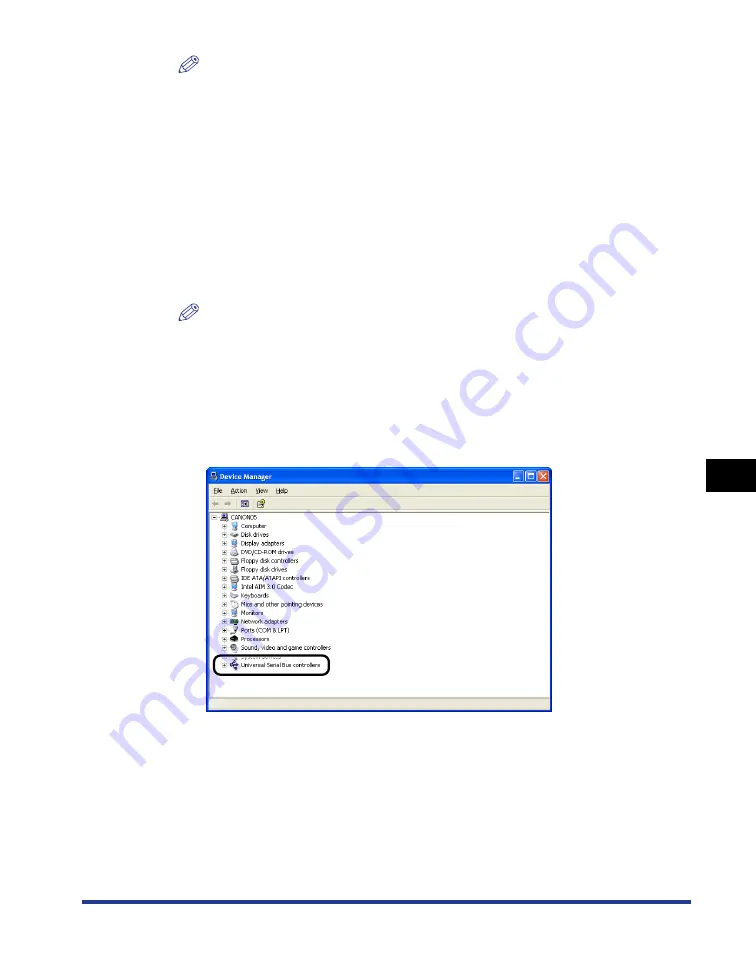
7-55
Tr
oub
leshooting
7
Installation Problems
NOTE
If [Canon LBP3500] is displayed in the dialog box, see "When Uninstallation Fails"
(p. 7-52) and delete [Canon LBP3500] in the dialog box.
4
From the [Start] menu, select [Control Panel], and then click
[Performance and Maintenance]
➞
[System].
For Windows 2000: From the [Start] menu, select [Settings]
➞
[Control Panel],
and then double-click the [System] icon.
For Windows Server 2003: From the [Start] menu, select [Control Panel]
➞
[System].
For Windows Vista: From the [Start] menu, select [Control Panel], and then click
[Hardware and Sound]
➞
[View hardware and devices].
NOTE
If you are using Windows Vista and the [User Account Control] dialog box appears,
click [Continue].
5
Click [Hardware]
➞
[Device Manager], and then double-click
[Universal Serial Bus controllers].
For Windows Vista: Double-click [Universal Serial Bus controllers].
Содержание LASER SHOT LBP3500
Страница 2: ...LBP3500 Laser Printer User s Guide ...
Страница 25: ...xxii ...
Страница 112: ...2 69 Loading and Outputting Paper 2 Setting Up the Printer Driver and Printing 7 Click OK to start printing ...
Страница 122: ...2 79 Loading and Outputting Paper 2 2 sided Printing 9 Click OK to start printing ...
Страница 129: ...2 sided Printing 2 86 Loading and Outputting Paper 2 ...
Страница 213: ...3 84 Uninstalling the CAPT Software Setting Up the Printing Environment 3 ...
Страница 287: ...4 74 Printing a Document How to Use Online Help 4 1 Click Help 2 Click Contents ...
Страница 305: ...4 92 Printing a Document Printer Status Window 4 ...
Страница 389: ...6 48 Optional Accessories 6 Network Board ...
Страница 455: ...7 66 Troubleshooting 7 Confirming the Printer Features ...
Страница 463: ...8 8 Appendix 8 Dimensions of Each Part Duplex Unit DU 67 Front Surface mm 25 133 355 414 4 397 8 ...
Страница 478: ...8 23 Index 8 Appendix V Ventilation Slots 1 5 W Watermark 4 25 4 49 When Nothing is Printed 7 50 Windows Firewall 8 12 ...
Страница 480: ...FA7 9916 060 CANON INC 2009 ...
















































