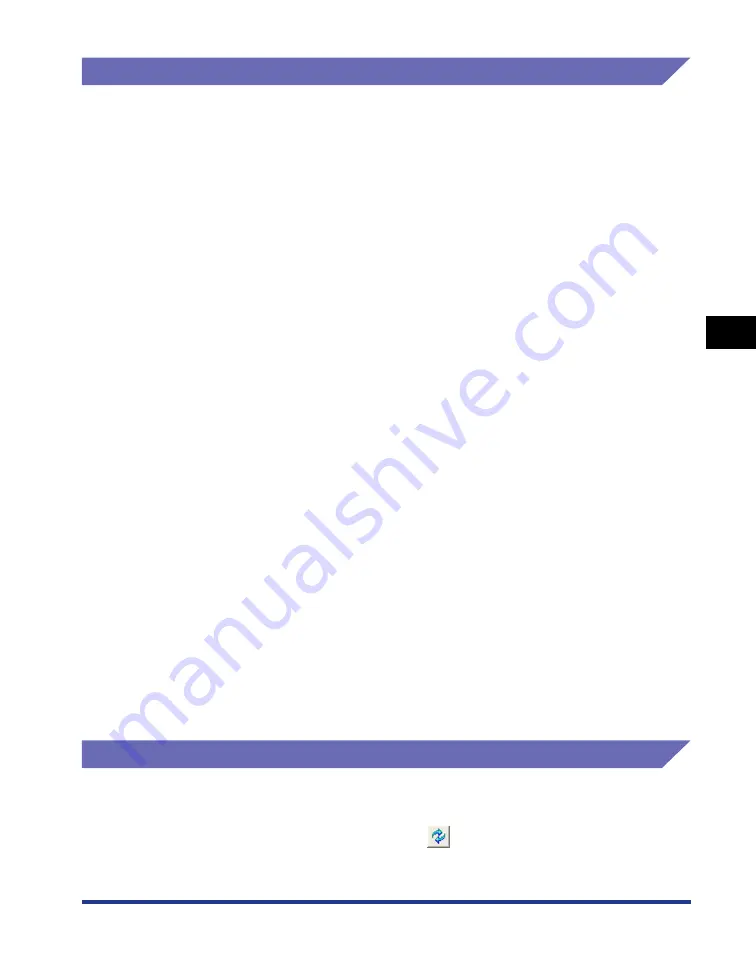
4-89
Pr
inting a Document
4
Printer Status Window
[Device Settings] Menu
You can specify the settings related to the printer, such as adjusting the printing
position and the sleep settings.
■
[Printing Position Adjustment]
Check the printing position with the Printing Position Adjustment Print that is output in
[Printing Position Adjustment Print] in [Utility] in the [Options] menu and adjust the printing
position with this option (moves in the horizontal direction). For more details, see
"Adjusting the Printing Position," on p. 5-18.
■
[Settings of the Cancel Job Key]
The job that can be canceled using the Cancel Job key is specified. The settings in this
dialog box applies to the jobs of all users.
■
[Sleep Settings]
Specifies whether the sleep mode should be used or the time to switch to the sleep mode.
When data is not sent from the computer or when the printer status remains as it is longer
than the time specified in [Time to Enter Sleep Mode], the printer switches to the sleep
mode. The sleep mode consumes less power during the sleep state. When you use the
sleep mode, select the [Use Sleep Mode] check box, and then specify the time to switch
to the sleep mode in [Time to Enter Sleep Mode]. For more details, see "Power Saving
(Sleep Mode)," on p. 1-12.
■
[Cassettes Settings]
Allows you to specify which paper cassette is to be used if [Paper Source] in the [Paper
Source] sheet is set to [Auto] (when the paper source is selected automatically) and the
paper feed direction of custom size paper (the loading orientation) when printing custom
paper from the paper cassette. For more details, see "Selecting a Paper Source," on p.
2-13 and "When Loading Custom Size Paper," on p. 2-34.
■
[Network Settings] (Only when the network board is installed)
If you are using Windows XP Service Pack 2 or another operating system equipped with
Windows Firewall, and the network settings for the printer is not specified, the printer may
not be detected when installing the software for the network environment. In this case,
connect the printer and computer with the USB cable, install the printer driver, and then
specify the network settings in this dialog box in advance. For more details, see "Network
Guide".
[Refresh]
Selecting [Refresh] from the [Options] menu obtains the latest printer status and
refreshes the Printer Status Window display.
You can obtain the same result by clicking [
] (Refresh) in the Printer Status
Window.
Содержание LASER SHOT LBP3500
Страница 2: ...LBP3500 Laser Printer User s Guide ...
Страница 25: ...xxii ...
Страница 112: ...2 69 Loading and Outputting Paper 2 Setting Up the Printer Driver and Printing 7 Click OK to start printing ...
Страница 122: ...2 79 Loading and Outputting Paper 2 2 sided Printing 9 Click OK to start printing ...
Страница 129: ...2 sided Printing 2 86 Loading and Outputting Paper 2 ...
Страница 213: ...3 84 Uninstalling the CAPT Software Setting Up the Printing Environment 3 ...
Страница 287: ...4 74 Printing a Document How to Use Online Help 4 1 Click Help 2 Click Contents ...
Страница 305: ...4 92 Printing a Document Printer Status Window 4 ...
Страница 389: ...6 48 Optional Accessories 6 Network Board ...
Страница 455: ...7 66 Troubleshooting 7 Confirming the Printer Features ...
Страница 463: ...8 8 Appendix 8 Dimensions of Each Part Duplex Unit DU 67 Front Surface mm 25 133 355 414 4 397 8 ...
Страница 478: ...8 23 Index 8 Appendix V Ventilation Slots 1 5 W Watermark 4 25 4 49 When Nothing is Printed 7 50 Windows Firewall 8 12 ...
Страница 480: ...FA7 9916 060 CANON INC 2009 ...
















































