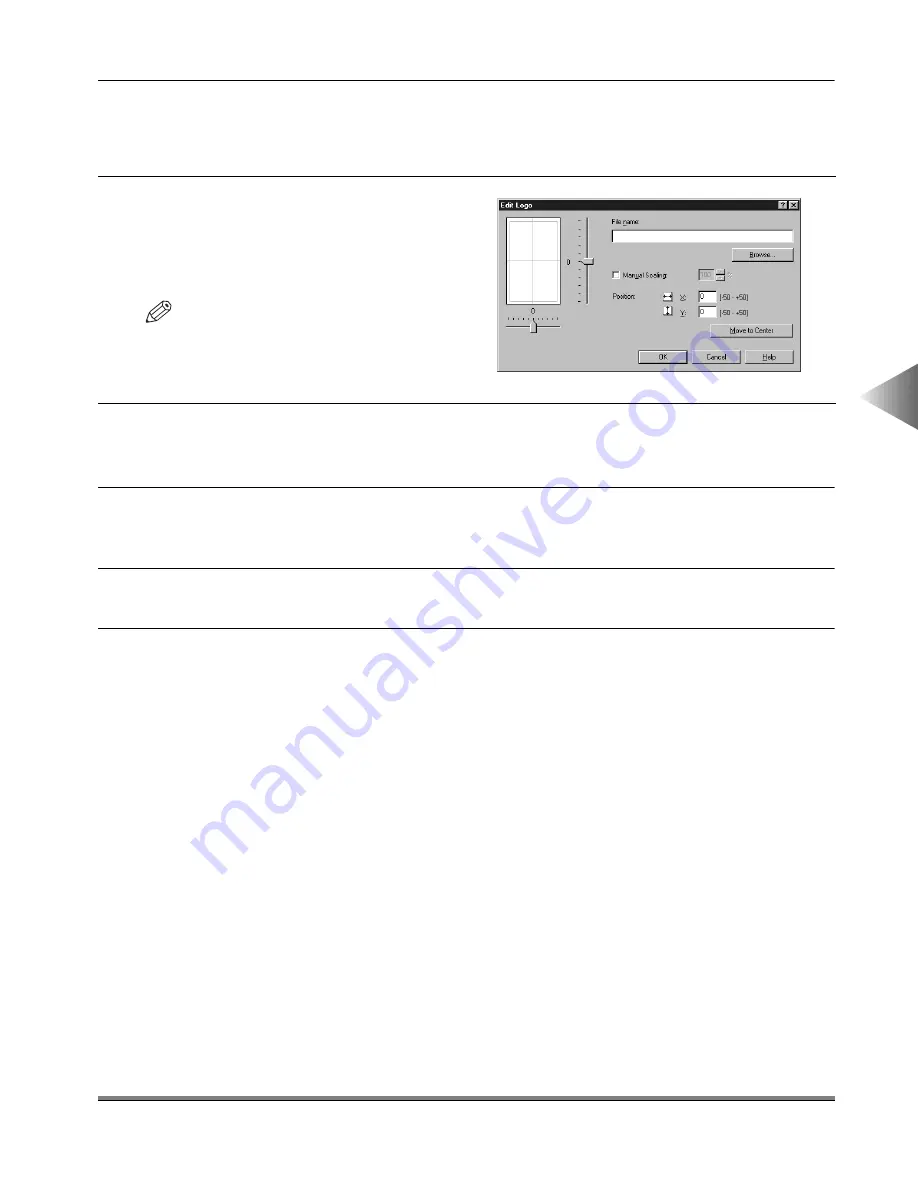
Attaching a Cover Sheet to a Fax
4-19
4
Using the F
ax Options
6
If the corresponding check boxes are checked, enter the name, fax number, company
name and/or department/division name of the sender of the fax, and then click the OK
button in the Edit Sender dialog box.
8
Click the Browse button, and then select a bitmap logo or signature file name in File
Name.
9
Specify the magnification and position of the selected logo or signature, and then click
the OK button in the Edit Logo/Signature dialog box.
10
If Remark is selected, select a remark from the drop-down list box, or enter a remark.
11
Enter the information to be included on the cover sheet in the Comment displayed on
Cover Sheet text box.
The specified Cover Sheet is attached to the fax when the fax is sent.
7
If Logo and/or Signature is selected,
click the Edit Logo and/or Edit Signa-
ture button to open the Edit Logo/Sig-
nature dialog box.
NOTE
• For Windows 2000, Logo and Signature
are not available.
Содержание IR5000 - iR B/W Laser
Страница 25: ...Printing a Document 2 14 2 Getting Started...
Страница 79: ...Attaching a Cover Sheet to a Fax 4 20 4 Using the Fax Options...
Страница 85: ...Index A 4...























