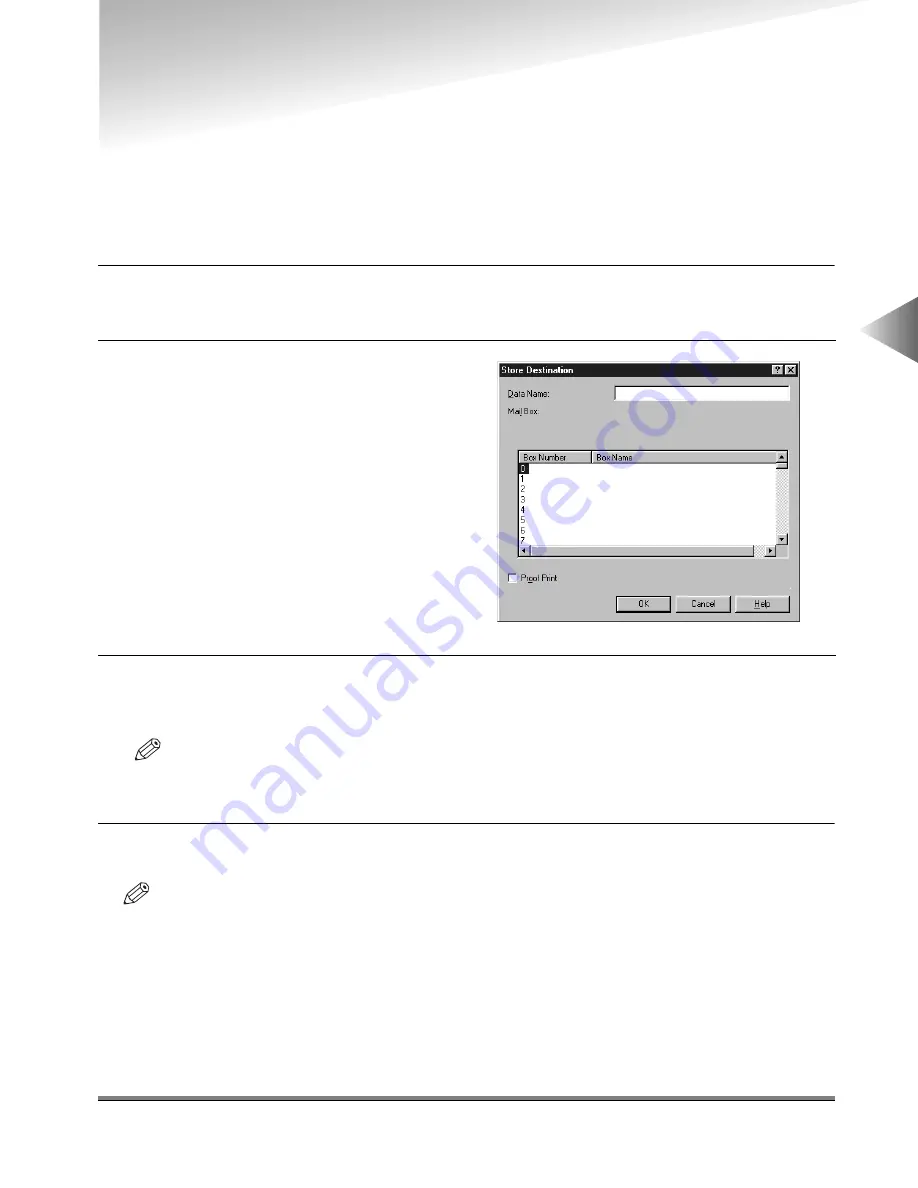
Sending Document Data to the Image Server
3-25
3
Using the Pr
int Options
Sending Document Data to the Image Server
Document data can be sent to the Mail Box (Available for imageRUNNER 6000/5000, iR3250, imag-
eRUNNER 600/550/60 and imageRUNNER 400/330) or registered as an Image Form (Available for
imageRUNNER 600/550/60).
To send a document to the Mail Box
1
Select Store from the drop-down list box at the upper right in either the Page Setup, Fin-
ishing, Paper Source or Quality sheet.
3
Specify the name of the data to send to the Mail Box, and then specify the Box Number of
the Mail Box.
NOTE
• For imageRUNNER 6000/5000 and imageRUNNER 600/550/60, clicking the Proof Print check box
prints a copy of the document at the same time as sending the document to the Mail Box.
4
Click the OK button.
NOTE
• For imageRUNNER 400/330, the Mail Box option is available only when the extended memory is installed
in the printer.
• For imageRUNNER 400/330, you must first select the Enable Mail Box check box in the Configuration
sheet (Windows 95/98) or the Device Settings sheet (Windows NT4.0/2000).
• The Mail Box name can be acquired by clicking the Get Device Status button in the Configuration sheet
(Windows 95/98) or the Device Settings Sheet (Windows NT4.0/2000).
2
Click the Yes button in the message
box, or click the Store Destination icon
button to open the Store Destination
dialog box.
Содержание IR5000 - iR B/W Laser
Страница 25: ...Printing a Document 2 14 2 Getting Started...
Страница 79: ...Attaching a Cover Sheet to a Fax 4 20 4 Using the Fax Options...
Страница 85: ...Index A 4...






























