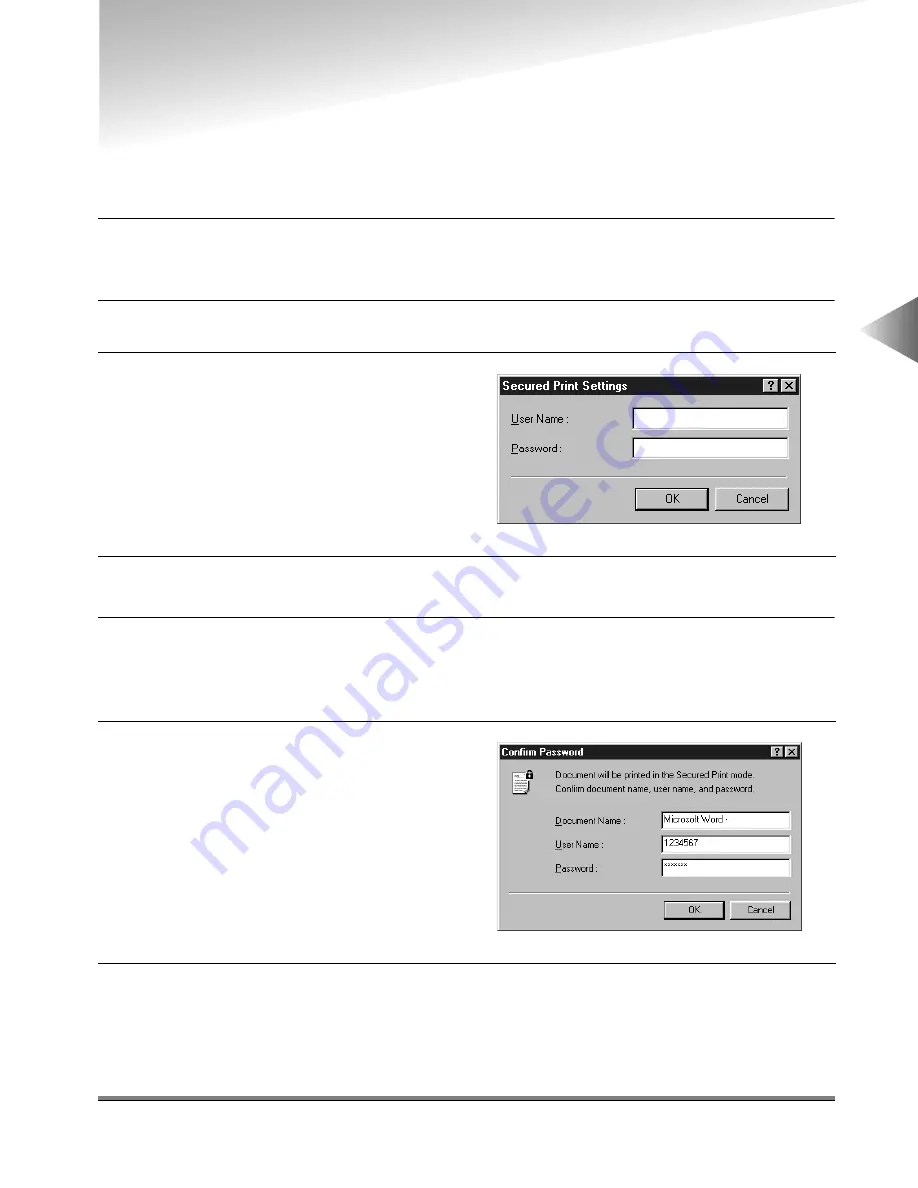
Secured Printing
3-27
3
Using the Pr
int Options
Secured Printing
Secured Printing saves a print job inside the printer under a certain password and outputs it later
only when the correct password is verified. This feature is useful when printing a confidential docu-
ment. Secured Printing is available for imageRUNNER 6000/5000 and iR3250.
1
Select Secured Print from the drop-down list box at the upper right in either the Page
Setup, Finishing, Paper Source or Quality sheet.
2
Click the OK button in the message box to switch to the Secured Print mode.
4
Click the OK button in the Secured Print Settings dialog box.
5
Click the OK button to close the Properties dialog box, and then click the OK button in
the Print dialog box.
The Confirm Password dialog box is displayed.
7
On the printer control panel or using Remote UI, select the print job you want to print and
enter the password.
The print job is output only when the correct password is specified.
3
Click the Secured Print Settings icon
button to open the Secured Print Set-
tings dialog box, and then specify the
user name and password for the cur-
rent print job.
6
Confirm the document name, user
name and password, and then click the
OK button in the Confirm Password
dialog box.
The print job is saved inside the printer
under the specified user name and
password.
Содержание IR5000 - iR B/W Laser
Страница 25: ...Printing a Document 2 14 2 Getting Started...
Страница 79: ...Attaching a Cover Sheet to a Fax 4 20 4 Using the Fax Options...
Страница 85: ...Index A 4...






























