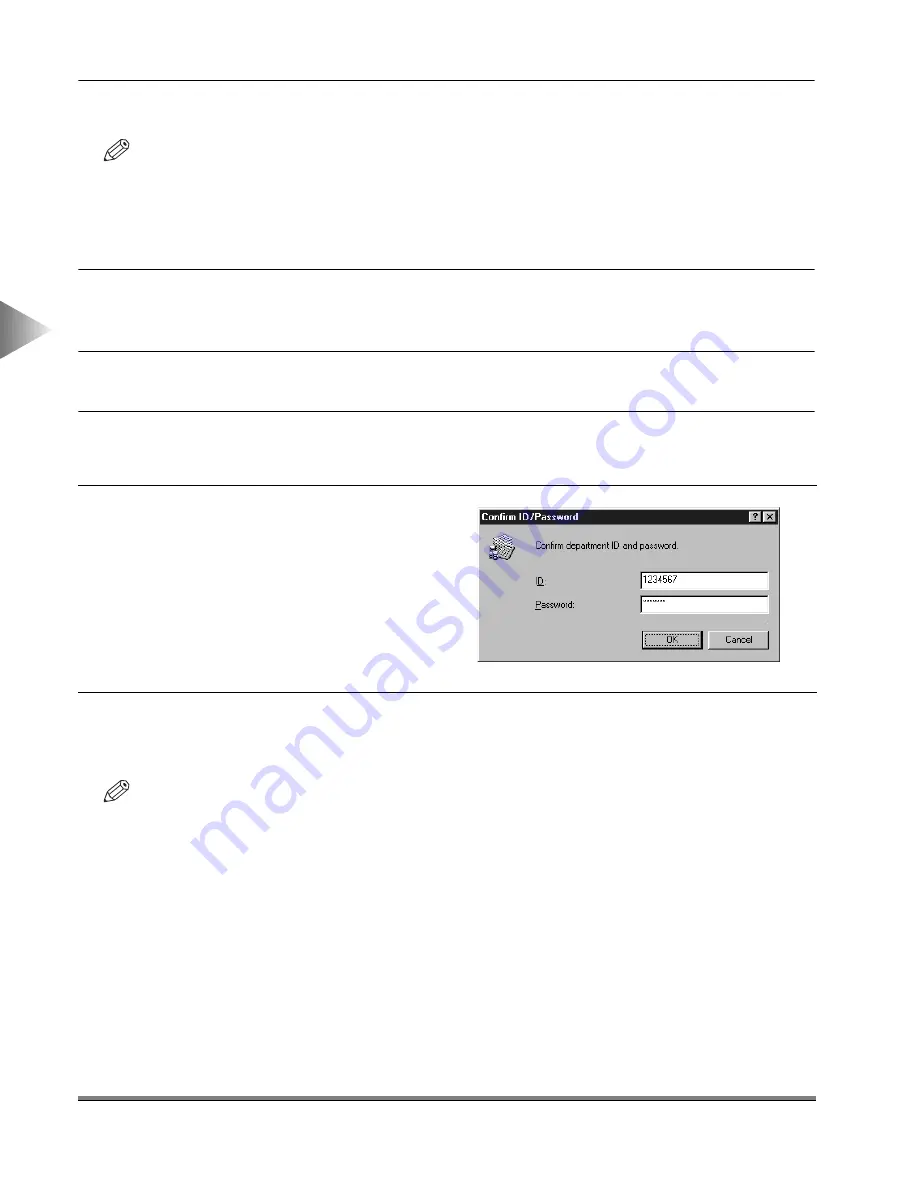
Using the Job Accounting Feature
3-30
3
Using the Pr
int Options
4
Click the OK button.
NOTE
• The ID and password can be changed when printing a document only if the Confirm ID/Password when
Printing check box is checked in the ID/Password Settings dialog box.
Printing under Job Accounting (for Windows 95/98)
1
In the application, select the Print command, and then click the Properties button in the
Print dialog box.
2
Specify the various settings in the Properties dialog box.
3
Click the OK button to close the Properties dialog box, and then click the OK button in
the Print dialog box.
5
Click the OK button.
If the entered password is verified as valid, the document is printed.
NOTE
• The Confirm ID/Password dialog box opens only if the Confirm ID/Password when Printing check box is
checked in the ID/Password Settings dialog box. Otherwise, the document is printed under the previously
specified ID and password.
4
If the Confirm ID/Password dialog box
opens, specify the ID and the pass-
word.
Содержание IR5000 - iR B/W Laser
Страница 25: ...Printing a Document 2 14 2 Getting Started...
Страница 79: ...Attaching a Cover Sheet to a Fax 4 20 4 Using the Fax Options...
Страница 85: ...Index A 4...






























