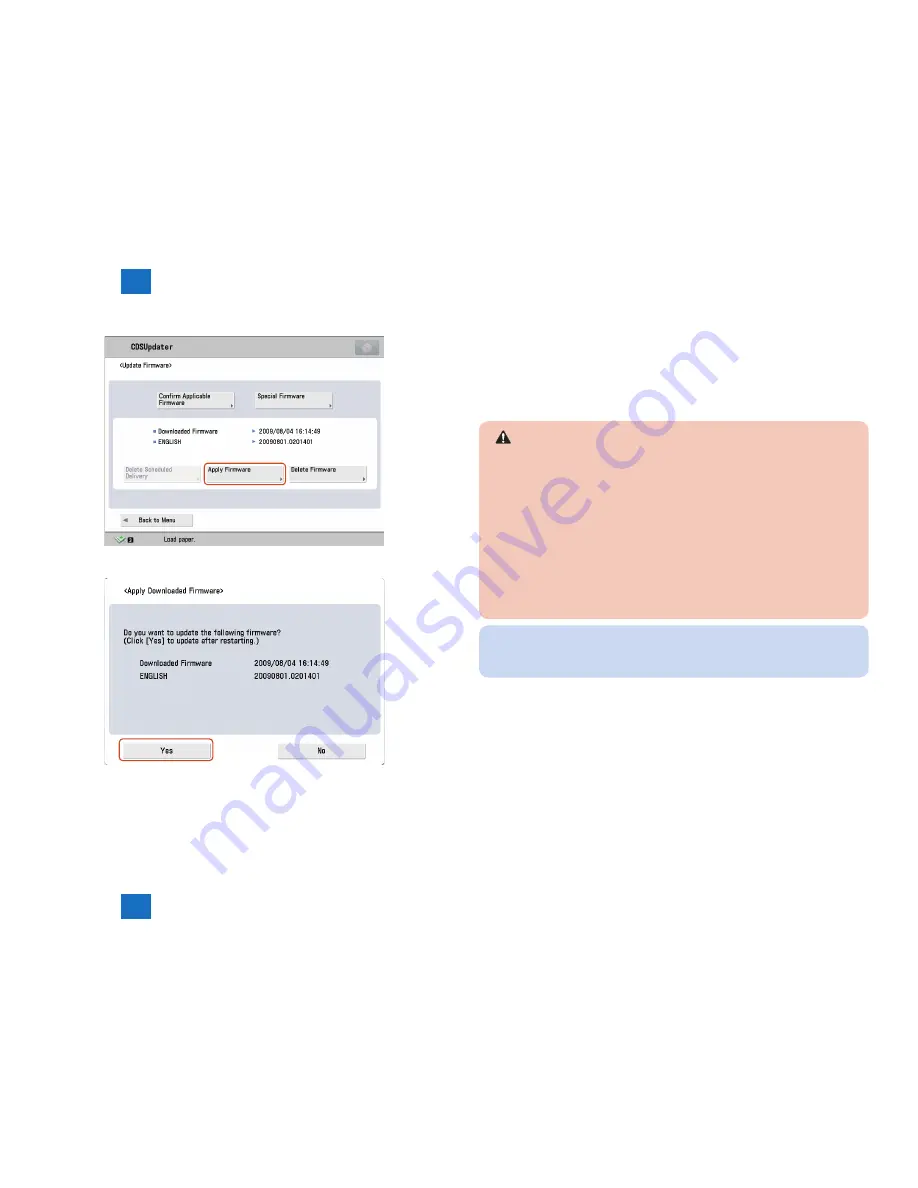
3
3
3-4
3-4
Operations > Firmware Operations > Downloading and Updating Firmware > b. UGW-linked Download (Remote Distribution Update)
Operations > Firmware Operations > Downloading and Updating Firmware > b. UGW-linked Download (Remote Distribution Update)
4. Press [Apply Firmware] button.
5. Confirm the downloaded firmware and press [Yes] button.
6. The firmware is applied to the device. The device is automatically restarted when the
firmware is successfully applied.
F-3-6
F-3-6
F-3-7
F-3-7
7. When the device is restarted, confirm the version of the firmware.
1). Press [Check Counter Key] button on the control panel.
2). Press [Check Device Configuration] button.
3). Confirm if the updated firmware version corresponds to [Controller Version].
Now the firmware is successfully updated in the method of “Manual Download and Update”.
[Devices without Wait for EOJ Function]
Firmware update will delete print jobs in the queue. Ensure to notify users of this
before you start updating. It is recommended to perform firmware update during
non-business hours.
[Devices with Wait for EOJ Function]
Firmware update will not be triggered when any of the following jobs remains in the
queue.
-Scan
-Fax (except I-FAX; this function is enabled for I-FAX only during Print/Scan operation)
See Chapter 1 “
Limitations and Caution
s
” of this manual for more detailed information.
•
•
NOTE:
To contacts registered for E-mail notification on UGW, the E-mail is sent from UGW
upon completing firmware update.
Содержание imageRUNNER ADVANCE-series
Страница 1: ...7 6 5 4 3 2 1 REVISION 1 Updater V1 0 Service Manual ...
Страница 6: ...Appendix Confirming the version of Updater App II Glossary App II ...
Страница 21: ...3 3 Operations Operations Firmware Operations System Management Operations ...
Страница 44: ...Blank Page ...
Страница 53: ...7 7 Error Messages Error Messages Error Messages Error Codes ...
Страница 63: ...Confirming the version of Updater Glossary Appendix ...






























