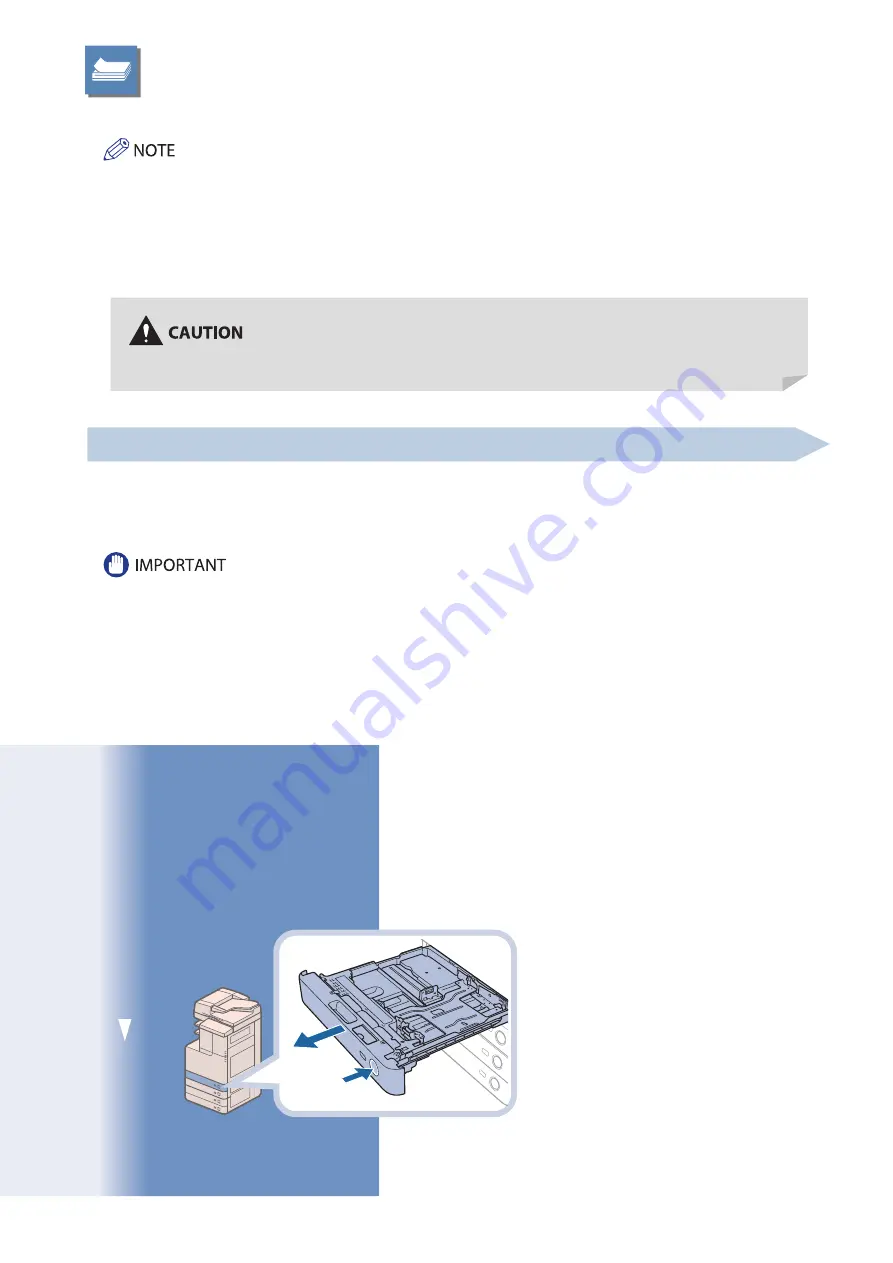
Loading Paper
This section describes how to load paper into the paper drawers.
The following paper sizes can be loaded into Paper Drawers 1, 2, 3, and 4.
Paper Drawers 1: A3, A4, A4R, A5R, or Custom size (148 mm x 182 mm to 297 mm x 420 mm)
Paper Drawer 2: 305 x 457 mm, A3, A4, A4R, A5R, Custom size (140 mm x 182 mm to 304 mm x 457 mm), or Envelopes
Paper Drawer 3, 4: 305 x 457 mm, A3, A4, A4R, A5R, or Custom size (140 mm x 182 mm to 304 mm x 457 mm)
Envelopes can be loaded into Paper Drawer 2 only if the Envelope Feeder Attachment-D1 is attached.
You can use Paper Drawers 3 and 4 only if the Cassette Feeding Unit-AF1 is attached.
For more information on the available paper stock that can be loaded into the paper drawers, see e-Manual > Basic
Operations.
•
•
•
•
•
•
•
Loading Paper
If the selected paper runs out, or the selected paper drawer runs out of paper during printing, a screen prompting you to
load paper appears on the touch panel display.
Follow the procedure below to load paper into the paper drawers.
A screen prompting you to load paper also appears if the selected paper drawer is not fully inserted into the machine.
Make sure that the paper drawer is properly in place.
Do not load the following types of paper into the paper drawers. Doing so may cause a paper jam.
Severely curled or wrinkled paper
Thin straw paper
Transparencies (Only for Paper Drawer 1)
Paper which has been printed on using a thermal transfer printer (Do not print on the reverse side of this paper either.)
Fan the stack of paper well before loading it. Paper such as thin paper, recycled paper, pre-punched paper, heavy paper,
and transparencies should be fanned particularly well before loading it.
Never place paper or any other items in the empty part of the drawer next to the paper stack. Doing so may cause a
paper jam.
If a message prompting you to load paper appears during printing, the remaining prints are automatically made after you
load the correct paper. If you select another paper drawer, the remaining prints are made after you press [OK].
To cancel printing, press [Stop].
Open the paper drawer.
1
2
1. Press and release the button on the
paper drawer in which you want to
load paper.
2. Grip the handle, and pull out the
paper drawer until it stops.
• • •
•
•
•
•
•
•
•
•
•
•
Routine Maintenance
When loading paper, take care not to cut your hands on the edges of the paper.
Содержание imageRUNNER Advance C2020i
Страница 149: ...148 Frequently Asked Questions MEMO ...
Страница 158: ...157 MEMO ...
Страница 159: ......






























