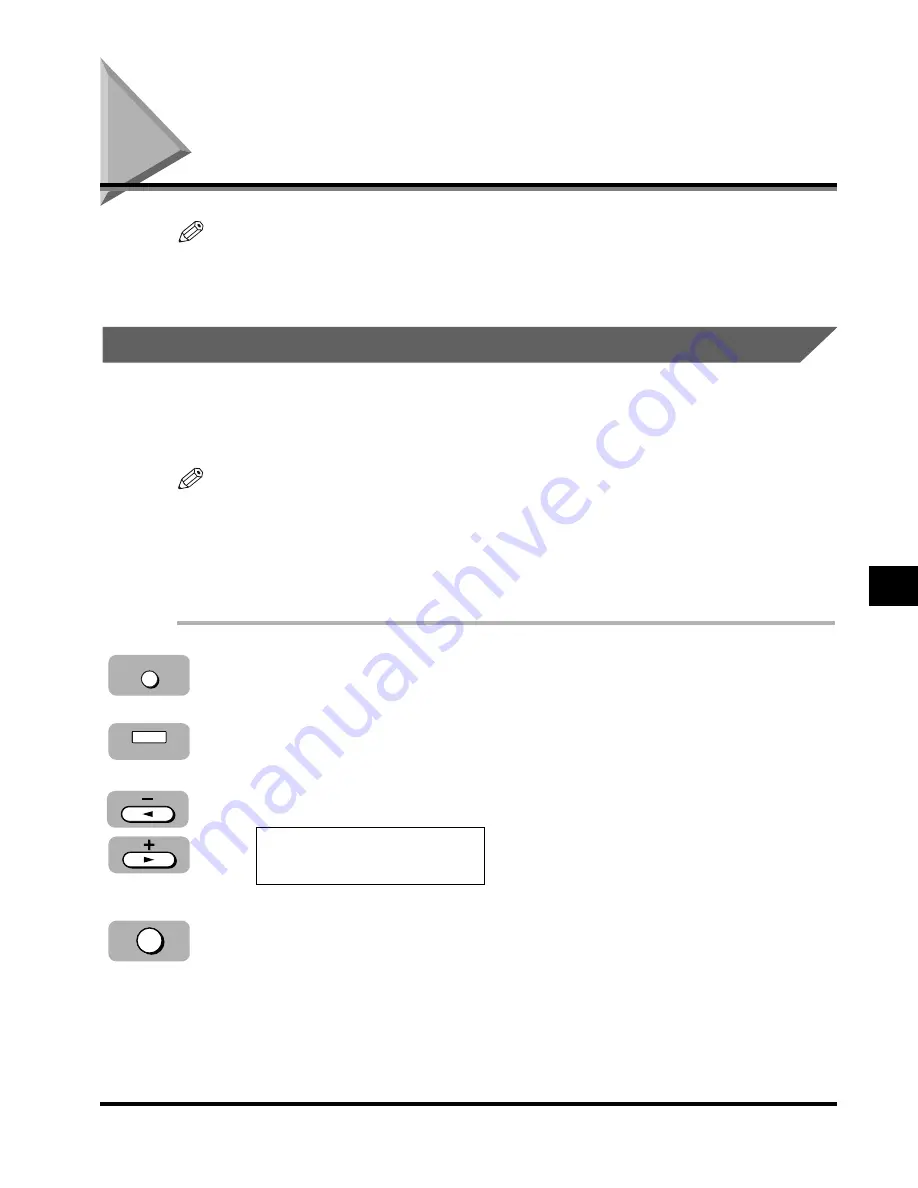
Printing Reports
Make sure that letter or legal size paper is loaded in the paper drawer. If a different
paper size is loaded, the report or list cannot be printed. Also, the stack bypass
cannot be used for printing the report or list.
Activity Report
The machine is factory-set to automatically print an ACTIVITY REPORT after
every 20 transactions. If you want to print an ACTIVITY REPORT before it is
automatically printed, follow the steps below.
• If you prefer not to print an ACTIVITY REPORT after every 20 transactions, set
<ACTIVITY REPORT> to <OFF>. (See “Report Settings,” on p. 6-8.)
• You do not need to press [Function] in step 1 to execute the Report function if
<REPORT> is programmed in <PROG 1-TOUCH KEY> (from the ADDITIONAL
FUNCTIONS menu). (See “Fax Settings” on p. 6-6.)
1
Press [Function].
2
Press [Report].
3
Press [
4
] or [
e
] to display <1.ACTIVITY REPORT>.
4
Press [Set].
The machine prints an ACTIVITY REPORT and returns to the Standby mode.
Set
REPORT
1.ACTIVITY REPORT
Report
Function
Printing Reports
7-3
7
Repor
ts and Lists
NOTE
NOTE
**FG_Chap 07 3/5/04 10:43 AM Page 3
Содержание IMAGERUNNER 1670F
Страница 2: ...imageRUNNER 1670F Facsimile Guide ...
Страница 19: ...xviii ...
Страница 103: ...4 18 Polling Receiving ...
Страница 115: ...5 12 Memory Features ...
Страница 131: ...6 16 Additional Functions Fax Settings ...
Страница 149: ...8 12 If You Cannot Solve the Problem ...
Страница 159: ...MEMO ...
Страница 160: ...MEMO ...
Страница 161: ...MEMO ...






























