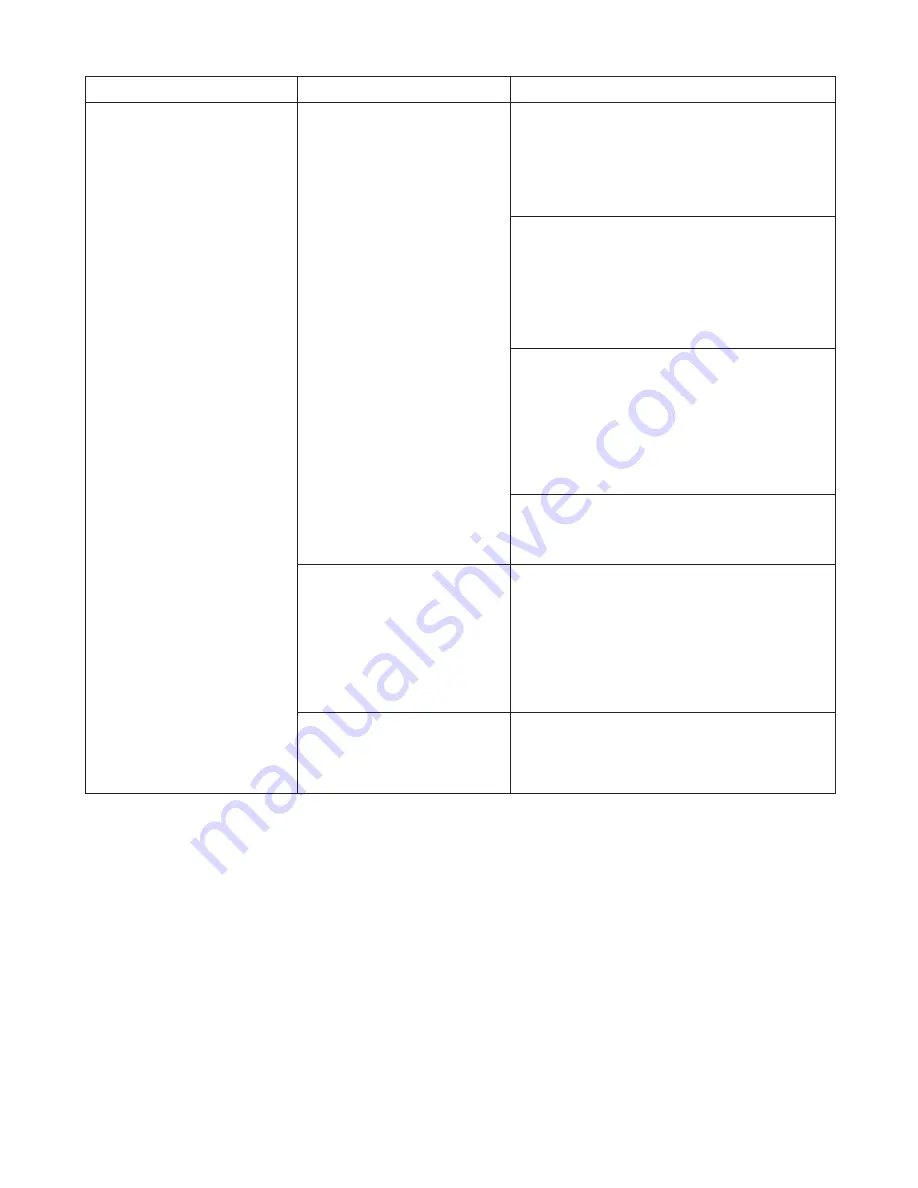
47
Error Messages
Error Message
Cause
Corrective Action
MediaType Mismatch
When
Detect Mismatch
in the
Control Panel
menu is set to
Pause
, the type of paper loaded
does not match the type specified
in the printer driver.
Follow these steps to ensure the paper type matches
on the printer and in the printer driver.
Follow these steps to ensure the paper type matches
on the printer and in the printer driver.
You tried to print a test pattern
for printer adjustment on several
sheets, but sheets of different
types of paper were used.
When printing a test pattern for adjustment, use
sheets of the same type of paper, in the required
quantity. Replace the paper as follows and perform
adjustment again.
Press
▲
or
▼
to select
Change Paper
, and then
press the
OK
button.
1.
Replace the loaded paper with paper of the type
and size you have specified in the printer driver.
2.
(
→
"Loading and Printing on Rolls," User's Guide)
(
→
"Loading and Printing on Sheets," User's Guide)
Press
▲
or
▼
to select
Stop Printing
, and then
press the
OK
button to stop printing.
1.
Either change the type of paper specified in the
printer driver settings or replace the loaded paper
and change the paper type setting on the printer.
2.
(
→
"Loading and Printing on Rolls," User's Guide)
(
→
"Loading and Printing on Sheets," User's Guide)
Press
▲
or
▼
to select
, and then press the
OK
button to resume printing.
However, note that this error may cause paper jams
and affect the printing quality.
When
Detect Mismatch
in the
Control Panel
menu is set to
Warning
, the type of paper loaded
does not match the type specified
in the printer driver.
You can continue to print, but note that this error may
cause problems in the printing results.
Lift the
Release Lever
and stop printing.
1.
Replace the paper.
2.
Execute adjustment again from the control panel
menu.
3.
(
→
"Loading and Printing on Sheets," User's Guide)
Follow these steps to ensure the paper type matches
on the printer and in the printer driver.
Press
▲
or
▼
to select
Stop Printing
, and then
press the
OK
button.
1.
Change the paper type setting in the printer driver
to the type loaded in the printer and try printing
again.
2.




















