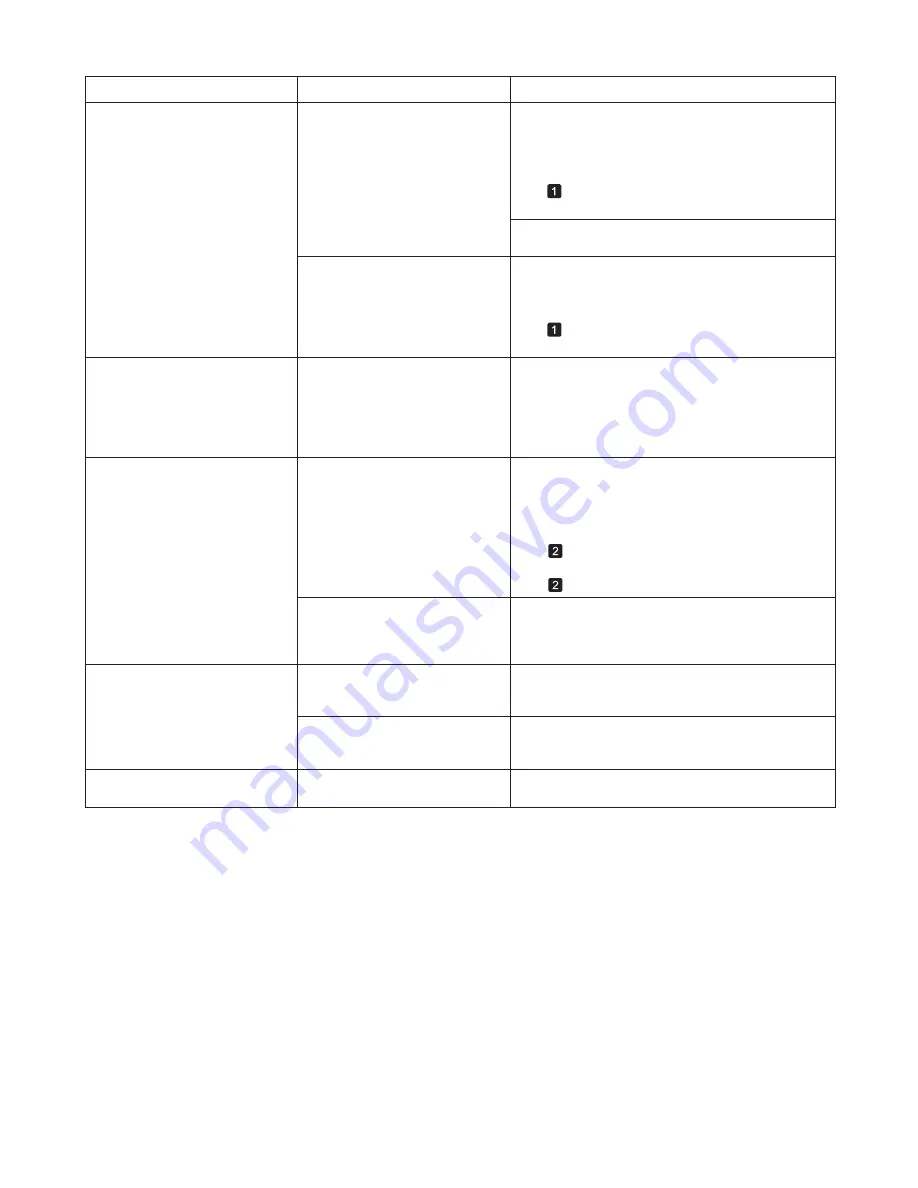
36
Error Messages
Calibration There is a problem
with the multi-sensor.
The performance of a sensor
inside the printer may be impaired.
Press the
OK
button and cancel calibration. Contact
your Canon dealer for assistance.
Error Message
Cause
Corrective Action
End of paper feed.
You are pressing the
▲
button on
the
Control Panel
and trying to
rewind the roll to the edge.
Release the
▲
button.
Cannot adjust paper feed.
The
Printhead
nozzles are
clogged.
Execute
Adj. Quality
again, as follows.
Press the
OK
button to clear the error.
Print a test pattern to check the nozzles.
Clean the Printhead
if the nozzles are clogged.
2.
3.
1.
(
→
"Checking for Nozzle Clogging," User's Guide)
(
→
, If Printing is Faint)
Highly transparent film is loaded
that cannot be used for automatic
feed amount adjustment.
Press the
OK
button to clear the error, and then adjust
the feed amount manually.
Execute
Adj. Quality
again.
4.
(
→
, If Banding Occurs)
(
→
"Manual Banding Adjustment (Adj. Quality)," User's
Guide)
Regular printing is selected, but
a roll is loaded.
A sheet has come out of the printer
during printing.
No sheets.
A print job for printing on sheets
was sent when a roll is loaded.
Press
▲
or
▼
to select
Stop Printing
, and then press
the
OK
button to stop printing.
Lift the
Release Lever
and remove the paper.
1.
If
Not finished printing. Finish printing
remaining jobs?
is shown on the
Display Screen
,
press the
OK
button.
2.
Printing will resume, starting from the page on
which the error occurred.
Press
▲
or
▼
to select
Remove Roll Paper
, and
then press the
OK
button to stop printing.
1.
After removing the roll, load and print on a sheet of
the type and size of paper you have specified in the
printer driver.
2.
(
→
, Removing the Roll from the Printer)
(
→
"Loading and Printing on Sheets," User's Guide)
Paper can be retracted only up
to 17 mm (0.7 in) when using the
Media Take-up Unit
.
Release the
▲
button.
You are using a roll with the
Media
Take-up Unit
, but a print job
requiring sheets was sent.
Press the
OK
button to stop printing.
1.
After removing the roll, load and print on a sheet of
the type and size of paper you have specified in the
printer driver.
2.
(
→
, Removing the Roll from the Printer)
(
→
"Loading and Printing on Sheets," User's Guide)
















































