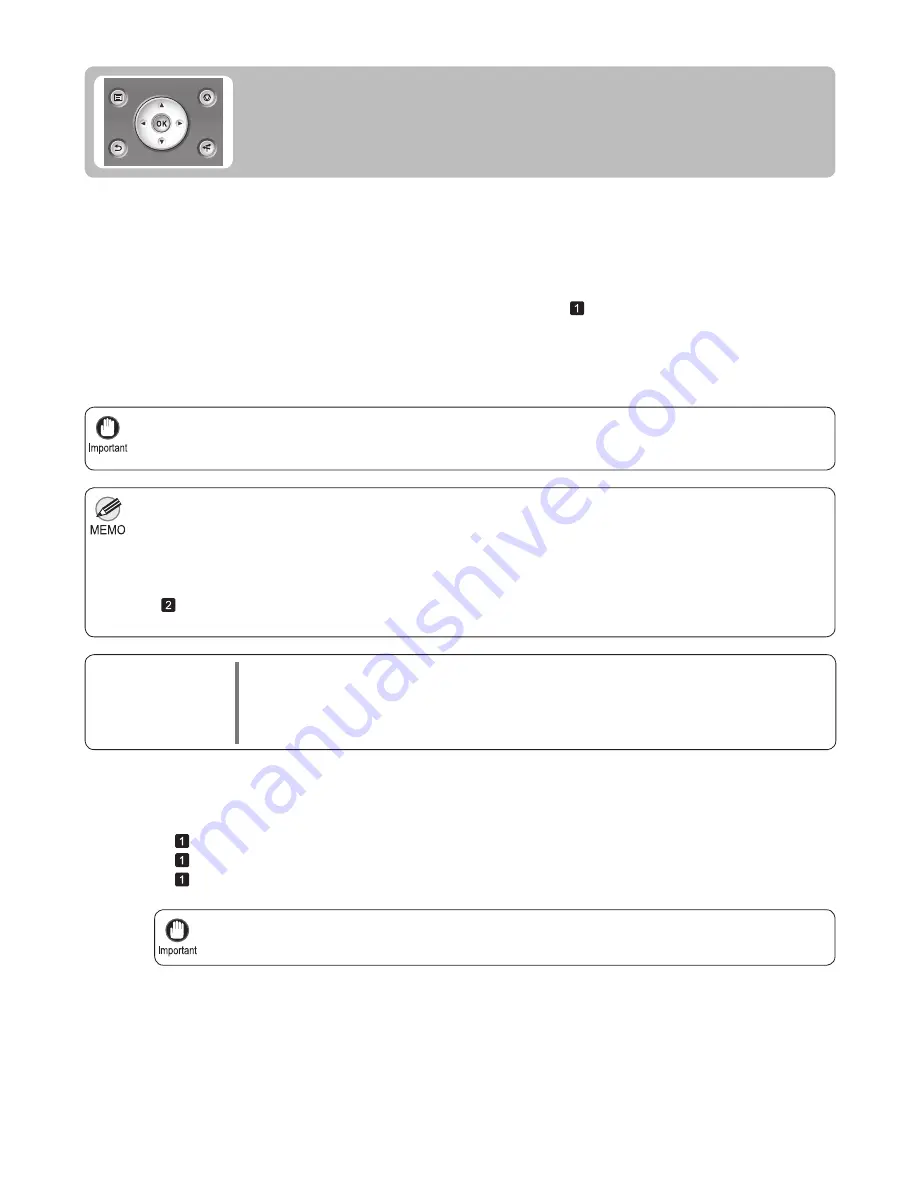
29
Always check the
Adj. Priority
values before using
Auto(GenuinePpr)
or
Auto(OtherPaper)
.
•
Adjustment is not possible with
Auto(GenuinePpr)
and
Auto(OtherPaper)
when using highly transparent media.
•
If additional
fi
ne-tuning is necessary after
Auto(GenuinePpr)
and
Auto(OtherPaper)
, execute
Adj. Fine Feed
.
•
This may take some time, depending on the type of paper.
•
Use paper of the same type and size for adjustment as you will use for printing.
•
Always make sure the loaded paper matches the type of paper speci
fi
ed in the settings. Adjustment
cannot be completed correctly unless the loaded paper matches the settings.
•
Use
Adjust Length
to ensure that lines in CAD drawings are printed at exactly the right length.
•
(
→
"Selecting a Feed Amount Adjustment Method (Feed Priority)," User's Guide)
In this case, use
Manual
adjustment.
(
→
"Fine-Tuning the Paper Feed Amount (Adj. Fine Feed)," User's Guide)
(
→
, If Line Length Does Not Match)
(
→
"Manual Banding Adjustment (Adj. Quality)," User's Guide)
1
Perform adjustment as follows.
If printed images are affected by banding in different colors across the sheet, execute
Adj. Quality
for automatic
adjustment of the paper feed amount.
There are two modes of automatic adjustment to correct banding:
Auto(GenuinePpr)
and
Auto(OtherPaper)
. In
either mode, the printer prints and reads a test pattern for automatic adjustment of the feed amount.
Items to Prepare
When Using Rolls
•
An unused roll at least 10 inches wide
When Using Sheets
•
Auto(GenuinePpr)
: One sheet of unused paper, A4/Letter size
Auto(OtherPaper)
: Two sheets of unused paper, A4/Letter size (or one sheet when using A2)
If Banding Occurs
This topic describes how to adjust the feed amount automatically.
Load paper.
(
→
, Attaching the Roll Holder to Rolls)
(
→
, Loading Rolls in the Printer)
(
→
, Loading Sheets in the Printer)
Use this mode with paper identi
fi
ed in the Paper Reference Guide
. (
→
, The Manuals Supplied with This
Printer)
Use this mode with paper not in the Paper Reference Guide
, or if
Auto(GenuinePpr)
does not eliminate
banding.
Auto(GenuinePpr)
•
Auto(OtherPaper)
•
















































