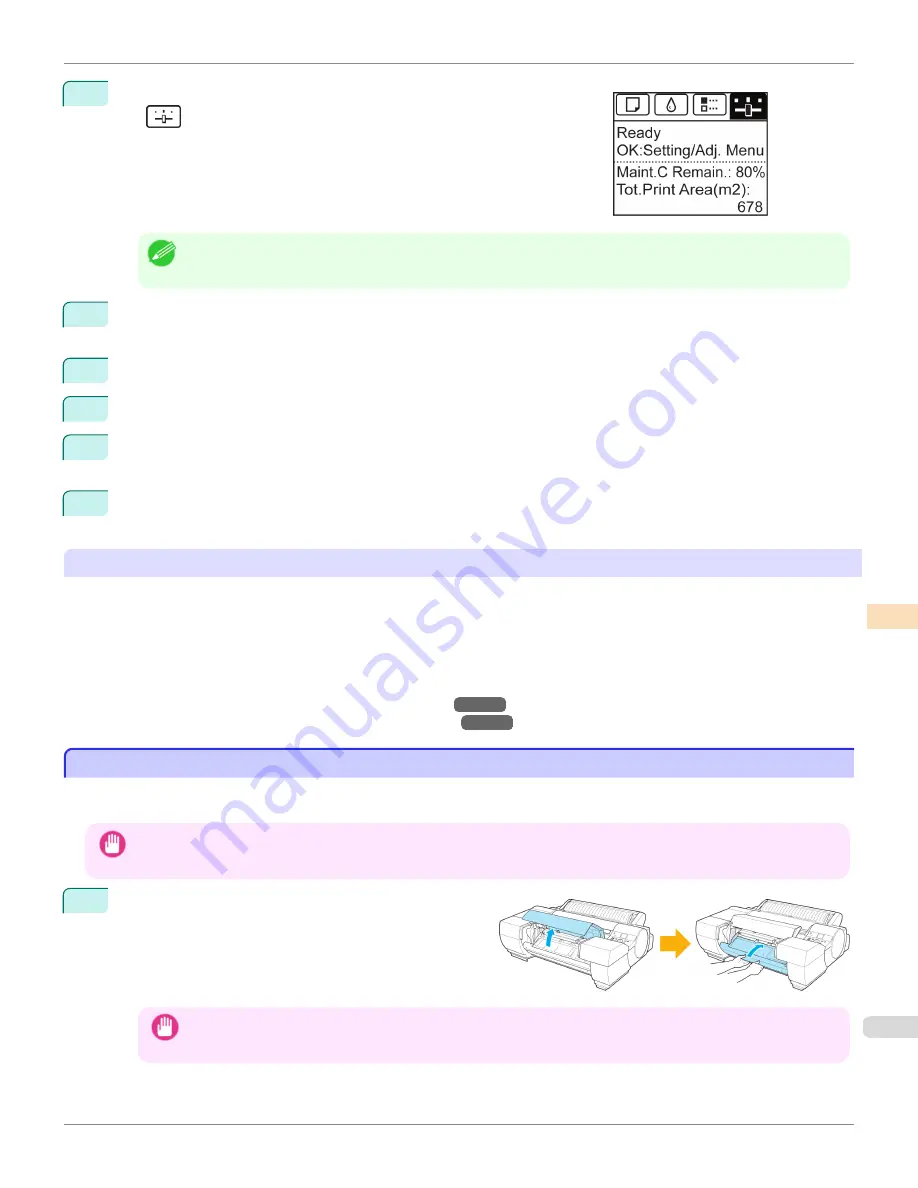
1
On the
Tab Selection screen
of the Control Panel, press
◀
or
▶
to se-
lect
(Settings/Adj. tab).
Note
•
If the
Tab Selection screen
is not displayed, press the
Menu
button.
2
Press the
OK
button.
Set./Adj. Menu
is displayed.
3
Press
▲
or
▼
to select
Adjust Printer
, and then press the
OK
button.
4
Press
▲
or
▼
to select
Calibration
, and then press the
OK
button.
5
Press
▲
or
▼
to select
ColorCheck Print
and then press the
OK
button.
The printer then measures environmental conditions, checks the paper, and executes a Color Check.
6
The results of the Color Check are shown on the Control Panel.
If the color measurement results exceed the threshold values, we recommend executing color calibration.
Using the Color Calibration Management Console Management Functions
The Color Calibration Management Console provides the following management functions.
•
Detailed execution information
•
Execution instructions from the computer
•
Multiple printer management
For details, refer to the Color Calibration Management Console instructions.
(See "Color Calibration Management Console (Windows).")
→P.846
(See "Color Calibration Management Console (Mac OS X).")
→P.883
Switching the White/Black Backing Plate (Optional) Color
Switching the White/Black Backing Plate (Optional) Color
The Spectrophotometer Unit (option) uses the White/Black Backing Plate to measure colors. Choose white (white
backing) or black (black backing) based on your particular printing application.
Important
•
The White/Black Backing Plate is fragile. Do not bend or drop it.
1
If the Up-down Unit is lowered, open the Spectropho-
tometer Unit Cover and lift up the central part (near the
blue label) of the Up-down Unit.
Important
•
Lifting up the ends of the Up-down Unit may cause damage.
iPF6450
Switching the White/Black Backing Plate (Optional) Color
User's Guide
Color Management
Color Calibration
837
Содержание imagePROGRAF iPF6450
Страница 20: ...20 ...
Страница 174: ...iPF6450 User s Guide 174 ...
Страница 642: ...iPF6450 User s Guide 642 ...
Страница 696: ...iPF6450 User s Guide 696 ...
Страница 730: ...iPF6450 User s Guide 730 ...
Страница 812: ...iPF6450 User s Guide 812 ...
Страница 916: ...iPF6450 User s Guide 916 ...
Страница 1055: ...iPF6450 WEEE Directive User s Guide Appendix Disposal of the product 1055 ...
Страница 1056: ...WEEE Directive iPF6450 User s Guide Appendix Disposal of the product 1056 ...
Страница 1057: ...iPF6450 WEEE Directive User s Guide Appendix Disposal of the product 1057 ...
Страница 1058: ...WEEE Directive iPF6450 User s Guide Appendix Disposal of the product 1058 ...
Страница 1059: ...iPF6450 WEEE Directive User s Guide Appendix Disposal of the product 1059 ...
Страница 1060: ...WEEE Directive iPF6450 User s Guide Appendix Disposal of the product 1060 ...
Страница 1061: ...iPF6450 WEEE Directive User s Guide Appendix Disposal of the product 1061 ...
Страница 1062: ...WEEE Directive iPF6450 User s Guide Appendix Disposal of the product 1062 ...
Страница 1065: ...1065 ...






























