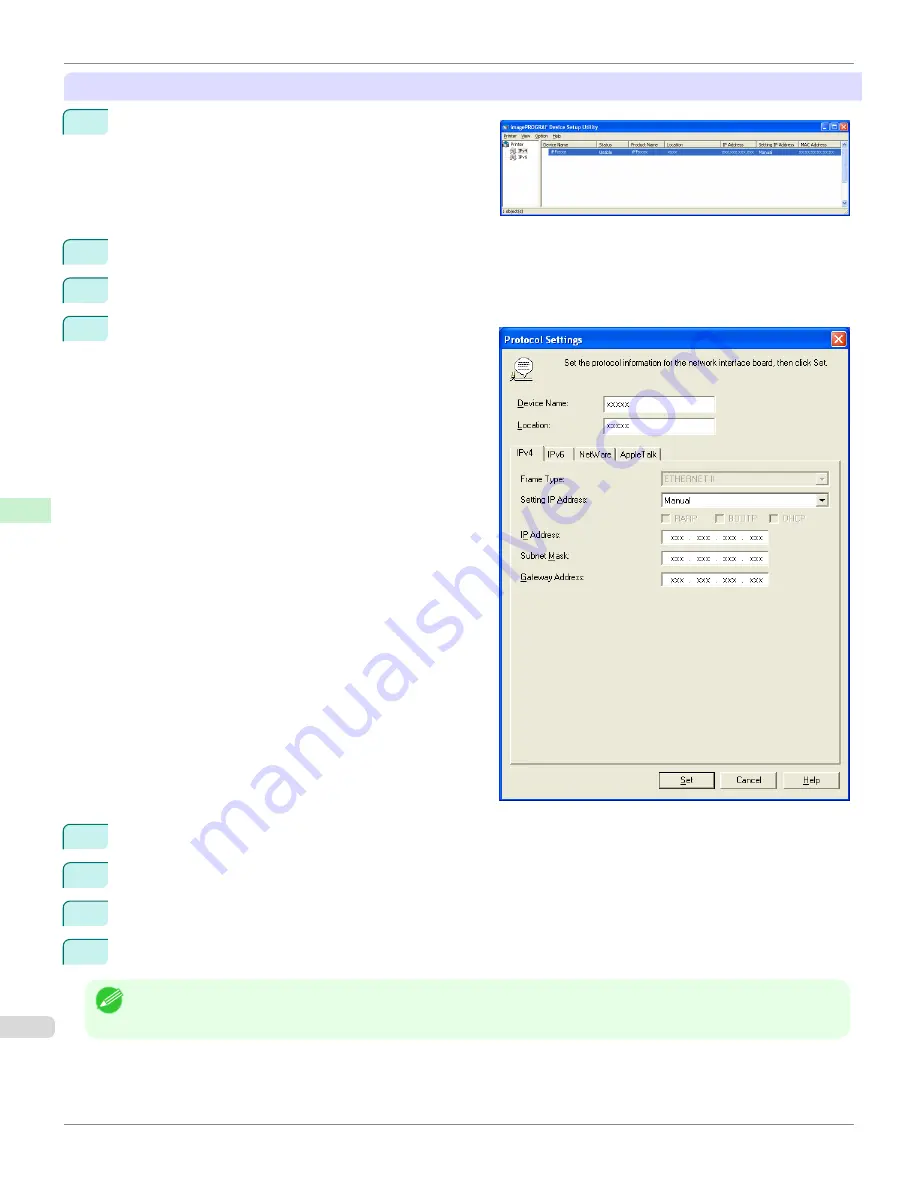
When specifying an IPv4 IP address
1
Start imagePROGRAF Device Setup Utility from the
start
menu.
2
In the
Device Name
list displayed, select the printer to configure.
3
Choose
Protocol Settings
from the
Printer
menu.
4
Select the
IPv4
tab.
5
In the
Setting IP Address
list, choose
Manual
.
6
Enter the IP address assigned to the printer and click the
Set
button.
7
Click
OK
after the
Confirmation
message is displayed.
8
Exit imagePROGRAF Device Setup Utility.
Note
•
To configure the IP address automatically, choose
Auto
in the
Setting IP Address
list and select
DHCP
,
BOOTP
, or
RARP
.
•
You can also specify the subnet mask and default gateway.
Configuring the IP Address Using imagePROGRAF Device Setup Utility
iPF6450
User's Guide
Network Setting
Device Setup Utility (Windows)
728
Содержание imagePROGRAF iPF6450
Страница 20: ...20 ...
Страница 174: ...iPF6450 User s Guide 174 ...
Страница 642: ...iPF6450 User s Guide 642 ...
Страница 696: ...iPF6450 User s Guide 696 ...
Страница 730: ...iPF6450 User s Guide 730 ...
Страница 812: ...iPF6450 User s Guide 812 ...
Страница 916: ...iPF6450 User s Guide 916 ...
Страница 1055: ...iPF6450 WEEE Directive User s Guide Appendix Disposal of the product 1055 ...
Страница 1056: ...WEEE Directive iPF6450 User s Guide Appendix Disposal of the product 1056 ...
Страница 1057: ...iPF6450 WEEE Directive User s Guide Appendix Disposal of the product 1057 ...
Страница 1058: ...WEEE Directive iPF6450 User s Guide Appendix Disposal of the product 1058 ...
Страница 1059: ...iPF6450 WEEE Directive User s Guide Appendix Disposal of the product 1059 ...
Страница 1060: ...WEEE Directive iPF6450 User s Guide Appendix Disposal of the product 1060 ...
Страница 1061: ...iPF6450 WEEE Directive User s Guide Appendix Disposal of the product 1061 ...
Страница 1062: ...WEEE Directive iPF6450 User s Guide Appendix Disposal of the product 1062 ...
Страница 1065: ...1065 ...






























