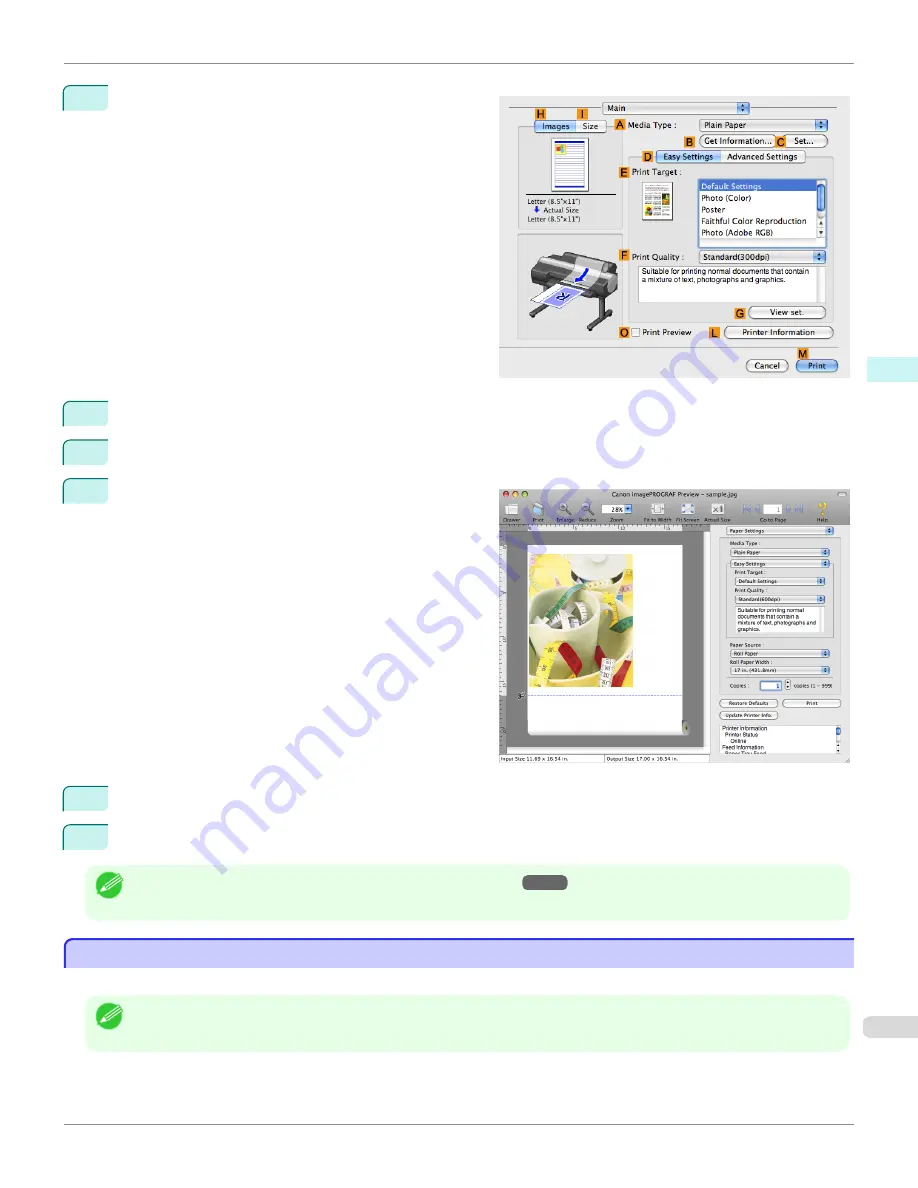
2
Access the
Main
pane.
3
Select the
O
Print Preview
check box.
4
Click
M
.
5
The
Canon imagePROGRAF Preview
window is dis-
played.
6
Check the layout and adjust settings in the
Canon imagePROGRAF Preview
window as desired.
7
Print from the
Canon imagePROGRAF Preview
menu.
Note
•
For details on
imagePROGRAF Preview
functions, refer to
Preview
→P.386
.
Using Favorites
Using Favorites
You can use the
Presets
function in Mac OS X for favorite-based printing.
Note
•
In the printing dialog box, click
Save As
in the
Presets
list to save the current print settings. This is a standard feature of the
operating system. For details, refer to the Mac OS documentation.
iPF6450
Using Favorites (Mac OS X)
User's Guide
Mac OS X Software
Printer Driver
367
Содержание imagePROGRAF iPF6450
Страница 20: ...20 ...
Страница 174: ...iPF6450 User s Guide 174 ...
Страница 642: ...iPF6450 User s Guide 642 ...
Страница 696: ...iPF6450 User s Guide 696 ...
Страница 730: ...iPF6450 User s Guide 730 ...
Страница 812: ...iPF6450 User s Guide 812 ...
Страница 916: ...iPF6450 User s Guide 916 ...
Страница 1055: ...iPF6450 WEEE Directive User s Guide Appendix Disposal of the product 1055 ...
Страница 1056: ...WEEE Directive iPF6450 User s Guide Appendix Disposal of the product 1056 ...
Страница 1057: ...iPF6450 WEEE Directive User s Guide Appendix Disposal of the product 1057 ...
Страница 1058: ...WEEE Directive iPF6450 User s Guide Appendix Disposal of the product 1058 ...
Страница 1059: ...iPF6450 WEEE Directive User s Guide Appendix Disposal of the product 1059 ...
Страница 1060: ...WEEE Directive iPF6450 User s Guide Appendix Disposal of the product 1060 ...
Страница 1061: ...iPF6450 WEEE Directive User s Guide Appendix Disposal of the product 1061 ...
Страница 1062: ...WEEE Directive iPF6450 User s Guide Appendix Disposal of the product 1062 ...
Страница 1065: ...1065 ...






























