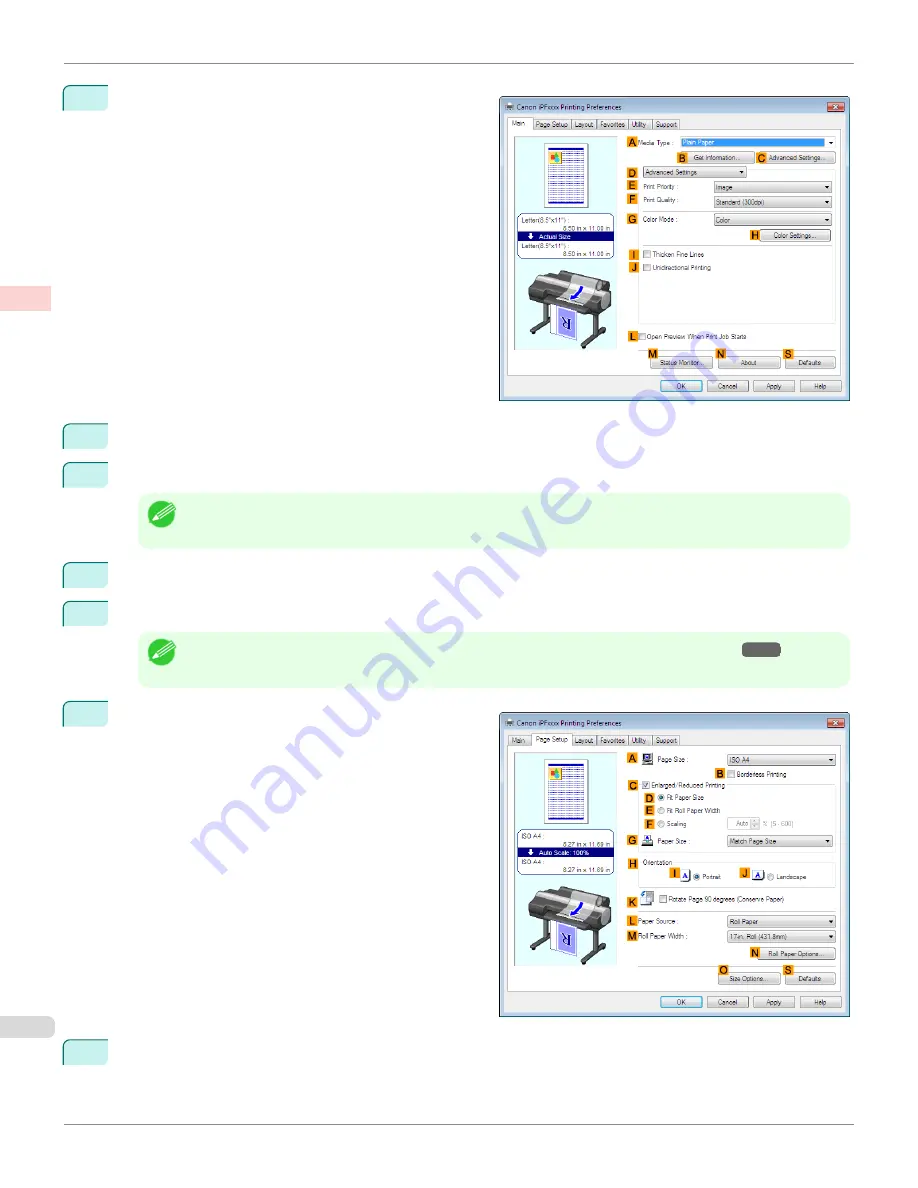
5
Click
D
Advanced Settings
to switch the print mode.
6
Click
Image
in the
E
Print Priority
list.
7
Click
High (600dpi)
in the
F
Print Quality
list.
Note
•
Options displayed in the
F
Print Quality
list vary depending on the type of paper.
8
Click
Monochrome
in the
G
Color Mode
list.
9
To adjust the brightness and contrast, click
H
Color Settings
.
Note
•
For instructions on adjusting brightness and contrast,
see "Adjusting the Color in the Printer Driver."
→P.56
10
Click the
Page Setup
tab to display the
Page Setup
sheet.
11
Confirm the settings of
A
Page Size
,
L
Paper Source
, and so on.
Choosing the Document Type and Printing Conditions (Windows)
iPF6450
User's Guide
Enhanced Printing Options
Adjusting Images
66
Содержание imagePROGRAF iPF6450
Страница 20: ...20 ...
Страница 174: ...iPF6450 User s Guide 174 ...
Страница 642: ...iPF6450 User s Guide 642 ...
Страница 696: ...iPF6450 User s Guide 696 ...
Страница 730: ...iPF6450 User s Guide 730 ...
Страница 812: ...iPF6450 User s Guide 812 ...
Страница 916: ...iPF6450 User s Guide 916 ...
Страница 1055: ...iPF6450 WEEE Directive User s Guide Appendix Disposal of the product 1055 ...
Страница 1056: ...WEEE Directive iPF6450 User s Guide Appendix Disposal of the product 1056 ...
Страница 1057: ...iPF6450 WEEE Directive User s Guide Appendix Disposal of the product 1057 ...
Страница 1058: ...WEEE Directive iPF6450 User s Guide Appendix Disposal of the product 1058 ...
Страница 1059: ...iPF6450 WEEE Directive User s Guide Appendix Disposal of the product 1059 ...
Страница 1060: ...WEEE Directive iPF6450 User s Guide Appendix Disposal of the product 1060 ...
Страница 1061: ...iPF6450 WEEE Directive User s Guide Appendix Disposal of the product 1061 ...
Страница 1062: ...WEEE Directive iPF6450 User s Guide Appendix Disposal of the product 1062 ...
Страница 1065: ...1065 ...






























