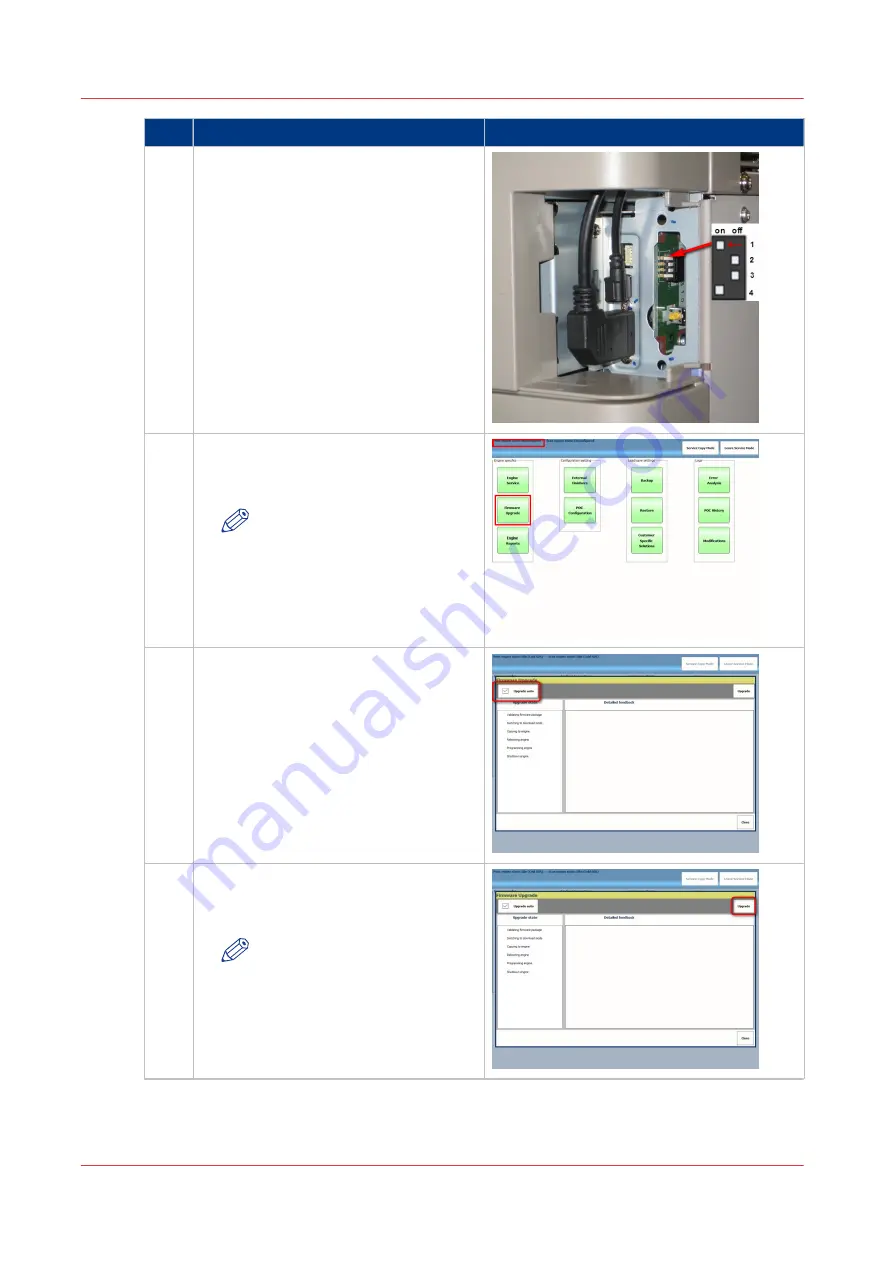
Step Action
additional Info
4
• Set dip switch SW1 to “on”
• Switch on engine
5
Blue bar: print engine state; Un-config-
ured
• Select [Firmware Upgrade]
NOTE
Make sure the Upgrade Policy
is set to "Manual upgrade ena-
bled" to upgrade from a USB
stick. Leave "Manual upgrade
disabled" to upgrade via the
PRISMAsync controller.
6
Select or deselect [Upgrade auto]
See
Upgrade auto settings on page 86
.
7.0
Select [Upgrade from PRISMAsync]
or
Select [Upgrade from USB]
NOTE
Following steps will be execu-
ted automatically by PRISMA-
sync.
4
Firmware upgrade in Safe download mode
96
Chapter 8 - Firmware upgrades via PRISMAsync
Содержание imagePRESS C800 Series
Страница 2: ...Edition 2015 04 GB ...
Страница 6: ...Contents 6 ...
Страница 7: ...Chapter 1 Preface ...
Страница 10: ...Preface 10 Chapter 1 Preface ...
Страница 11: ...Chapter 2 Introduction ...
Страница 13: ...Chapter 3 Installation ...
Страница 31: ...Chapter 4 Using the PRISMAsync ...
Страница 44: ...Engine service mode during printing 44 Chapter 4 Using the PRISMAsync ...
Страница 53: ...Chapter 5 Start shutdown and restart the system ...
Страница 60: ...Restart the host machine after error has occurred 60 Chapter 5 Start shutdown and restart the system ...
Страница 61: ...Chapter 6 The Settings Editor ...
Страница 64: ...The Settings editor 64 Chapter 6 The Settings Editor ...
Страница 65: ...Chapter 7 Service procedures ...
Страница 82: ...Connect Harness 22W01 82 Chapter 7 Service procedures ...
Страница 83: ...Chapter 8 Firmware upgrades via PRISMAsync ...
Страница 103: ...Chapter 9 System software ...
Страница 118: ...Configure the machine for the USA 118 Chapter 9 System software ...
Страница 119: ...Chapter 10 Troubleshooting ...
Страница 140: ...Escalation procedure 140 Chapter 10 Troubleshooting ...
Страница 141: ...Chapter 11 Appendix ...
Страница 162: ... 26 Picture 2 Engine reports 162 Chapter 11 Appendix ...
Страница 167: ......
















































