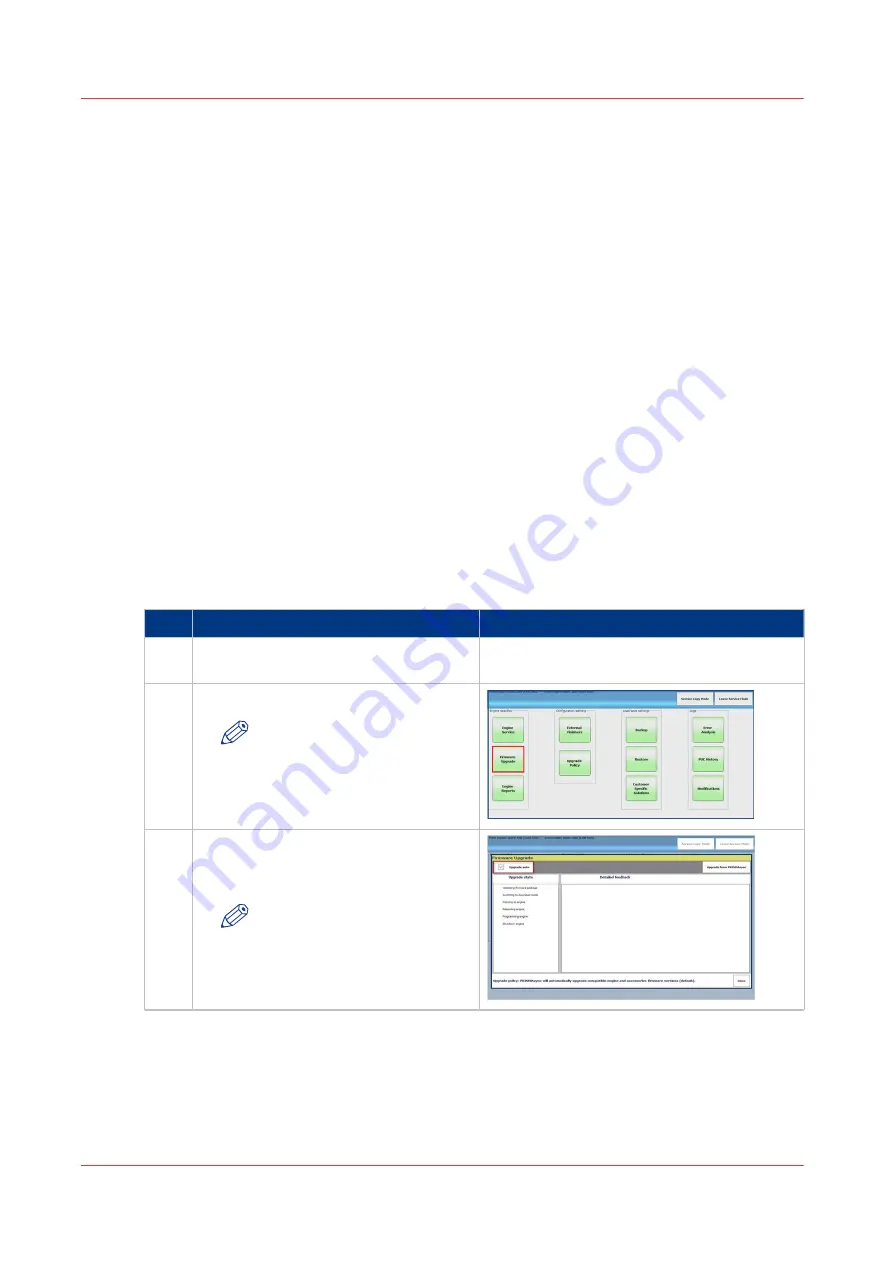
Firmware upgrade of Engine and Accessories via
PRISMAsync (by FST)
Introduction
This topic describes the preferred procedure for an Field Service Technician (FST) to update
engine and accessories firmware.
To make sure firmware installed on engine and accessories is compatible with the PRISMAsync
software, the firmware files are distributed together with the PRISMAsync software and stored on
the PRISMAsync controller. By default the PRISMAsync checks the installed firmware on engine
and accessories at start-up.
It is also possible for a FST to do this manually. During a manual firmware update it is possible
for a FST to look at the detailed feedback of the upgrade. This may be necessary for
troubleshooting purposes. It is also possible to change the Upgrade auto setting and force an
overwrite of all firmware even if the same version is already installed. The procedure below
describes the manual firmware upgrade with software available on the PRISMAsync controller.
Before you begin
• Manual upgrade must be disabled (default)
See
Firmware upgrade policy on page 85
Firmware upgrade of Engine and Accessories via PRISMAsync by the FST
step
Action
additional Info
1
Go to PRISMAsync service mode, and
log in.
2
Select [Firmware upgrade]
NOTE
Make sure the Firmware up-
grade policy "Manual up-
grade" is disabled (default).
3
Both "Upgrade auto" enabled and "Up-
grade auto" disabled are supported.
See
Upgrade auto settings on page 86
NOTE
By default "Upgrade auto" is
enabled
4
Firmware upgrade of Engine and Accessories via PRISMAsync (by FST)
88
Chapter 8 - Firmware upgrades via PRISMAsync
Содержание imagePRESS C800 Series
Страница 2: ...Edition 2015 04 GB ...
Страница 6: ...Contents 6 ...
Страница 7: ...Chapter 1 Preface ...
Страница 10: ...Preface 10 Chapter 1 Preface ...
Страница 11: ...Chapter 2 Introduction ...
Страница 13: ...Chapter 3 Installation ...
Страница 31: ...Chapter 4 Using the PRISMAsync ...
Страница 44: ...Engine service mode during printing 44 Chapter 4 Using the PRISMAsync ...
Страница 53: ...Chapter 5 Start shutdown and restart the system ...
Страница 60: ...Restart the host machine after error has occurred 60 Chapter 5 Start shutdown and restart the system ...
Страница 61: ...Chapter 6 The Settings Editor ...
Страница 64: ...The Settings editor 64 Chapter 6 The Settings Editor ...
Страница 65: ...Chapter 7 Service procedures ...
Страница 82: ...Connect Harness 22W01 82 Chapter 7 Service procedures ...
Страница 83: ...Chapter 8 Firmware upgrades via PRISMAsync ...
Страница 103: ...Chapter 9 System software ...
Страница 118: ...Configure the machine for the USA 118 Chapter 9 System software ...
Страница 119: ...Chapter 10 Troubleshooting ...
Страница 140: ...Escalation procedure 140 Chapter 10 Troubleshooting ...
Страница 141: ...Chapter 11 Appendix ...
Страница 162: ... 26 Picture 2 Engine reports 162 Chapter 11 Appendix ...
Страница 167: ......






























