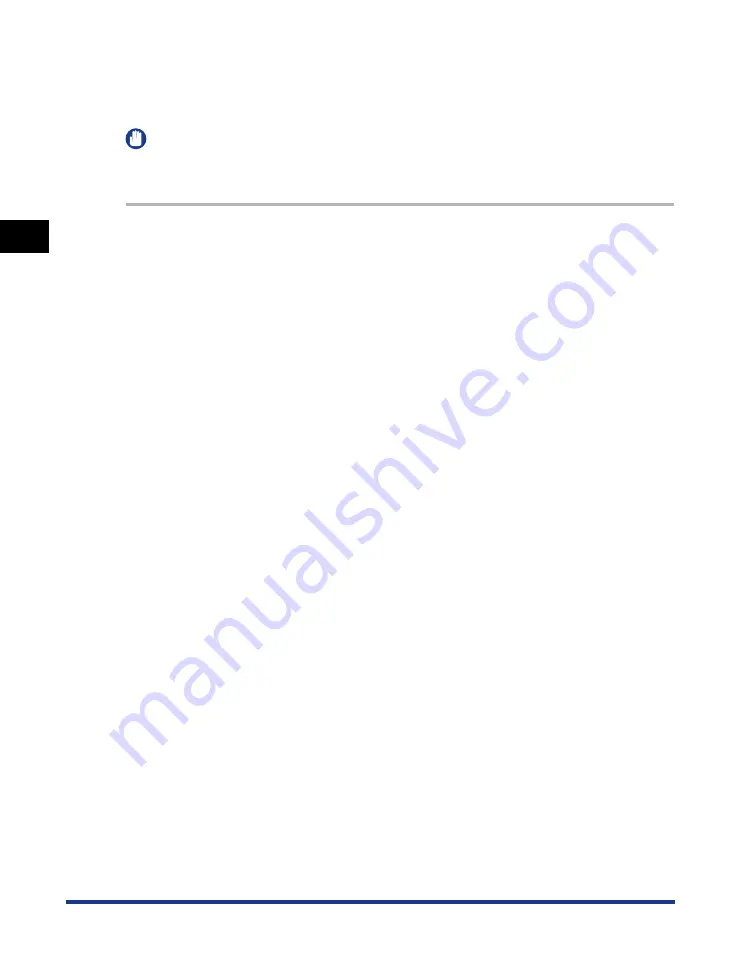
Using the Machine on Your Network
2-28
Pr
inting
2
Add Printer Wizard (Windows 2000/XP)
The following is the procedure to connect to the shared printer on your network
using Windows 2000/XP.
IMPORTANT
Installation in Windows 2000/XP needs to be done by a user with administrator
privileges.
1
Open the [Printers and Faxes] (Windows 2000: [Printers]) folder.
●
On Windows XP:
❑
Click [Start] on the Windows task bar, select [Control Panel]
➞
[Printers and Other
Hardware]
➞
[Printers and Faxes].
●
On Windows 2000:
❑
Click [Start] on the Windows task bar, select [Settings]
➞
[Printers].
2
Open the [Add Printer Wizard] dialog box.
●
On Windows XP:
❑
Click [Add a printer] in [Printer Tasks].
●
On Windows 2000:
❑
Double-click the [Add Printer] icon.
3
Click [Next].
4
Select [A network printer, or a printer attached to another
computer] (Windows 2000: [Network printer])
➞
click [Next].
The [Specify a Printer] (Windows 2000: [Connect to Printer]) dialog box appears.
Содержание imageCLASS MF5550
Страница 1: ...imageCLASS MF5500 Series Software Guide...
Страница 10: ...x...
Страница 18: ...Installing Software on Your Computer 1 8 Installation 1 8 Click Install The installation starts...
Страница 41: ...Printing a Document 2 3 Printing 2 7 Click Print or OK Printing starts NOTE To cancel printing click Cancel...
Страница 70: ...Using the Machine on Your Network 2 32 Printing 2...
Страница 94: ...Changing Fax Settings 4 8 Faxing 4...
Страница 106: ...Installing and Uninstalling Problems 5 12 Troubleshooting 5...






























