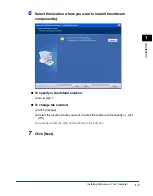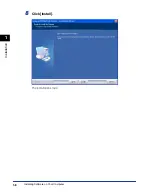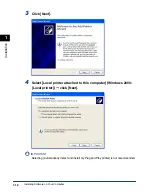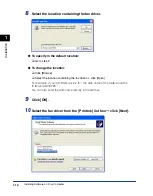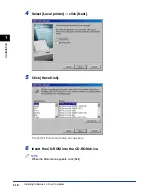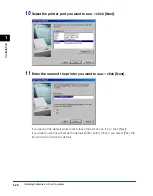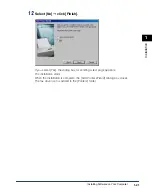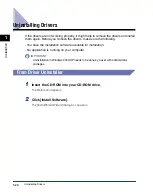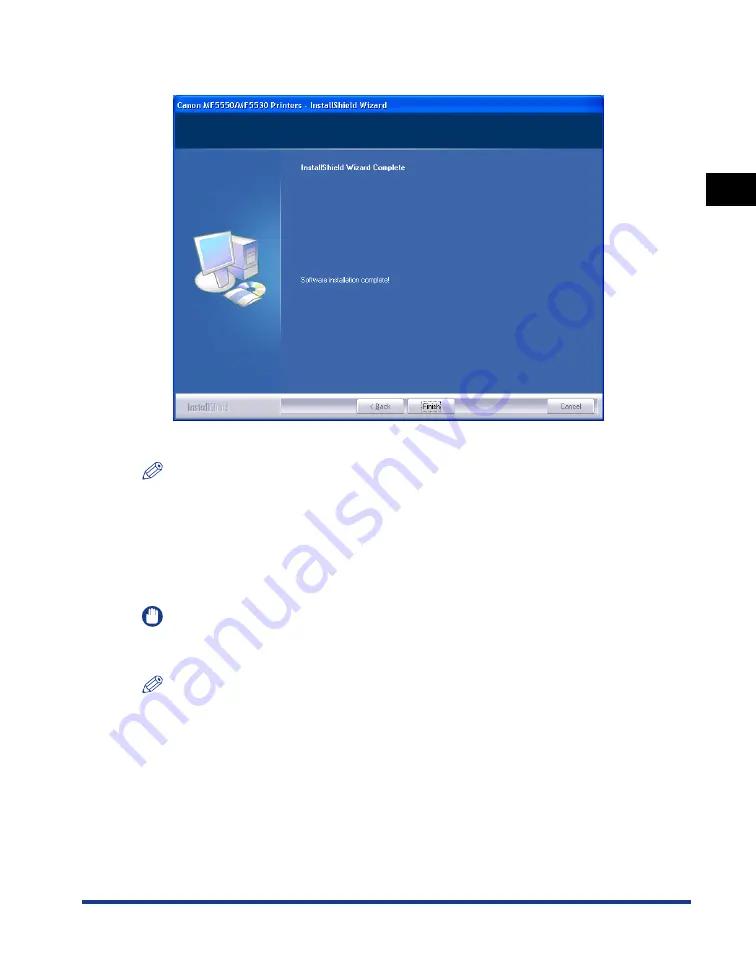
Installing Software on Your Computer
1-9
Installation
1
9
When the installation is complete, click [Finish].
The message dialog box for connecting the machine to your computer appears.
NOTE
The InstallShield Wizard will start for each application you selected in step 5. Follow the
instructions on the screen to complete the installation.
10
Connect the machine to your computer with a USB cable.
The connection is automatically detected for the drivers.
IMPORTANT
For more information on connecting a USB cable, see "Install the software and connect
the machine to your computer," in the
Set-Up Sheet
.
NOTE
When the [Found New Hardware Wizard] (Windows 98/Me: [Add New Hardware Wizard])
dialog box appears, follow the instructions on the screen to continue the installation.
Содержание imageCLASS MF5550
Страница 1: ...imageCLASS MF5500 Series Software Guide...
Страница 10: ...x...
Страница 18: ...Installing Software on Your Computer 1 8 Installation 1 8 Click Install The installation starts...
Страница 41: ...Printing a Document 2 3 Printing 2 7 Click Print or OK Printing starts NOTE To cancel printing click Cancel...
Страница 70: ...Using the Machine on Your Network 2 32 Printing 2...
Страница 94: ...Changing Fax Settings 4 8 Faxing 4...
Страница 106: ...Installing and Uninstalling Problems 5 12 Troubleshooting 5...