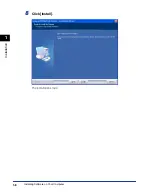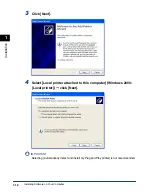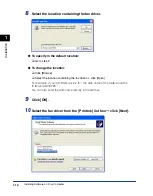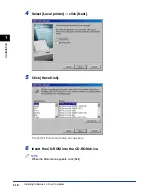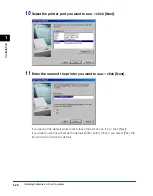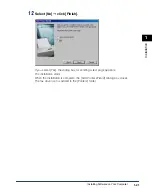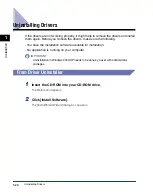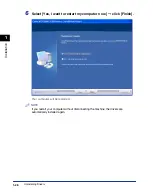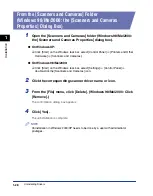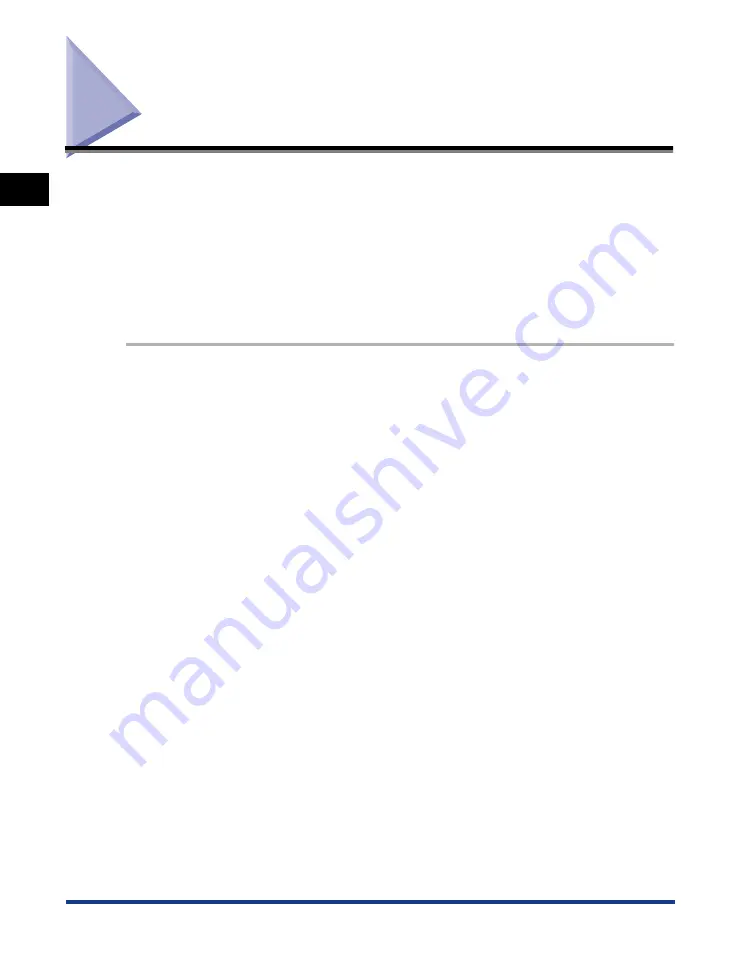
Checking Installation
1-22
Installation
1
Checking Installation
Check if the drivers are installed successfully and the machine is selected as the
default printer.
•
You can check if your machine is set as the default printer when you open the
[Print] dialog box in an application and your machine is selected in the printer box
(see below for details).
Follow this procedure to check installation and select the default printer:
1
Open the [Printers and Faxes] (Windows 98/Me/2000: [Printers])
folder.
●
On Windows XP:
❑
Click [Start] on the Windows task bar, select [Control Panel]
➞
[Printers and Other
Hardware]
➞
[Printers and Faxes].
●
On Windows 98/Me/2000:
❑
Click [Start] on the Windows task bar, select [Settings]
➞
[Printers].
Make sure the corresponding driver icons are displayed.
2
Select the default printer.
If your machine is already set as the default printer, go to step 3.
❑
Click the corresponding printer or fax driver icon.
❑
From the [File] menu, click [Set as Default Printer] (Windows 98/Me: [Set as
Default]).
Содержание imageCLASS MF5550
Страница 1: ...imageCLASS MF5500 Series Software Guide...
Страница 10: ...x...
Страница 18: ...Installing Software on Your Computer 1 8 Installation 1 8 Click Install The installation starts...
Страница 41: ...Printing a Document 2 3 Printing 2 7 Click Print or OK Printing starts NOTE To cancel printing click Cancel...
Страница 70: ...Using the Machine on Your Network 2 32 Printing 2...
Страница 94: ...Changing Fax Settings 4 8 Faxing 4...
Страница 106: ...Installing and Uninstalling Problems 5 12 Troubleshooting 5...