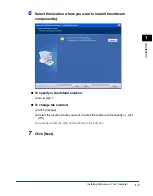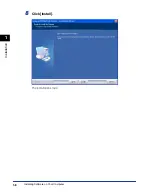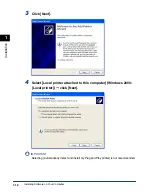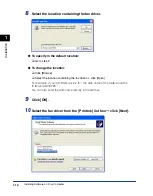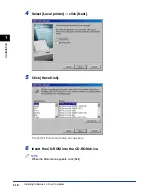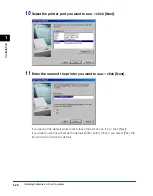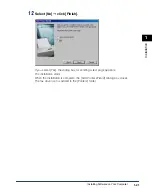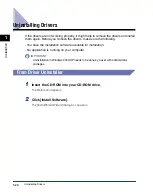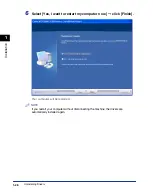Содержание imageCLASS MF5550
Страница 1: ...imageCLASS MF5500 Series Software Guide...
Страница 10: ...x...
Страница 18: ...Installing Software on Your Computer 1 8 Installation 1 8 Click Install The installation starts...
Страница 41: ...Printing a Document 2 3 Printing 2 7 Click Print or OK Printing starts NOTE To cancel printing click Cancel...
Страница 70: ...Using the Machine on Your Network 2 32 Printing 2...
Страница 94: ...Changing Fax Settings 4 8 Faxing 4...
Страница 106: ...Installing and Uninstalling Problems 5 12 Troubleshooting 5...