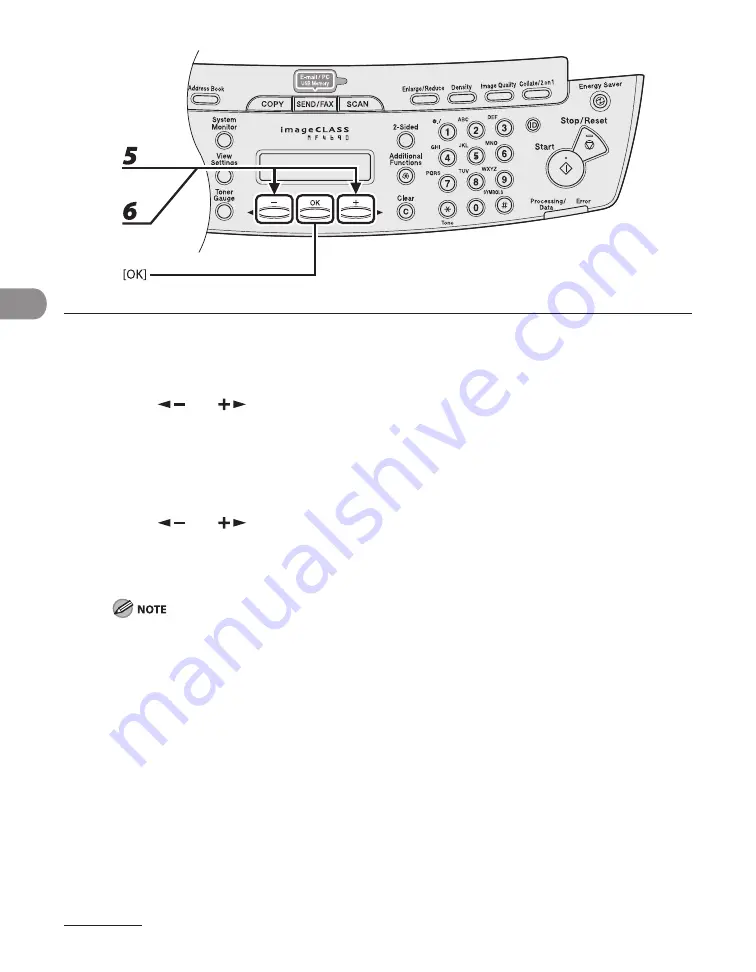
Sending Documents
4-8
4
Press [OK] repeatedly until <FILE FORMAT> is displayed.
5
Press [
] or [
] to select the file format, then press [OK].
E-mail (B&W): <PDF>, <TIFF (B&W)>
E-mail (Color): <JPEG>, <PDF (COMPACT)>
File server (B&W): <PDF>, <TIFF (B&W)>
File server (Color): <JPEG>, <PDF (COMPACT)>
6
Press [
] or [
] to select <ON> or <OFF> for <DIVIDE INTO PAGES>, then
press [OK].
<OFF>: Sends multiple images as a single file without dividing them.
<ON>: Separates multiple images and sends them as separate files
If you have selected <JPEG> in step 5, this setting is not available.
<DIVIDE INTO PAGES> is automatically set to <ON> when sending documents in JPEG format.
Содержание ImageCLASS MF4690
Страница 35: ...What Can I Do with This Machine xxxiv ...
Страница 45: ...Before Using the Machine 1 10 Procedure after Using the Machine 1 Be sure to press Log In Out ID ...
Страница 59: ...Before Using the Machine 1 24 ...
Страница 77: ...Document and Paper 2 18 ...
Страница 165: ...Receiving Documents 5 12 3 Press Stop Reset to return to the standby mode ...
Страница 168: ...Printing 6 Printing Printing Documents 6 2 Checking and Deleting Jobs 6 4 Checking and Deleting Print Jobs 6 4 ...
Страница 173: ...Printing 6 6 ...
Страница 189: ...Scanning 7 16 ...
Страница 190: ...PC Faxing 8 PC Faxing PC Faxing 8 2 ...
Страница 193: ...PC Faxing 8 4 ...
Страница 194: ...Remote UI 9 Remote UI Remote UI 9 2 ...
Страница 197: ...Remote UI 9 4 ...
















































