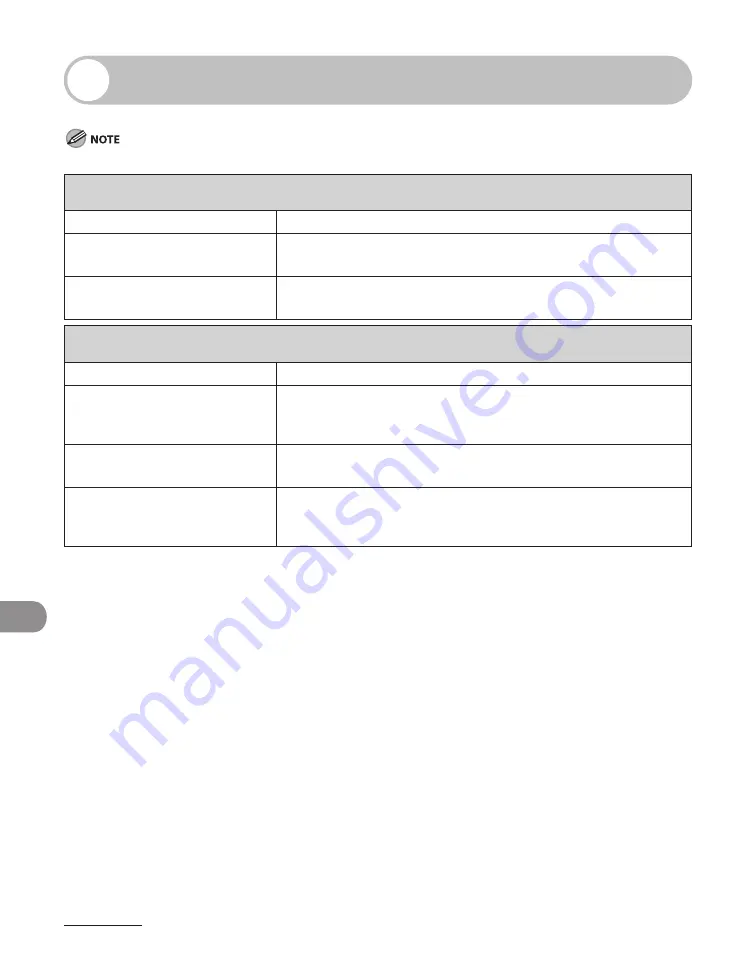
Machine Settings
12-6
Setting Menu
Depending on the country of purchase, some settings may not be available.
PAPER SETTINGS
Setting Item
Description
1. CASSETTE
Sets the paper size and type on the paper cassette. (See “Setting
Paper Size and Type,” on p. 2-15.)
2. MP TRAY
Sets the paper size and type on the multi-purpose tray. (See
“Setting Paper Size and Type,” on p. 2-15.)
VOLUME CONTROL
Setting Item
Description
1. MONITOR VOLUME
Sets the volume for monitor tone during the fax transmission.
ON (1-3)
OFF
–
–
2. RING VOLUME
Sets the volume of the ring produced when the machine detects
a call. (1-3)
3. ENTRY TONE
Beeps when pressing the keys on the operation panel.
ON (1-3)
OFF
–
–
Содержание ImageCLASS MF4690
Страница 35: ...What Can I Do with This Machine xxxiv ...
Страница 45: ...Before Using the Machine 1 10 Procedure after Using the Machine 1 Be sure to press Log In Out ID ...
Страница 59: ...Before Using the Machine 1 24 ...
Страница 77: ...Document and Paper 2 18 ...
Страница 165: ...Receiving Documents 5 12 3 Press Stop Reset to return to the standby mode ...
Страница 168: ...Printing 6 Printing Printing Documents 6 2 Checking and Deleting Jobs 6 4 Checking and Deleting Print Jobs 6 4 ...
Страница 173: ...Printing 6 6 ...
Страница 189: ...Scanning 7 16 ...
Страница 190: ...PC Faxing 8 PC Faxing PC Faxing 8 2 ...
Страница 193: ...PC Faxing 8 4 ...
Страница 194: ...Remote UI 9 Remote UI Remote UI 9 2 ...
Страница 197: ...Remote UI 9 4 ...






























