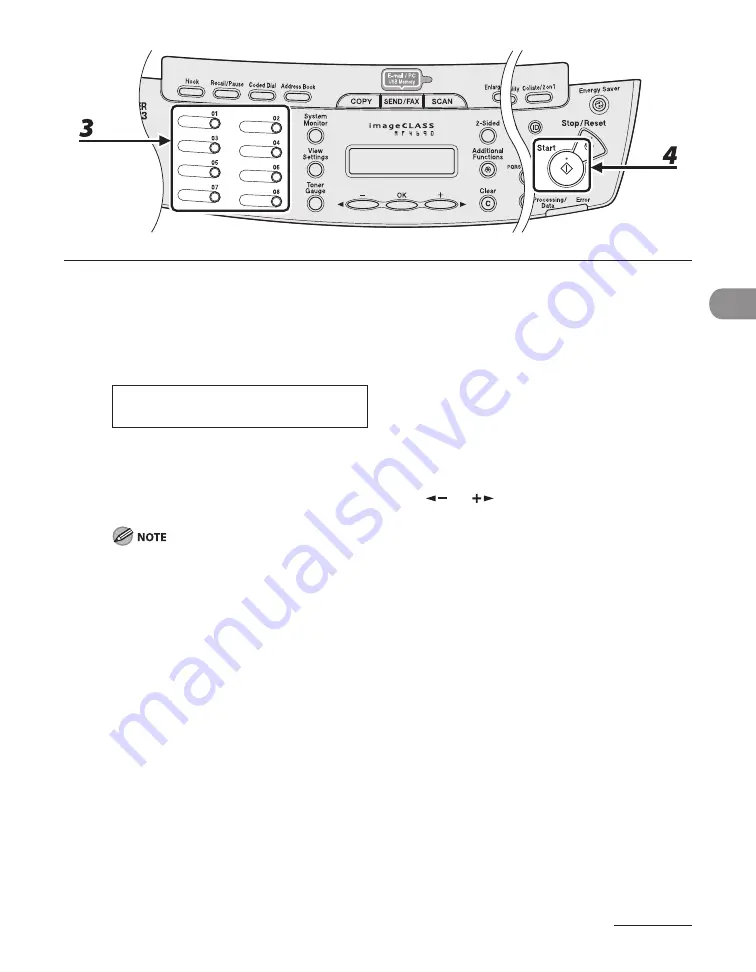
4-41
Sending Documents
3
Press the desired one-touch key (01 to 08).
If you pressed a wrong key, press [Clear] and try again.
If you want to adjust the image quality and density, see “Scan Settings,” on p. 4-4.
T E L = 0 1 2 3 X X X X X X
[ 0 5 ] C A N O N U S A
Ex.
4
Press [Start].
When you set the documents on the platen glass, press [
] or [
] to select the document size, then
press [Start] for each document. When scanning is complete, press [OK] to start sending.
When <TIME OUT> is set to <ON> in <TX SETTINGS> in <FAX SETTINGS> in <TX/RX SETTINGS>, and if
you have specified the destination by any other method than using numeric keys, the machine starts
scanning automatically without pressing [Start], after the preset time for this setting is elapsed.
Содержание ImageCLASS MF4690
Страница 35: ...What Can I Do with This Machine xxxiv ...
Страница 45: ...Before Using the Machine 1 10 Procedure after Using the Machine 1 Be sure to press Log In Out ID ...
Страница 59: ...Before Using the Machine 1 24 ...
Страница 77: ...Document and Paper 2 18 ...
Страница 165: ...Receiving Documents 5 12 3 Press Stop Reset to return to the standby mode ...
Страница 168: ...Printing 6 Printing Printing Documents 6 2 Checking and Deleting Jobs 6 4 Checking and Deleting Print Jobs 6 4 ...
Страница 173: ...Printing 6 6 ...
Страница 189: ...Scanning 7 16 ...
Страница 190: ...PC Faxing 8 PC Faxing PC Faxing 8 2 ...
Страница 193: ...PC Faxing 8 4 ...
Страница 194: ...Remote UI 9 Remote UI Remote UI 9 2 ...
Страница 197: ...Remote UI 9 4 ...






























