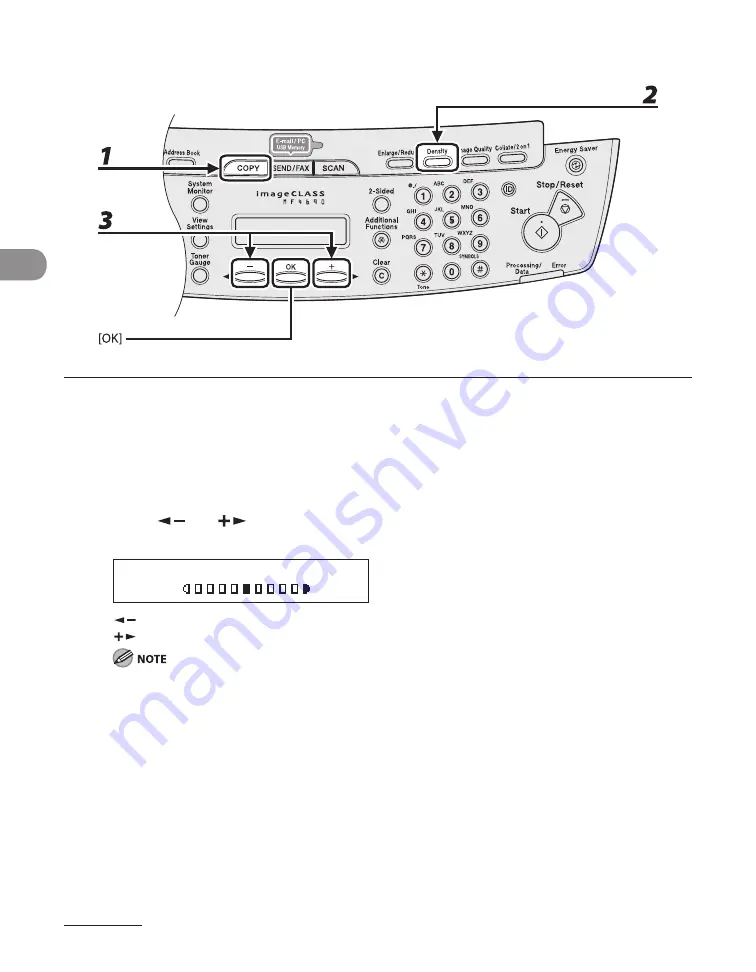
Copying
3-6
Adjusting Manually
1
Press [COPY].
2
Press [Density] repeatedly to select the manual mode.
3
Press [
] or [
] to adjust the copy density, then press [OK].
Ex.
D E N S I T Y
- L T D K +
[
]: to make dark documents lighter
[
]: to make light documents darker
To cancel all settings, press [Stop/Reset].
When you switch the mode by pressing the mode keys such as [SEND/FAX], all settings will be also
canceled. If you want to keep the settings, set the density as following;
[Additional Functions]
→
<COPY SETTINGS>
→
<STANDARD SETTINGS>
→
<DENSITY>
→
<MANUAL>
(See “Setting Menu,” on p. 12-6.)
●
–
–
Содержание ImageCLASS MF4690
Страница 35: ...What Can I Do with This Machine xxxiv ...
Страница 45: ...Before Using the Machine 1 10 Procedure after Using the Machine 1 Be sure to press Log In Out ID ...
Страница 59: ...Before Using the Machine 1 24 ...
Страница 77: ...Document and Paper 2 18 ...
Страница 165: ...Receiving Documents 5 12 3 Press Stop Reset to return to the standby mode ...
Страница 168: ...Printing 6 Printing Printing Documents 6 2 Checking and Deleting Jobs 6 4 Checking and Deleting Print Jobs 6 4 ...
Страница 173: ...Printing 6 6 ...
Страница 189: ...Scanning 7 16 ...
Страница 190: ...PC Faxing 8 PC Faxing PC Faxing 8 2 ...
Страница 193: ...PC Faxing 8 4 ...
Страница 194: ...Remote UI 9 Remote UI Remote UI 9 2 ...
Страница 197: ...Remote UI 9 4 ...






























