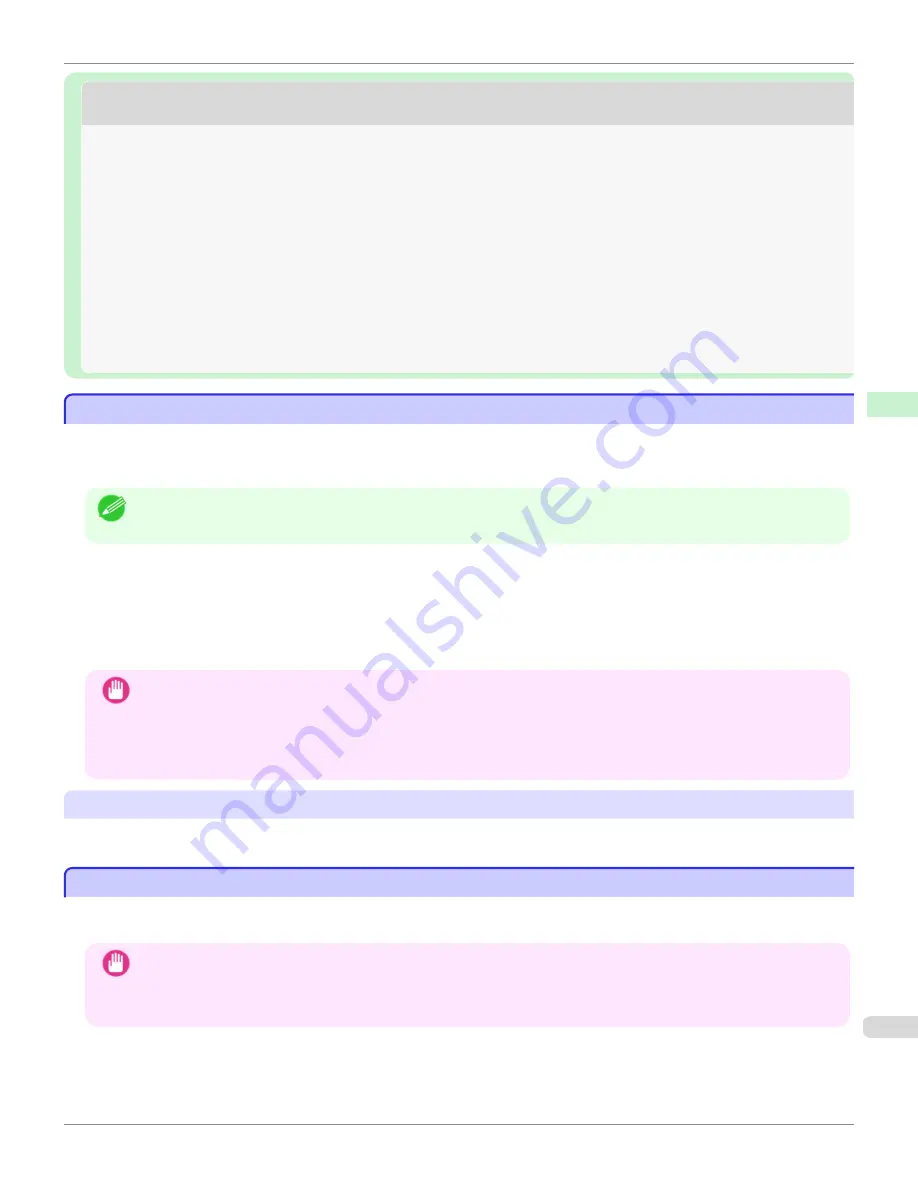
Media Configuration Tool (Mac OS)
Media Configuration Tool (Mac OS)
Editing Media Type Information for Genuine Paper and Feed
Paper .......................................
The Features of Media Configuration Tool
The Features of Media Configuration Tool
In imagePROGRAF, the best printer settings for each paper are collected together in media information files in order to
give the highest quality printing results. Settings for Canon genuine paper and Canon feed confirmed paper are provi-
ded by Canon in these media information files.
Note
•
Canon genuine paper and Canon feed confirmed paper are detailed in the Paper Reference Guide.
The Media Configuration Tool allows you to perform the following tasks.
•
When supported paper has been newly added to the printer, you can add that media type to the printer control
panel and printer driver by using the media information file provided by Canon.
•
You can rearrange lists of the types of paper on the printer control panel and in printer driver dialog boxes and
rename them, in addition to other functions.
Important
•
Normally, the Media Configuration Tool is installed and the media information is configured when you install the printer
driver from the User Software CD-ROM. Use this software if you want to add new media information or edit existing
media information.
•
Administration of paper information using the Media Configuration Tool should be performed by the printer administra-
tor.
Drivers Applicable with Media Configuration Tool
•
imagePROGRAF Printer Driver
Procedures for Installing
Procedures for Installing
Start the installer in the new version of Media Configuration Tool, and follow procedures below to install the Media Con-
figuration Tool.
Important
•
If the printer driver is installed from the User Software CD-ROM, the Media Configuration Tool is also installed and the
media information is also configured. Therefore, the following procedure does not normally need to be performed. To
install the Media Configuration Tool without using the User Software CD-ROM, such as when you have downloaded a
new version of the Media Configuration Tool from the Canon website, use the following procedure.
iPF780
The Features of Media
Configuration
Tool
Handling and Use of Paper
Media
417
Содержание image Prograf iPF780 Series
Страница 14: ...14 ...
Страница 30: ...iPF780 User s Guide 30 ...
Страница 156: ...iPF780 User s Guide 156 ...
Страница 358: ...iPF780 User s Guide 358 ...
Страница 470: ...iPF780 User s Guide 470 ...
Страница 480: ...iPF780 User s Guide 480 ...
Страница 520: ...iPF780 User s Guide 520 ...
Страница 574: ...iPF780 User s Guide 574 ...
Страница 626: ...iPF780 User s Guide 626 ...
Страница 648: ...iPF780 User s Guide ENG CANON INC 2014 ...
































