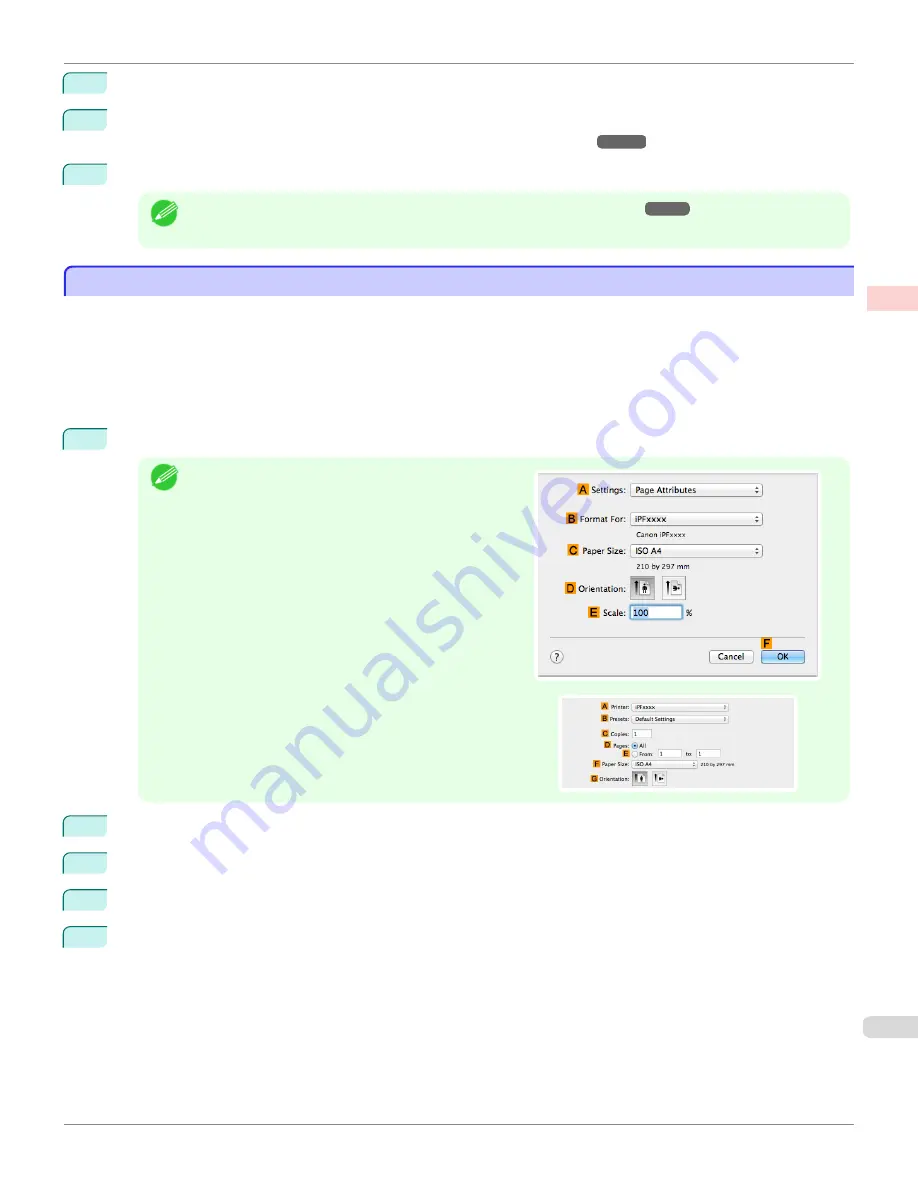
9
Select the width of the loaded roll in the
M
Roll Paper Width
list—in this case,
10-in. Roll (254.0mm)
.
10
Specify additional printing conditions.
For details on available printing conditions,
see "Printer Driver Settings ."
11
Confirm the print settings and print as desired.
Note
•
For instructions on confirming print settings,
see "Confirming Print Settings ."
Printing Photos and Images (Mac OS)
Printing Photos and Images (Mac OS)
This topic describes how to print photos based on the following example.
•
Document: Photo image from a digital camera
•
Page size: 10×12 inches (254.0×304.8 mm)
•
Paper: Roll paper
•
Paper type:
Canon Premium Glossy Paper 2 280
•
Roll paper width: 10 inches (254.0 mm)
1
Choose
Page Setup
from the application menu to display the
Page Attributes
dialog box.
Note
•
The configuration method varies depending on the OS
and application software you are using.
If
Page Setup
is displayed in the application menu, the
settings are configured by opening the
Page Attributes
dialog box from
Page Setup
.
If it is not displayed, the settings are configured in the upper
part of the printer driver displayed when you select
from the application software menu.
2
Select the printer in the
B
Format for
list.
3
In the
C
Paper Size
list, click the size of the original. In this case, click
10"x12"
.
4
Click
F
OK
to close the dialog box.
5
Choose
in the application menu.
iPF780
Printing Photos and Images (Mac OS)
Enhanced Printing Options
Printing Photos and
35
Содержание image Prograf iPF780 Series
Страница 14: ...14 ...
Страница 30: ...iPF780 User s Guide 30 ...
Страница 156: ...iPF780 User s Guide 156 ...
Страница 358: ...iPF780 User s Guide 358 ...
Страница 470: ...iPF780 User s Guide 470 ...
Страница 480: ...iPF780 User s Guide 480 ...
Страница 520: ...iPF780 User s Guide 520 ...
Страница 574: ...iPF780 User s Guide 574 ...
Страница 626: ...iPF780 User s Guide 626 ...
Страница 648: ...iPF780 User s Guide ENG CANON INC 2014 ...



































