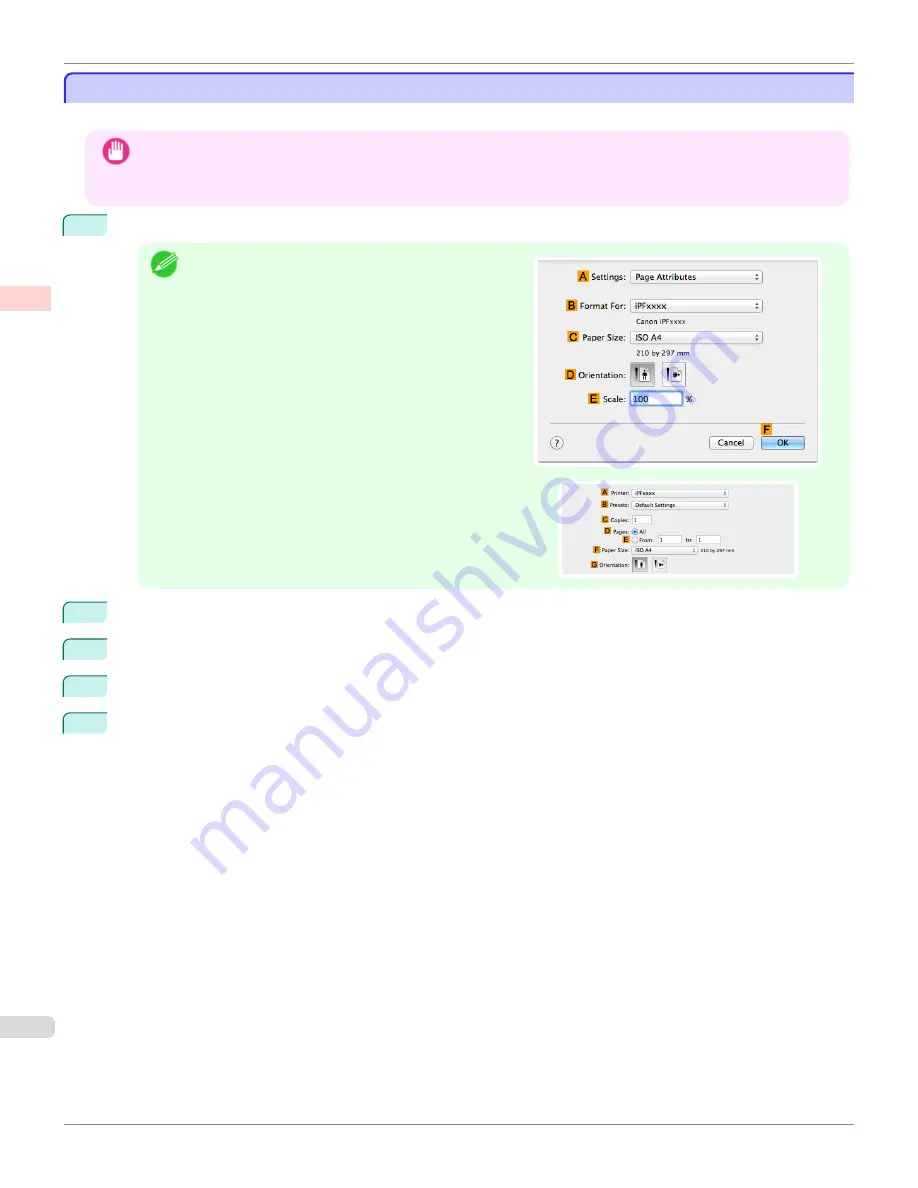
Printing Multiple Pages Continuously (Mac OS)
Printing Multiple Pages Continuously (Mac OS)
This topic describes how to print multiple pages as a single continuous image, without margins between pages.
Important
•
This feature is only available with rolls. It cannot be used when printing on sheets.
•
When using Banner Printing, some of the settings are disabled, including Borderless Printing, Enlarge/Reduce Print-
ing, and Layout.
1
Choose
Page Setup
from the application menu to display the
Page Attributes
dialog box.
Note
•
The configuration method varies depending on the OS
and application software you are using.
If
Page Setup
is displayed in the application menu, the
settings are configured by opening the
Page Attributes
dialog box from
Page Setup
.
If it is not displayed, the settings are configured in the upper
part of the printer driver displayed when you select
from the application software menu.
2
Select the printer in the
B
Format for
list.
3
Choose the original size in the
C
Paper Size
list.
4
Click
F
OK
to close the dialog box.
5
Choose
in the application menu.
Printing Multiple Pages Continuously (Mac OS)
iPF780
Enhanced Printing Options
Tiling and multiple pages per sheet
116
Содержание image Prograf iPF780 Series
Страница 14: ...14 ...
Страница 30: ...iPF780 User s Guide 30 ...
Страница 156: ...iPF780 User s Guide 156 ...
Страница 358: ...iPF780 User s Guide 358 ...
Страница 470: ...iPF780 User s Guide 470 ...
Страница 480: ...iPF780 User s Guide 480 ...
Страница 520: ...iPF780 User s Guide 520 ...
Страница 574: ...iPF780 User s Guide 574 ...
Страница 626: ...iPF780 User s Guide 626 ...
Страница 648: ...iPF780 User s Guide ENG CANON INC 2014 ...






























