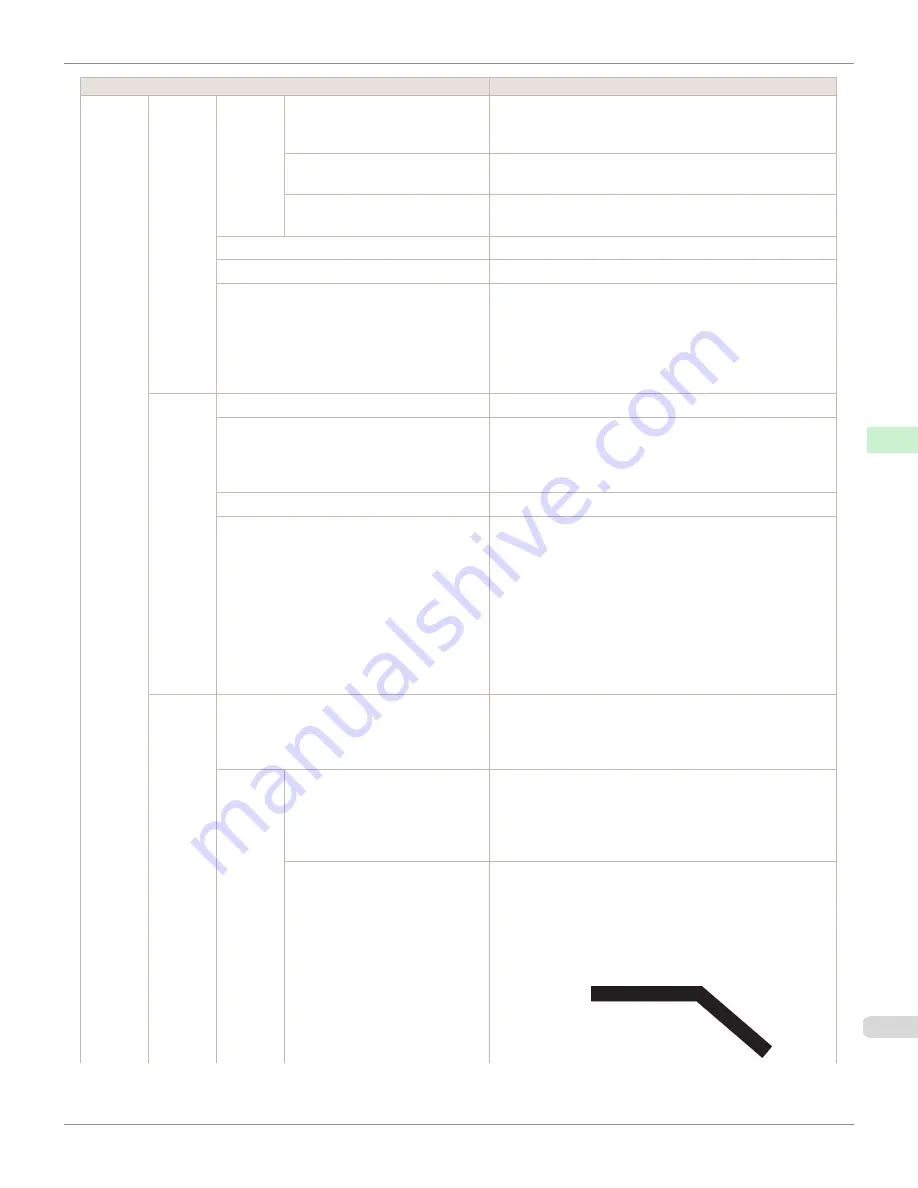
Setting Item
Description, Instructions
GL2 Set-
tings
Quality
Manager
Color
Mode
Color (CAD) 3
Print with approximate colors emulating Canon iPF500,
iPF600, iPF700, iPF510, iPF610, iPF710, iPF605, iPF720,
iPF810, iPF820, iPF815, iPF825.(
Color (CAD) 4
Print emulating the HP Designjet 500/800, in colors resem-
bling colors produced by these printers.(
)
Color (CAD) 5
Print emulating the HP Designjet T1100, in colors resem-
bling colors produced by this printer.(
)
Print Quality
Choose the print quality.
Input Resolution
Choose the printer input resolution,
600dpi
or
300dpi
.
Print (Economy)
When
On
is selected, print using less ink.
However, the quality is lower than regular printing.
Select
On
to conserve ink such as the layout confirmation.
Note that although
Print (Economy)
is only available when
Fast
is selected in
Print Quality
, it might not be available
depending on the paper type.
Paper
Manager
Paper Source
Choose the source of paper for HP-GL/2 printing.
Margin
Specify the margin around paper. The margin for the trailing
edge of sheets is 23 mm (0.9 in).
However, if you have specified the leading margin in
Paper
Details
, the larger of the setting values has priority.
Conserve Paper
Conserves paper when printing.
Auto Rotate
If the long side of an original is shorter than the roll width,
the original is automatically rotated 90 degrees to conserve
paper. Similarly, if the long side of an original in landscape
orientation is longer than the roll width and the short side is
shorter than the roll width, the original is repositioned to fit
on the paper.
HP RTL print jobs are not rotated. Because HP RTL images
are not rotated even if the paper is rotated 90 degrees, im-
ages may be cut off or the blank paper may be ejected. In
this case, set
Auto Rotate
to
Off
.
Line &
Pen
Manager
Enable merge
Specify whether to merge or print over colors where lines
overlap.
Choose
Off
to print the second line over the first. Choose
On
to merge all overlapping colors.
Pen Set-
up
Select Palette
As pen values, choose
Software
,
Palette A
,
Palette B
, or
Factory
.
Choose
Software
to print according to software settings.
Choose
Palette A
or
Palette B
to print using the value
specified in
Define Palette
.
Define Palette
Specify the
Width
,
Color
, and
Line Attributes
in the pa-
lette
Pen no.
. Choose
Factory
to confirm the values when
Factory
is selected in
Select Palette
.
In
Line Attributes
, choose
No Setting
or
Circle Setting
as
the processing for the ends and junctions of lines.
•
If you choose
No Setting
iPF780
Menu Settings
Control Panel
Printer Menu
459
Содержание image Prograf iPF780 Series
Страница 14: ...14 ...
Страница 30: ...iPF780 User s Guide 30 ...
Страница 156: ...iPF780 User s Guide 156 ...
Страница 358: ...iPF780 User s Guide 358 ...
Страница 470: ...iPF780 User s Guide 470 ...
Страница 480: ...iPF780 User s Guide 480 ...
Страница 520: ...iPF780 User s Guide 520 ...
Страница 574: ...iPF780 User s Guide 574 ...
Страница 626: ...iPF780 User s Guide 626 ...
Страница 648: ...iPF780 User s Guide ENG CANON INC 2014 ...
































