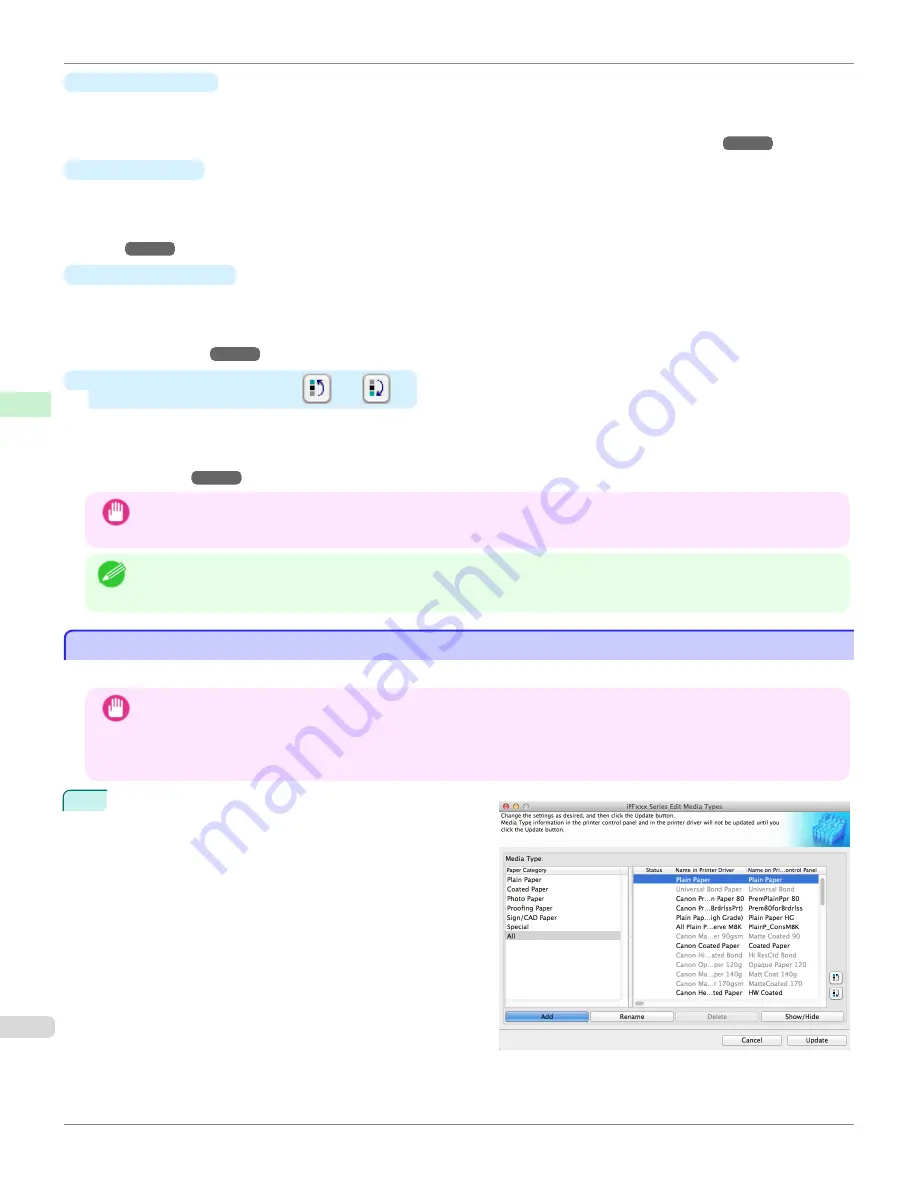
•
Rename
Button
To change the name on the printer control panel and the name in the printer driver for genuine paper and feed
confirmed paper, select the paper to change and click this button.
For details on the procedure for changing paper display names,
•
Delete
Button
To delete added genuine paper and feed confirmed paper from the printer control panel and printer driver, select
the paper to delete and click this button.
For details on the procedure for deleting added media types,
see "Deleting Media Types You Have Add-
•
Show/Hide
Button
To change whether or not genuine paper or feed confirmed paper is displayed in the printer control panel and
printer driver, select the paper to change and click this button.
For details on the procedure for changing whether or not to display media types,
see "Switching Media Types Dis-
•
Change Display Order button (
or
)
To change the display order of a media type in the printer control panel and printer driver, select the paper to
change and click this button.
For details on the procedure for changing the display order of media types,
see "Changing the Display Order of
Important
•
When you update the media type information, perform the same update on all of the PCs that are using that printer.
Note
•
It may not be possible to deleting, showing/hiding, and changing the display order under some conditions.
•
If a display name is displayed grayed out, that media type will not appear in the printer driver or printer panel.
Adding Media Types
Adding Media Types
Media information files (.amf files) released by Canon are registered in the printer control panel and printer driver.
Important
•
Do not perform printing on the target printer while adding the media types.
•
Reinstalling Media Configuration Tool after registering a media information file may delete the registered media infor-
mation file.In this case, first download and install latest Media Configuration Tool, then download and register the re-
quired media information file.
1
Open the
Edit Media Types
dialog box, and then click
the
Add
button.
Adding Media Types
iPF780
Handling and Use of Paper
Media
422
Содержание image Prograf iPF780 Series
Страница 14: ...14 ...
Страница 30: ...iPF780 User s Guide 30 ...
Страница 156: ...iPF780 User s Guide 156 ...
Страница 358: ...iPF780 User s Guide 358 ...
Страница 470: ...iPF780 User s Guide 470 ...
Страница 480: ...iPF780 User s Guide 480 ...
Страница 520: ...iPF780 User s Guide 520 ...
Страница 574: ...iPF780 User s Guide 574 ...
Страница 626: ...iPF780 User s Guide 626 ...
Страница 648: ...iPF780 User s Guide ENG CANON INC 2014 ...






























