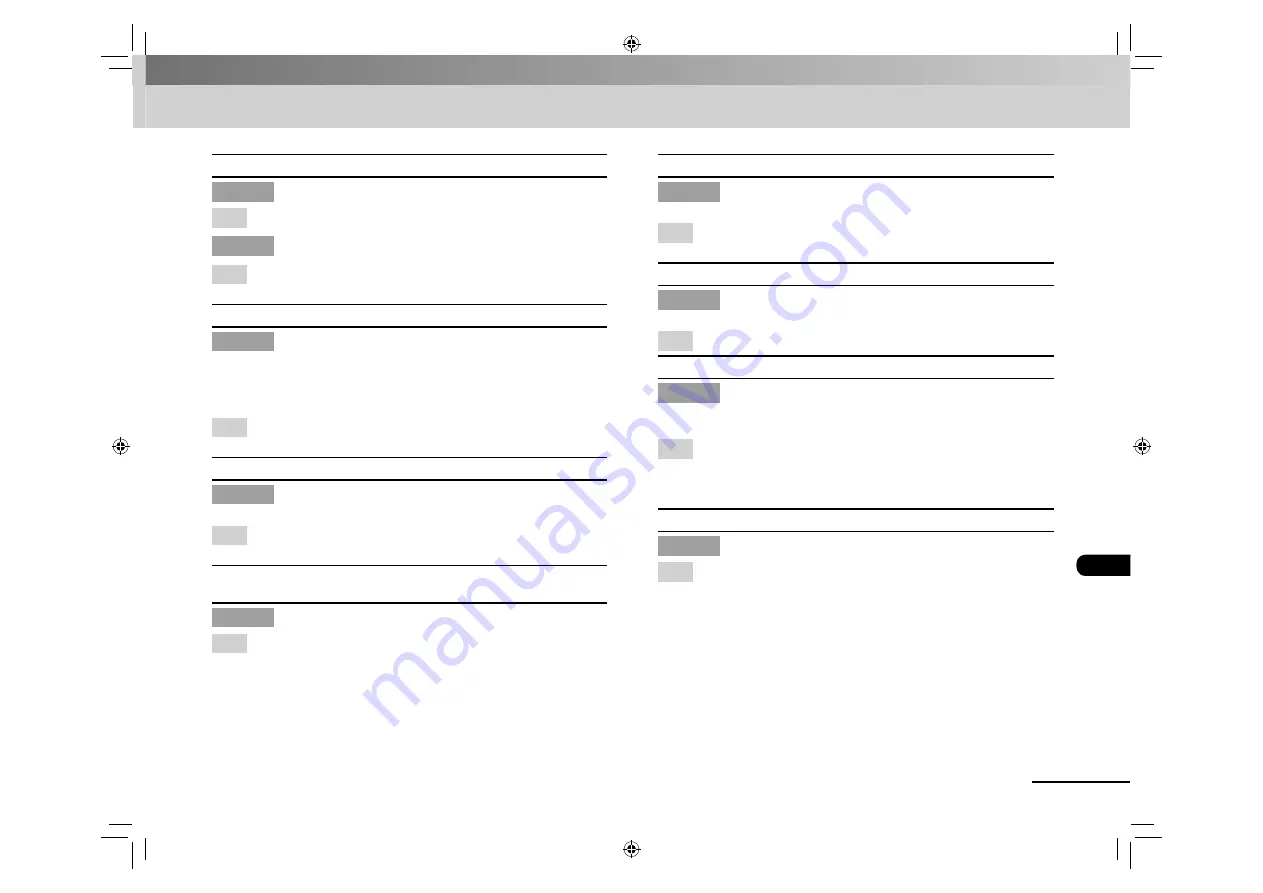
8-11
Troubleshooting
CHECK DOCUMENT
Description
A document jam may have occurred in the ADF.
Action
Remove the jammed document.
Description
The document is longer than 400 mm.
Action
Reduce the length of the document to less than 400
mm, then try again.
CHECK DESTINATION
Description
The fax number entered at the second time is different
from the one entered at the first time.
This message appears when <CONFIRM FAX NO.> is set
to <ON> in the <ACCESS TO DEST.> of the <SYSTEM
SETTINGS> menu.
Action
Check if the fax number is correct, then enter the same
fax number as the first one after pressing [Start].
CHECK SCANNING AREA
Description
The scanning platform is dirty, or not set into scanning
position.
Action
Clean the scanning area, or lift the scanning platform
into place.
CLOSE COVER
TONER COVER
Description
The toner cover is not closed completely.
Action
Check the toner cover, and make sure that it is
completely closed.
HANG UP PHONE
Description
The optional handset or the handset of the external
telephone is off the hook.
Action
Hang up the optional handset or the handset of the
external telephone.
INITIALIZING...
Description
This message appears when connecting the power cord,
or when the machine is not ready for printing.
Action
Wait until the message disappears.
LOAD CORRECT PAPER
Description
The size of the paper in the paper feeder is different
from that of the paper specified in <CASSETTE> of the
<PAPER SETTINGS> menu.
Action
Load the correct size paper or change the paper size
in <CASSETTE> of the <PAPER SETTINGS> menu. For
more information, see “If <LOAD CORRECT PAPER> is
displayed,” on p. 8-17.
LOAD PAPER
Description
No paper is loaded in the paper feeder.
Action
Load paper correctly. Then press [OK] when
using the paper feeder.
Содержание FAX L160
Страница 32: ...1 16 Before Using the Machine ...
Страница 80: ...4 6 Copying ...
















































