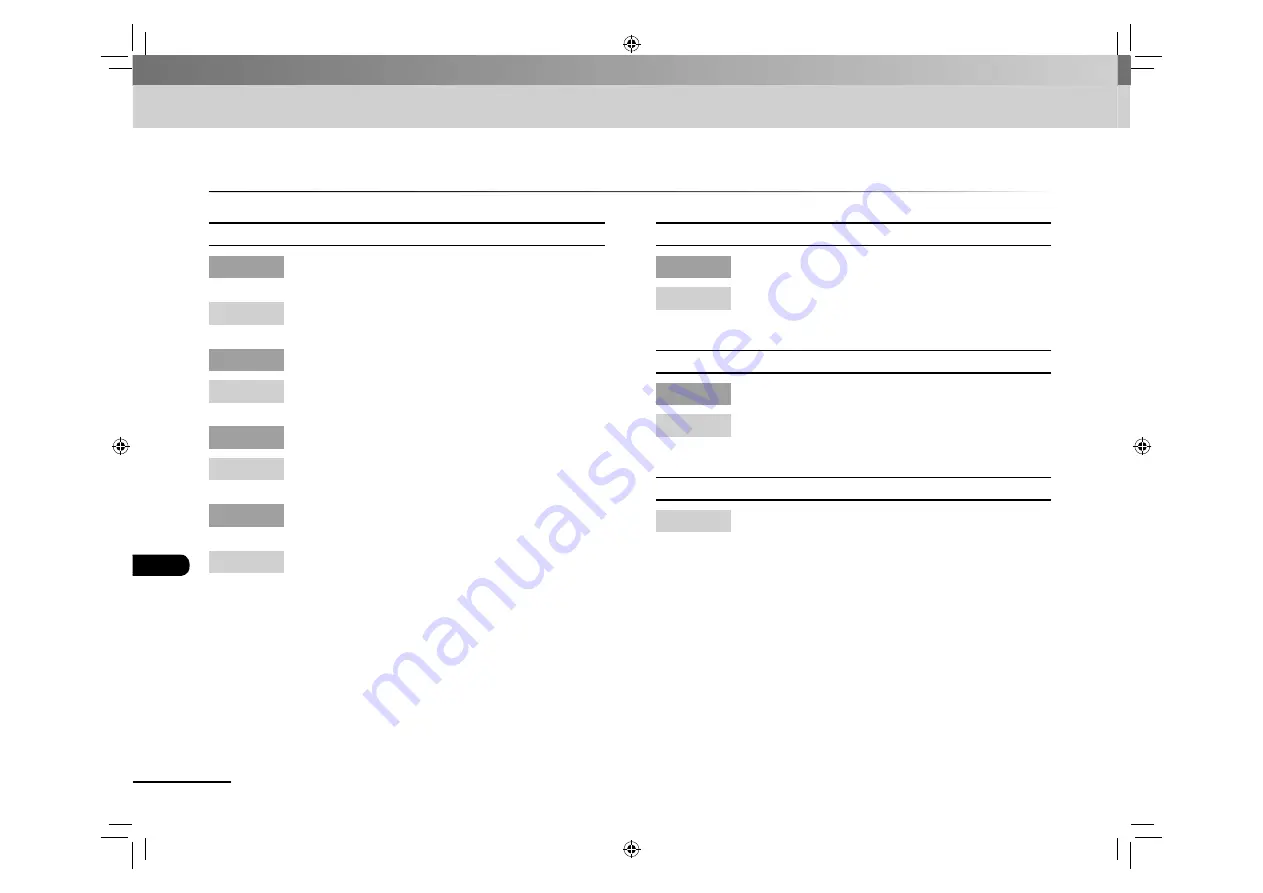
8-26
Troubleshooting
Copying Problems
Blank paper comes out from the machine.
Have you removed the plastic seal from the toner
cartridge?
Make sure you remove the seal from the cartridge. (See
“Set Up the Machine,” in the Starter Guide.)
Is the toner cartridge installed properly?
Make sure the toner cartridge is installed properly. (See
“Set Up the Machine,” in the Starter Guide.)
Is the cartridge out of toner?
Replace the toner cartridge. (See “Replacing the Toner
Cartridge,” on p. 7-8.)
Does the document meet the requirements for the
machine?
Make sure you load documents that meet the
requirements for use. (See Chapter 2, “Document
Requirements,” on p. 2-2.)
Q
A
Q
A
Q
A
Q
A
Copy is too light or has uneven density.
Is the toner low or unevenly distributed?
Redistribute the toner inside the toner cartridge. If
the problem persists, replace the toner cartridge. (See
“Replacing the Toner Cartridge,” on p. 7-8.)
Copy has vertical white streaks.
Is the toner low or unevenly distributed?
Redistribute the toner inside the toner cartridge. If
the problem persists, replace the toner cartridge. (See
“Replacing the Toner Cartridge,” on p. 7-8.)
Copy is spotted or dirty.
If the copy is spotted or dirty, clean the scanning
components and machine’s interior (See “Cleaning the
Machine,” on p. 7-2.)
Q
A
Q
A
A
Содержание FAX L160
Страница 32: ...1 16 Before Using the Machine ...
Страница 80: ...4 6 Copying ...






























