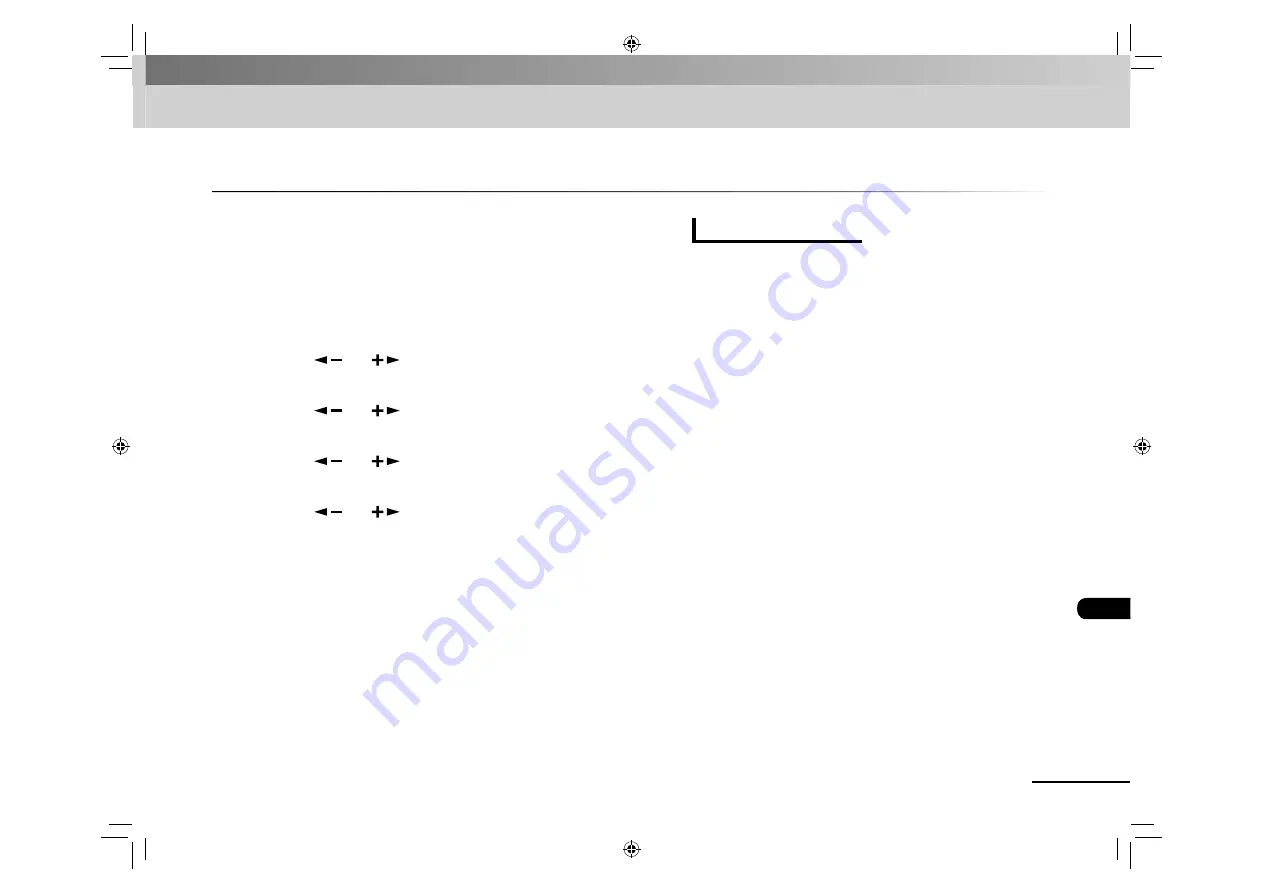
9-19
Appendix
Printing Reports Automatically
TX REPORT, RX REPORT, and ACTIVITY REPORT can be set to print
automatically.
TX REPORT
The default setting is <PRINT ERROR ONLY>.
1.
Press
[Menu].
2.
Press
[
] or [
] to select <REPORT
SETTINGS>, then press [OK].
3.
Press
[
] or [
] to select <SETTINGS>, then
press [OK].
4.
Press
[
] or [
] to select <TX REPORT>, then
press [OK].
5.
Press
[
] or [
] to select the setting you want,
then press [OK].
<PRINT ERROR ONLY>: Prints a report only when a transmission error occurs.
<OUTPUT NO>: Does not print a report. Press [Stop/Reset] to return to the
standby mode.
<OUTPUT YES>: Prints a report every time you send a document.
6.
Press [Stop/Reset] to return to the standby mode.
■
Report Items
The following items are displayed in the Transmission Report:
JOB NO.: Job number
MODE: Mode of transaction (G3 or ECM)
NO.: Sequence number
DESTINATION TEL/ID: Name and number of recipient
START TIME: Date and time of transaction
PAGE: Number of pages sent
RESULT: Result of transaction, transaction duration
OK: Transmission successful
NG: Transmission failed
STOP: Transmission manually canceled before completion
MEM. FULL: Memory became full during transmission
NO ANSWER: Call not answered
PAPER JAM: ADF jam occurs during Manual TX
Error code: For descriptions of error codes, See “Error Codes,” on
p. 8-15.
●
●
●
●
●
●
●
–
–
–
–
–
–
●
Содержание FAX L160
Страница 32: ...1 16 Before Using the Machine ...
Страница 80: ...4 6 Copying ...















































