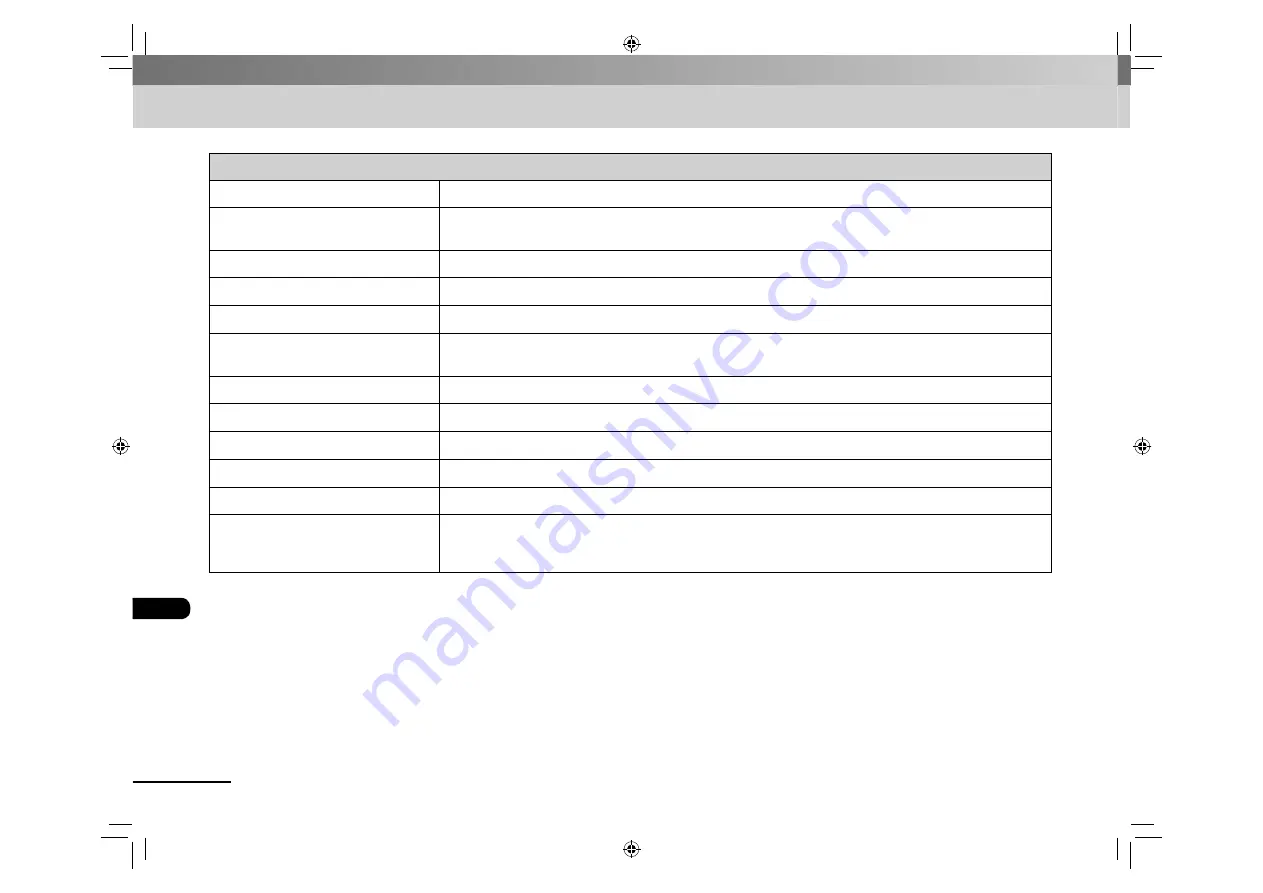
9-16
Appendix
SYSTEM SETTINGS
Setting Item
Description
1. SYS. MANAGER INFO
Sets the system manager information to protect the contents of <SYSTEM SETTINGS>. Once the system password is set,
it must be entered every time you access the <SYSTEM SETTINGS> menu.
1. SYSTEM PASSWORD
Sets the system manager password (up to seven digits).
2. COMMUNICATIONS
Sets the fax communication.
1. COUNTRY SELECT
Select the country or area where the machine is used.
2. MEMORY LOCK
Sets whether to receive and store all documents in memory and not to print automatically. (See “Memory Lock
Reception,” on p. 3-24.)
OFF
Disables memory lock reception.
ON
Enables memory lock reception.
1. PASSWORD
Registers the password that protects the authority for accessing to memory.
2. MEMORY RX TIME
Sets whether to set a period for memory lock reception.
OFF
Disables setting a period of memory lock reception.
ON
Enables setting a period of memory lock reception.
1. MEM. RX START TIME (default:
00:00
)
2. MEM. RX END TIME (default:
00:00
)
–
–
Содержание FAX L160
Страница 32: ...1 16 Before Using the Machine ...
Страница 80: ...4 6 Copying ...






























