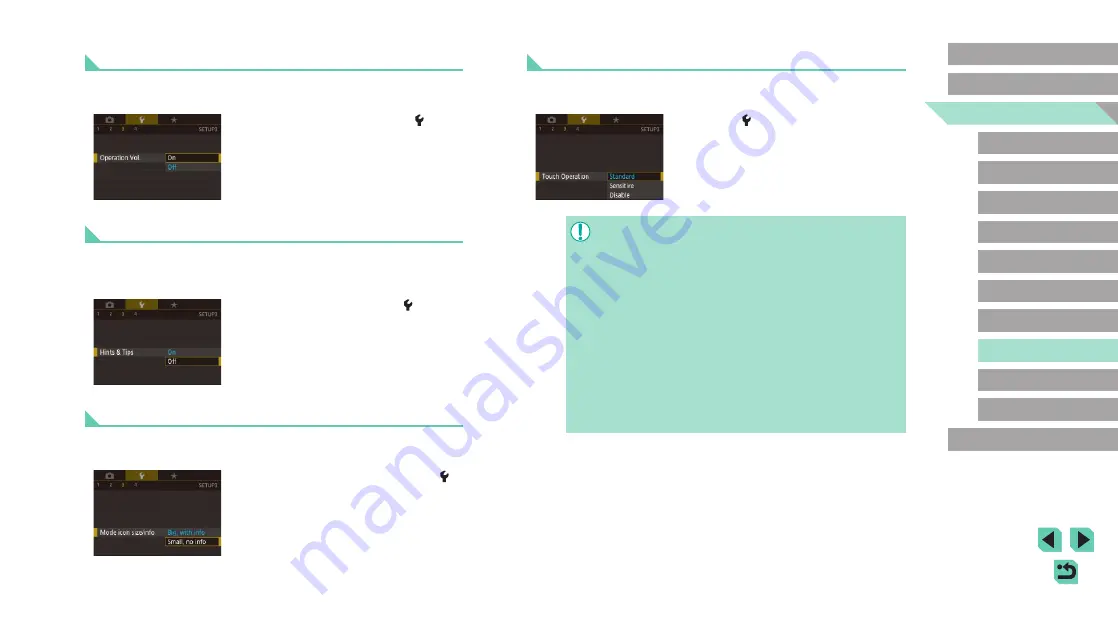
160
Advanced Guide
Basic Guide
Camera Basics
Auto Mode /
Hybrid Auto Mode
Other Shooting Modes
Playback Mode
Wireless Features
Setting Menu
Accessories
Appendix
Index
P Mode
Tv, Av, M, C1, and C2 Mode
Before Use
Adjusting the Touch-Screen Panel
Sensitivity of the touch-screen panel can be increased to respond to a
lighter touch, or you can disable touch control.
●
Choose [ 3] tab > [Touch Operation], and
then choose the desired option.
●
To increase touch-screen panel
sensitivity, choose [Sensitive], and to
disable touch control, choose [Disable].
●
Take the following precautions when using the touch-screen
panel.
-
The screen is not pressure sensitive. Do not use sharp objects
such as fingernails or ballpoint pens for touch operations.
-
Do not perform touch-screen operations when your fingers are
wet.
-
If you perform touch-screen operations when the screen or
your fingers are wet, the camera may not respond, or it may
malfunction. In this case, turn the camera off and wipe the
screen with a cloth.
-
Do not apply screen protectors or adhesive film purchased
separately. This may reduce the responsiveness of touch
operations.
●
The camera may be less responsive if you perform touch
operations quickly when the setting is set to [Sensitive].
Activating Camera Sounds
Sounds can be played as feedback after camera operations, such as
pressing buttons or touching the screen.
●
Choose [Operation Vol.] on the [ 3] tab,
and then choose [On].
Hiding Hints and Tips
Guidance is normally shown when you choose items in the Quick Set
menu (
34) or on the shooting screen (
69). If you prefer, you
can deactivate this information.
●
Choose [Hints & Tips] on the [ 3] tab,
and then choose [Off].
Listing Shooting Modes by Icon
List shooting modes on the selection screen by icon only, without mode
names, for faster selection.
●
Choose [Mode icon size/info] on the [ 3]
tab, and then choose [Small, no info].






























