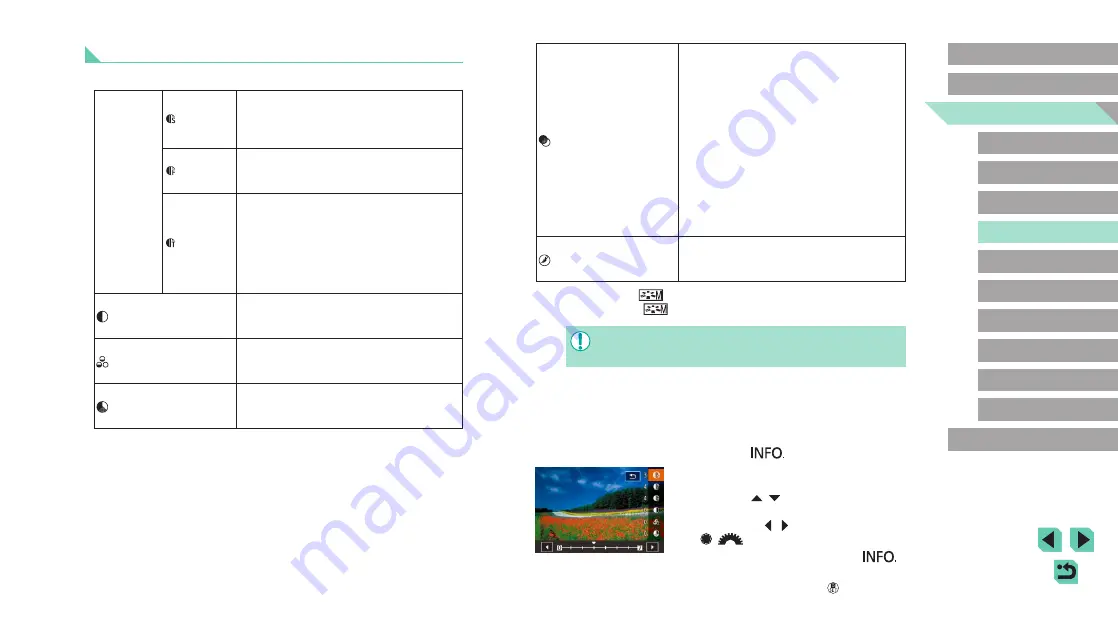
76
Advanced Guide
Basic Guide
Camera Basics
Auto Mode /
Hybrid Auto Mode
Other Shooting Modes
Playback Mode
Wireless Features
Setting Menu
Accessories
Appendix
Index
P Mode
Tv, Av, M, C1, and C2 Mode
Before Use
Filter effect*
2
Emphasize white clouds in monochrome
images, the green of trees, or other
colors.
N: Normal black-and-white image with
no filter effects.
Ye: The blue sky will look more natural,
and the white clouds will look crisper.
Or: The blue sky will look slightly darker.
The sunset will look more brilliant.
R: The blue sky will look quite dark. Fall
leaves will look crisper and brighter.
G: Skin tones and lips will appear muted.
Green tree leaves will look crisper
and brighter.
Toning effect*
2
Choose from the following monochrome
hues: [N:None], [S:Sepia], [B:Blue],
[P:Purple], or [G:Green].
*1 Not available with [
].
*2 Only available with [
].
●
In [Sharpness], [Fineness] and [Threshold] settings are not
applied to movies.
1
Access the setting screen.
●
Choose a Picture Style as described
in “Customizing Colors (Picture Style)”
●
Press the [
] button.
2
Configure the setting.
●
Press the [ ][ ] buttons to choose
an item, and then choose an option by
pressing the [ ][ ] buttons or turning the
[ ][
] dials.
●
To undo any changes, press the [
]
button.
●
When finished, press the [
] button.
Customizing Picture Styles
Customize these Picture Style settings as needed.
Sharpness
Strength
Adjust the level of edge enhancement.
Choose lower values to soften (blur)
subjects, or higher values to sharpen
them.
Fineness
Indicates the edge thinness that
enhancement applies to. Choose lower
values for more enhanced details.
Threshold
Contrast threshold between edges
and surrounding image areas, which
determines edge enhancement. Choose
lower values to enhance edges that do not
stand out much from surrounding areas.
Note that with lower values, noise may
also be emphasized.
Contrast
Adjust the contrast. Choose lower values
to decrease the contrast, or higher values
to increase it.
Saturation*
1
Adjust the intensity of colors. Choose
lower values to make colors faded, or
higher values to make them deeper.
Color tone*
1
Adjust skin color tone. Choose lower
values to produce redder hues, or higher
values to produce yellower hues.






























