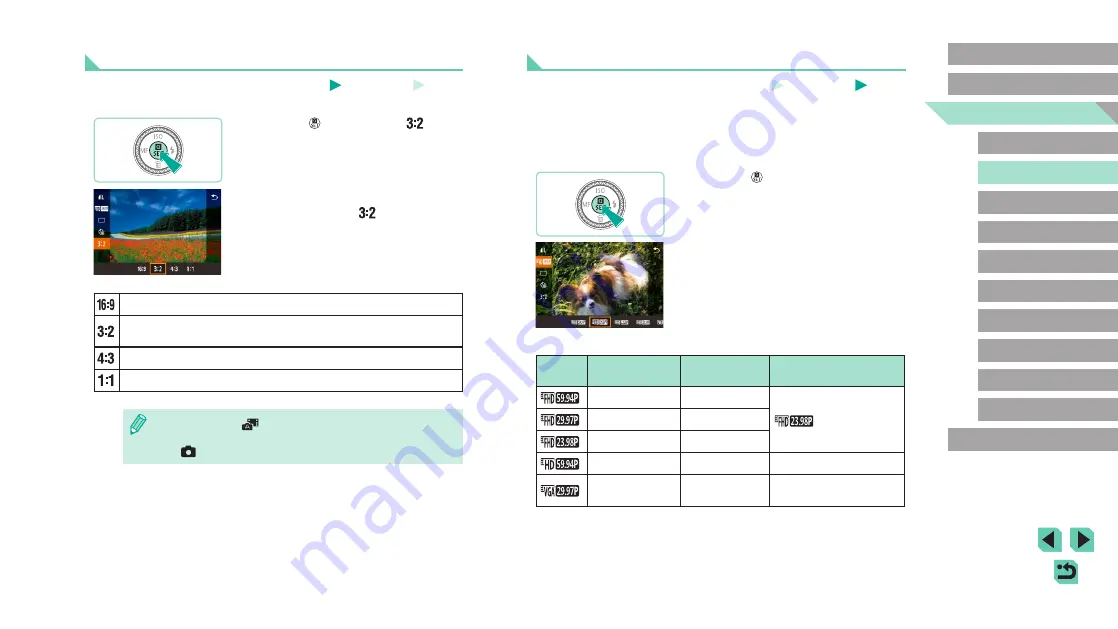
49
Advanced Guide
Basic Guide
Camera Basics
Auto Mode /
Hybrid Auto Mode
Other Shooting Modes
Playback Mode
Wireless Features
Setting Menu
Accessories
Appendix
Index
P Mode
Tv, Av, M, C1, and C2 Mode
Before Use
Changing Movie Image Quality
Still Images
Movies
Adjust movie image quality (image size and frame rate). The frame rate
indicates how many frames are recorded per second, which is determined
automatically based on the NTSC or PAL setting (
on the total recording time for movies at each level of image quality that
will fit on a memory card, see “Recording” (
●
Press the [ ] button, choose [Movie rec.
size] in the menu, and choose the desired
option (
●
The option you configured is now
displayed.
For NTSC Video
Image
Quality
Number of
Recording Pixels
Frame Rate
Details
1920 x 1080
59.94 fps
For shooting in Full HD.
[
] enables a
cinematic frame rate.
1920 x 1080
29.97 fps
1920 x 1080
23.98 fps
1280 x 720
59.94 fps
For shooting in HD.
640 x 480
29.97 fps
For shooting in standard
definition.
Changing the Aspect Ratio
Still Images
Movies
Change the image aspect ratio (ratio of width to height) as follows.
●
Press the [ ] button, choose [
] in the
menu, and choose the desired option
(
●
Once the setting is complete, the screen
aspect ratio will be updated.
●
To restore the original setting, repeat this
process but choose [
].
Used for display on widescreen HDTVs or similar display devices.
Native aspect ratio of the camera screen, equivalent to 35mm film.
Used for printing images at 5 x 7-inch or postcard sizes.
Used for printing images at 3.5 x 5-inch or A-series sizes.
Square aspect ratio.
●
Not available in [
] mode.
●
You can also configure this setting by choosing MENU (
> [
1] tab > [Still Image Aspect Ratio].






























